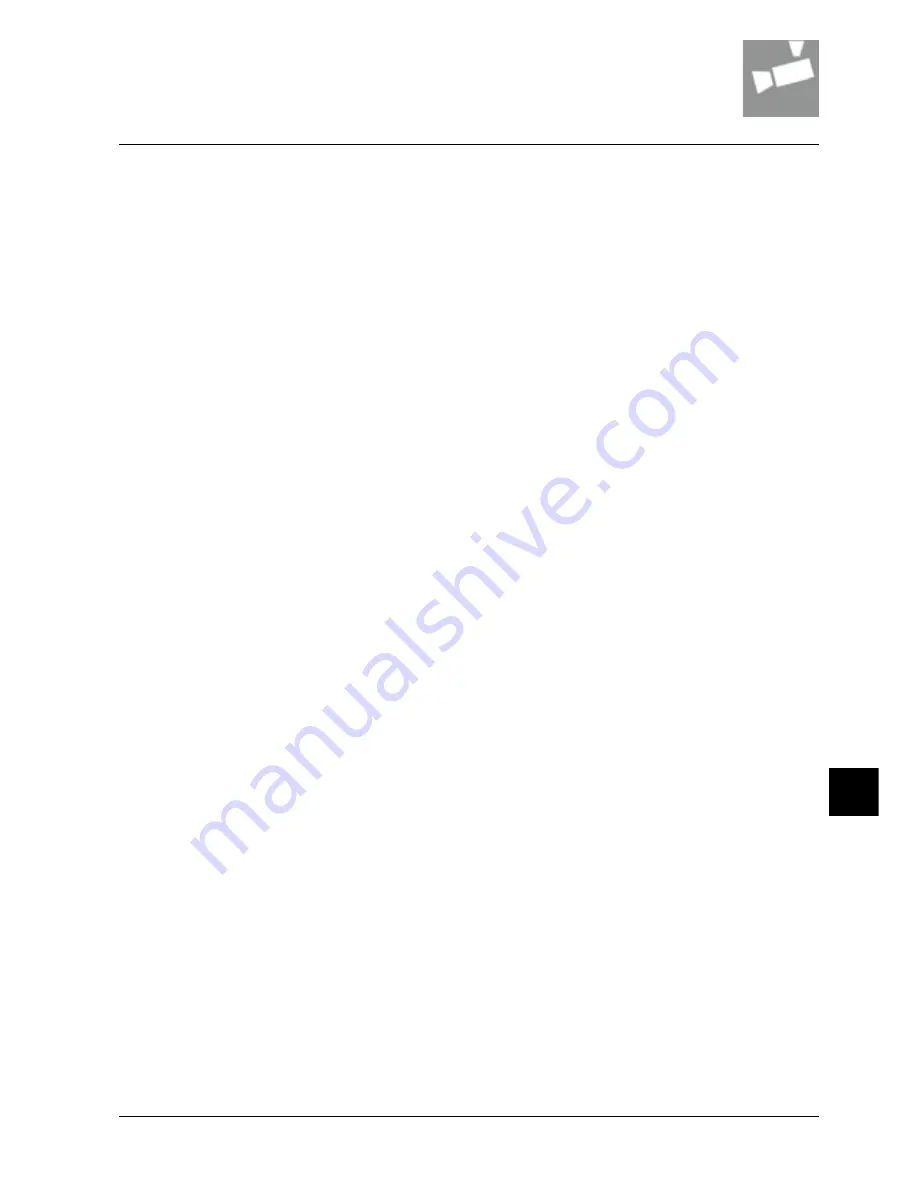
Hints and Tips
15-1
© Siemens Building Technologies Group
15
Why back focus?
When the lighting level falls, the auto iris opens and the depth of field
changes. This can be seen when cameras that are in focus during good
lighting conditions tend to "defocus" when the light level falls. It is
very simple problem to solve - always install the camera using a "Neu-
tral Density (ND) filter". Placing these filters in front of the lens simu-
lates conditions at very low light levels, such as dawn and dusk, this
will allow for the correct setting of focus and back focus. The objective
is to open the lens iris to its maximum. The grading of ND filter will
vary depending on the ambient light - on a very bright sunny day you
will need a larger ND filter (number) than on a cloudy overcast day. To
select the correct ND filter, place it over the lens until you can just see
the picture but are able to focus clearly.
Manual and fixed iris lenses
1. Set the camera to an object at a point in the distance (the target will
appear very small on the monitor).
2. If the lens has a focus ring, set this to infinity.
3. Adjust the lens iris to the widest opening then place the appropriate
ND over the lenses to simulate the low light.
4. Adjust the camera focus to achieve the sharpest (clearest) picture.
5. Remove the filter.
Focusing a fixed auto iris lens
1. Set the camera to an object at a point in the distance (the target will
appear very small on the monitor).
2 If the lens has a focus ring, set this to infinity.
3. Adjust the lens iris to the widest opening. This is best done by pla-
cing the appropriate ND filter over the lenses to simulate the low light,
which will naturally force the iris open.
4. Adjust the camera focus to achieve the sharpest (clearest) picture.
5. Adjust the Level and ALC controls on the lens for best performance.
6. Remove the ND filter.
Using International Protection (IP) ratings
IP rating is used in this catalogue for defining the weatherproof stan-
dard of CCTV products. This is mainly for outdoor products of prime
importance. The following table shows the definition of the interna-
tional protection ratings and helps you to select the proper equipment
for your application.
First number: Protection against solid objects
0 = No protection
1 = Protected from solid objects up to 50 mm (e.g. accidental touch by
hands)
2 = Protected from solid objects up to 12 mm (e.g. fingers)
3 = Protected from solid objects more than 2.5 mm (e.g. tools and
small wires)
4 = Protected from solid objects more than 1 mm (e.g. small wires)
5 = Protected from dust; limited entrance (no harmful deposit)
6 = Totally protected from dust
Example: IP67 rated product:
The first number is the protection against solid objects:
6 = Totally protected from dust
The second number is the protection against liquids:
7 = Protected from the effects of immersion between 15 cm and 1 m
Focusing a zoom lens
1. Place the appropriate ND filter over the lens, this will force the iris
open.
2. Set the focusing ring to "far" or wide angle.
3. Aim the camera at an object approximately 30-50 metres away. The
object appears very small on the monitor.
4. Adjust the camera focus for maximum clarity.
5. Zoom the lens to an object nearby (close up).
6. Set the lens focus for maximum clarity.
7. Remove the ND filter. It should now be possible to zoom in and out
over the field of view maintaining good focus.
Cleaning of lenses & CCD
Proper cleaning procedures will minimise the amount of time it takes
to clean the surfaces of the lens and CCD imager. To clean the front
and rear surfaces of the lens,
1. Detach the lens from the camera.
2. Before rubbing the surface area of either the lens or the CCD ima-
ger, blow any loose particles using a pressurized "air duster". (can be
purchased from photographic supply dealers)
3. Apply a minimum amount of alcohol to clean the surface areas of
both the lens and the CCD imager, via a cotton swab. (recommended
solvents would include 89-91% ETHANOL, or PROPANOL with a resi-
due value after evaporation of maximum 0.001%).
4. Rub lightly with a dry cotton swab after evaporation Blow again
with the "air-duster" to remove remaining dirt or dust particles.
Do not use acetone, as this destroys plastic materials.
Second number: Protection against liquids
0 = No protection
1 = Protected from vertically-falling drops of water (e.g. condensation)
2 = Protected from direct sprays of water up to 15° from vertical
3 = Protected from direct sprays of water up to 60° from vertical
4 = Protected from water sprayed from all directions; limited entrance
allowed
5 = Protected from low pressure jets of water from all directions;
limited entrance allowed
6 = Protected from strong jets of water (e.g. for use on ship decks);
limited entrance allowed
7 = Protected from the effects of immersion between 15 cm and 1 m
8 = Protected from extended periods of immersion under pressure
Example: IP41 rated product:
The first number is the protection against solid objects:
4 = Protected from solid objects more than 1 mm (e.g. small wires)
The second number ist the protection against liquids:
1 = Protected from vertically-falling drops of water (e.g. condensation)
Summary of Contents for CRT
Page 2: ......
Page 6: ...Cameras and Domes Cameras Overview 1 2 Siemens Building Technologies Group ...
Page 7: ...Cameras and Domes Cameras Overview 1 3 Siemens Building Technologies Group 1 ...
Page 23: ... All in one auto focus camera Up to 22x optical zoom out of the box and ready to mount ...
Page 26: ...Cameras and Domes Fixed Domes Overview 1 22 Siemens Building Technologies Group ...
Page 27: ...Cameras and Domes Fixed Domes Overview 1 23 Siemens Building Technologies Group 1 ...
Page 39: ...Cameras and Domes Speed Domes Overview 1 35 Siemens Building Technologies Group 1 ...
Page 42: ...Cameras and Domes Functional Domes 1 38 Siemens Building Technologies Group ...
Page 58: ...Cameras and Domes IP Camera Overview 1 54 Siemens Building Technologies Group ...
Page 90: ...Speed domes for the best 360 view ...
Page 110: ......
Page 150: ...Recording Systems Digital Video Recorders 11 2 Siemens Building Technologies Group ...
Page 155: ...Recording Systems Digital Video Recorders 11 7 Siemens Building Technologies Group 11 ...
Page 163: ...SISTORE CX intelligent digital video codec with virtual matrix facility ...
Page 164: ...Recording Systems Network Video 11 16 Siemens Building Technologies Group ...
Page 172: ...Monitors Displays and Mounts TFT Monitors Overview 12 2 Siemens Building Technologies Group ...
Page 177: ...For every viewing need a complete range of TFT monitors ...
Page 187: ...System Diagrams 14 1 Siemens Building Technologies Group 14 ...
Page 188: ...System Diagrams 14 2 Siemens Building Technologies Group ...
Page 189: ...System Diagrams 14 3 Siemens Building Technologies Group 14 ...
Page 190: ...System Diagrams 14 4 Siemens Building Technologies Group ...
Page 213: ...Notes 16 11 Siemens Building Technologies Group ...
















































