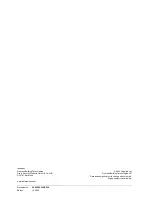Adjusting OSD Screen (AV Equipment)
15
Siemens Building Technologies
Fire Safety & Security Products
10.2006
8.2
Adjusting Brightness, Contrast, Volume
Open the
OSD main menu
and select the option
MAIN ADJUST
, see chapter 8.1:
OSD Main Menu.
There are seven items on this submenu:
z
BRIGHTNESS
This option is used to set the brightness of the screen.
z
CONTRAST
This option is used to adjust the image contrast.
z
VOLUME
This option is used to adjust the sound volume.
8.3
Adjusting the Image of the Screen
Open the
OSD main menu
and select the option
IMAGE ADJUST
,
see chapter 8.1: OSD Main Menu.
The option
IMAGE ADJUST
in the main menu contains a submenu of options,
which is used to set the image of the screen.
The submenu includes four settings:
z
TINT
This option is used to adjust the color tint (NTSC only).
z
SATURATION
This option is used to adjust the color density.
z
SHARPNESS
This is option used to adjust the clarity of the screen image.
z
LINE LOCK
This is option used to on/off the monitor to lock the line frequency.