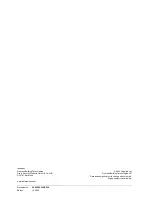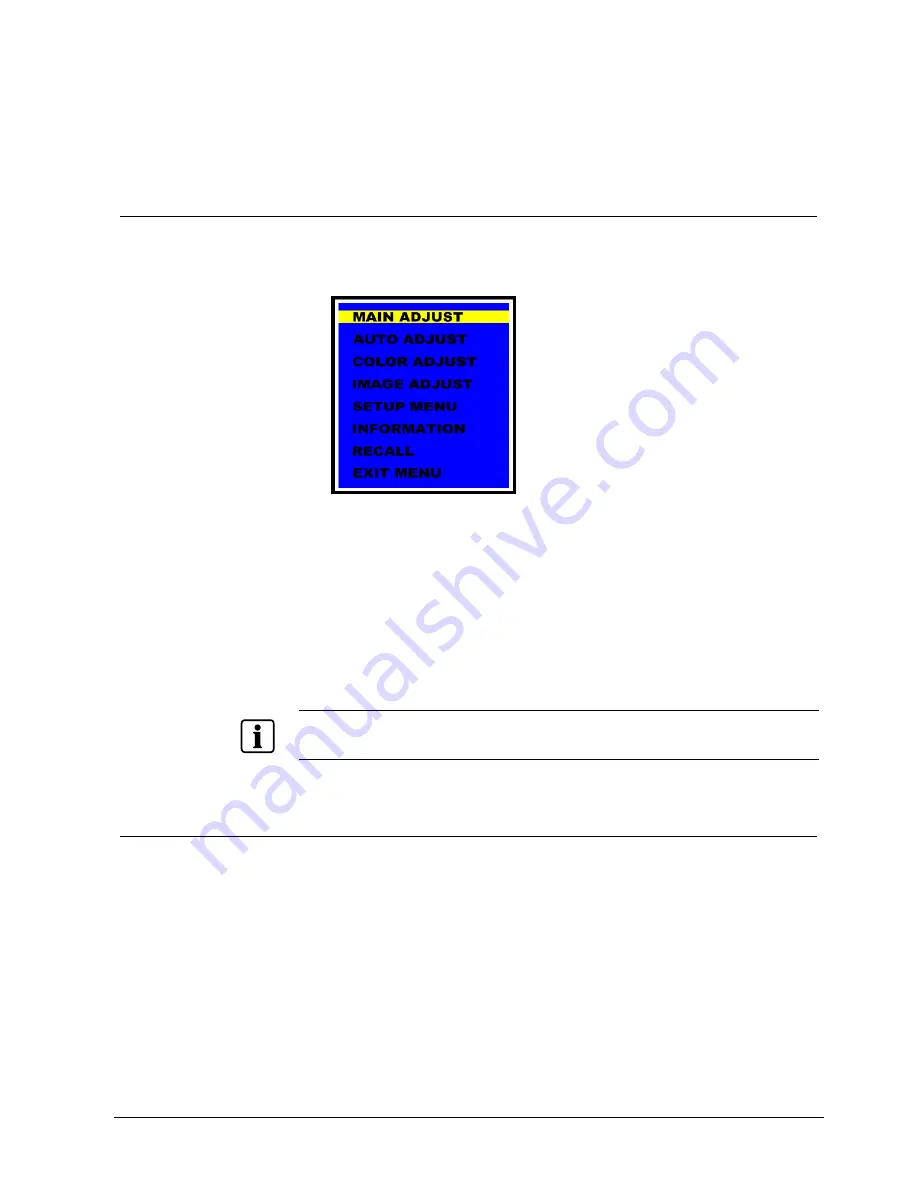
Adjusting the OSD Screen (DVI and PC)
11
Siemens Building Technologies
Fire Safety & Security Products
10.2006
7
Adjusting the OSD Screen (DVI and PC)
7.1
OSD Main Menu
The
OSD main menu
is composed of text and graphics.
1.
Press the
Menu/Exit
button
Î
For adjusting the OSD screen the following options are available:
Fig. 1 Options of the
OSD main menu
2.
Select the desired option by using the two
▲
/+,
▼
/- buttons.
Î
The selected option is highlighted in yellow.
3.
Press the
Source/Enter
button to enter the submenu for adjusting items.
4.
Change the value you wish to adjust by using the
ADJUST
▲
/+,
▼
/- buttons
5.
Press the
Menu/Exit
button once.
Î
The settings will be automatically saved to the monitor's memory.
Î
The OSD main menu disappears.
NOTE
If the
Menu/Exit
button is not pressed, the adjusting screen will automatically disappear after a preset
time (in seconds) and the settings will not be saved.
7.2
Adjusting Brightness, Contrast, Volume
Open the
OSD main menu
and select the option
MAIN ADJUST
, see chapter 7.1:
OSD Main Menu.
There are three items on this submenu:
z
BRIGHTNESS
This option is used to adjust the brightness of the screen.
z
CONTRAST
This option is used to adjust the image contrast.
z
VOLUME
This option is used to adjust the sound volume.