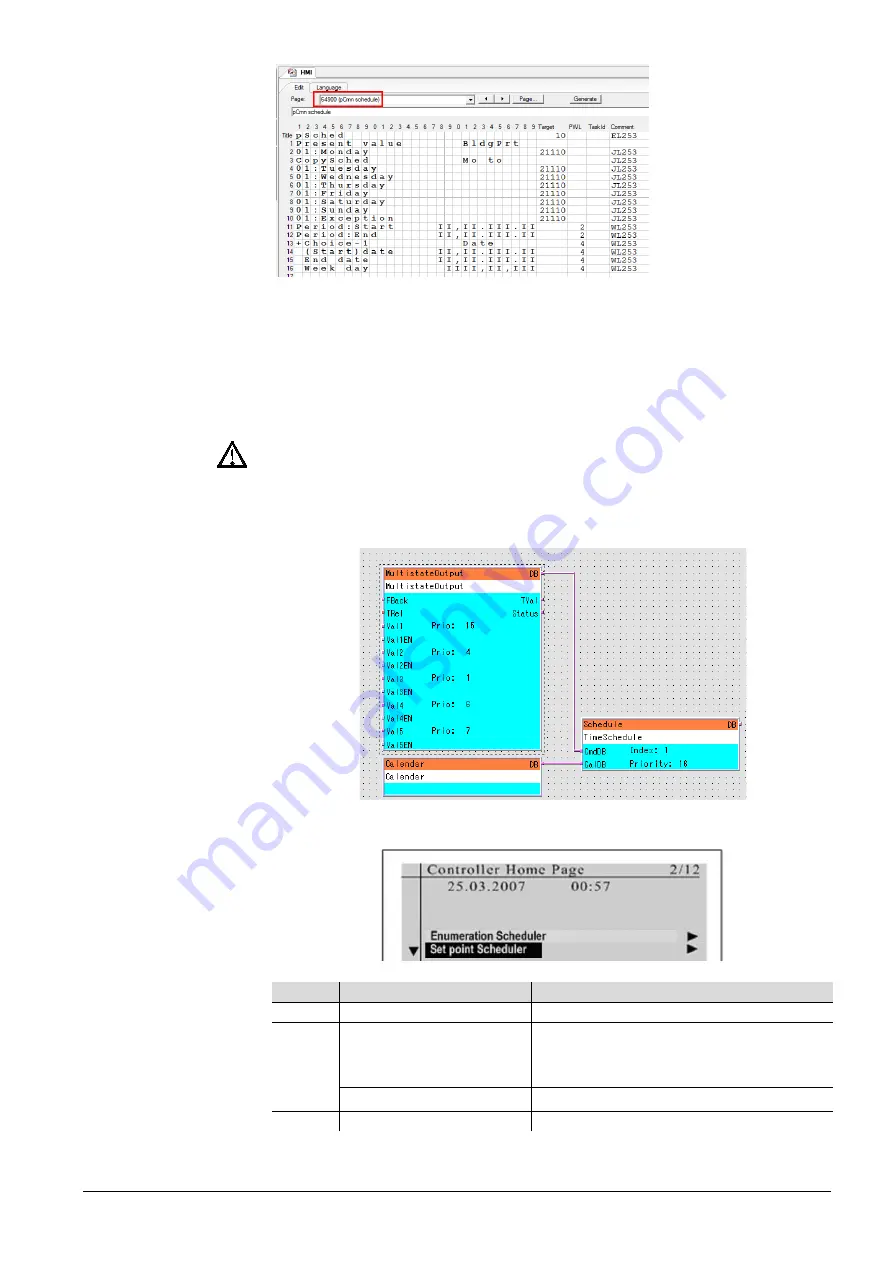
29/36
Siemens
Climatix HMI-DM
CB1P3916en02
Building Technologies
Functions and operations
2015-07-02
2. Define the sub page in target column.
a. Target Page No. of “Enumeration scheduler” is “64900..64909”.
Object type must be “0x220B”. It is connected to a Multistate
Object (e.g. StptMultistate or any other Multistate-Object).
b. Target Page No. of “Set point scheduler” is “64910..64919”. Object
type must be “0x220A”. It is connected to a Value Object (e.g.
StptValue or any other Analog-Object).
HMI DM/TM with BSP 10.xx or above can still display text time scheduler. Set up
target page for text time scheduler out of above ranges. Those page ranges are
dedicated for graphical time scheduler function with HMI BSP 10.xx or above.
3. Create a function block for time scheduler in SAPRO as follows:
4. The screen will be shown as follows:
Key
Action
Description
ESC
Press
To exit from the time scheduler page
ROLL
Turn the knob
- To adjust the date and time
- To change enumeration value or set
point
Press
To confirm the selection
INFO
Long press (3 seconds)
To delete a scheduler entry
Key definition






















