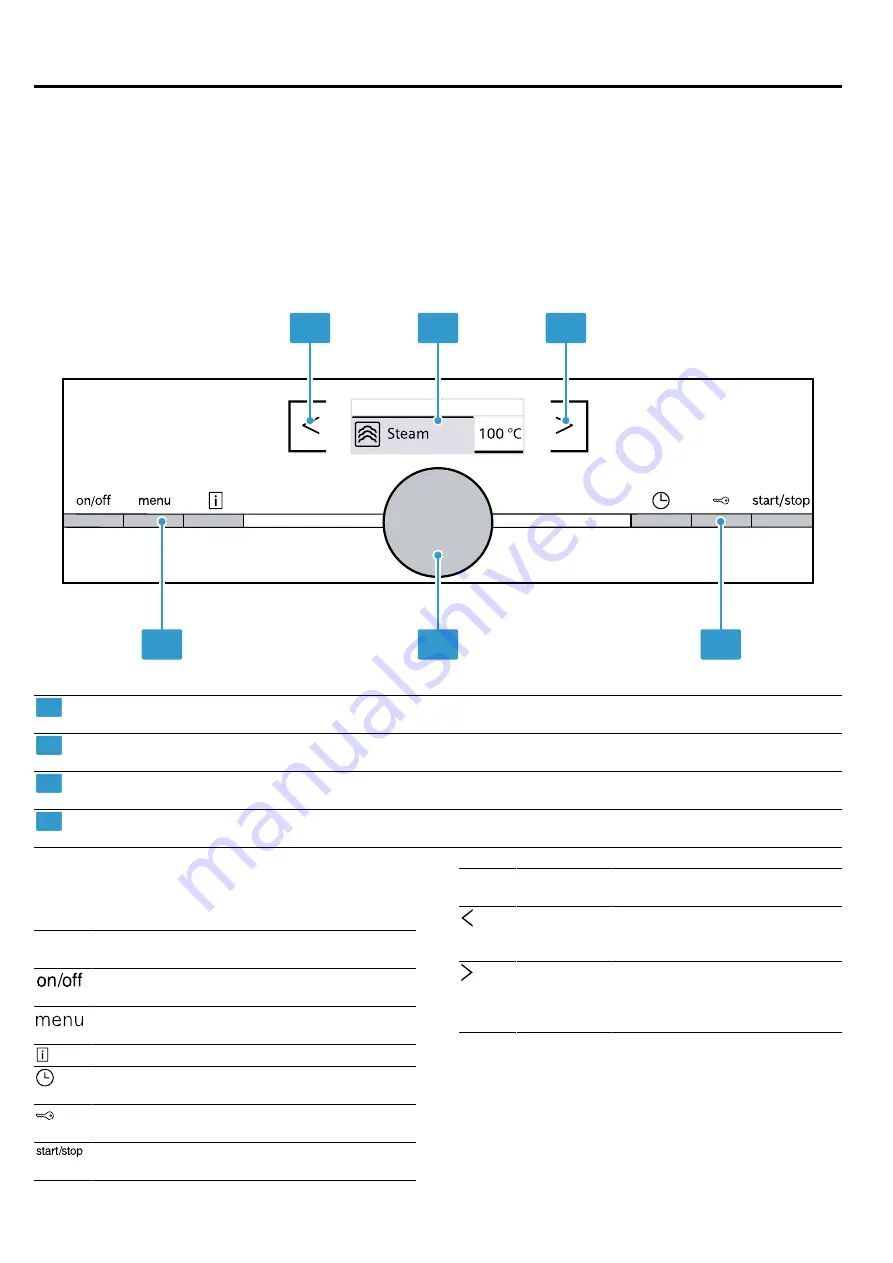
Familiarising yourself with your appliance
en
5
4 Familiarising yourself with your appliance
4.1 Controls
You can use the control panel to configure all functions
of your appliance and to obtain information about the
operating status.
Note:
On certain models, specific details such as col-
our and shape may differ from those pictured.
1
2
1
3
3
4
1
Touch keys
There are sensors under the touch keys. To select a
function, press the relevant touch key.
2
Display
The display shows the current setting values, options
and notifications.
3
Buttons
The buttons have a pressure point. Press the buttons to
actuate them.
4
Rotary selector
You can turn the rotary selector clockwise and anti-clock-
wise.
Buttons and touch keys
Touch fields are touch-sensitive surfaces. To select a
function, touch the relevant field.
Sym-
bol
Name
Description
On/off
Switches the appliance on and
off.
Menu
Opens the operating modes
menu.
Information
Displays additional information.
Time-setting
options
Opens the time-setting options
menu.
Childproof
lock
Activates and deactivates the
childproof lock.
Start/stop
Starts, pauses or cancels oper-
ation.
Sym-
bol
Name
Description
Touch key
to the left of
the display
Navigates left
Touch key
to the right
of the dis-
play
Navigates right
Rotary selector
Use the rotary selector to change the setting values
shown on the display.
Most selection lists, e.g. heating functions, return dir-
ectly to the first item after reaching the final item.
For values, e.g. temperature, you have to turn the rotary
selector back the other way when you reach the min-
imum or maximum value.






































