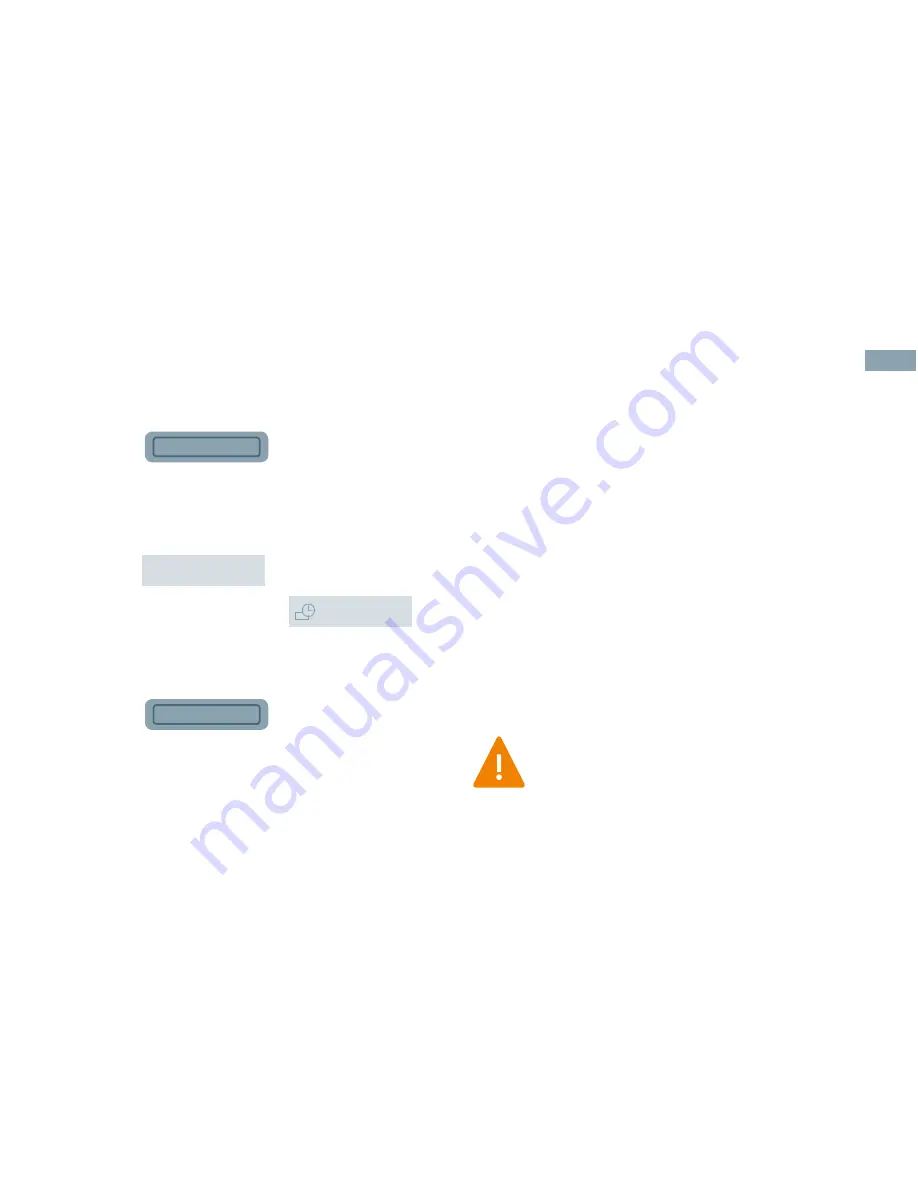
Export / Import
Send a Study
1. Press
Browser
2. Select the exam.
3. Select the Output Device.
4. Click
Send
5. The study appears in the
Queue
Import a Study
1. Press
Browser
2. Select the Source Media.
3. Select exams for import.
4. Exams appear at [D:] Local Disk.
You can only import a study in
DICOM format.
50



































