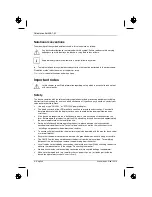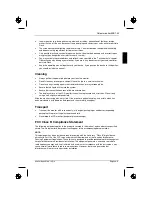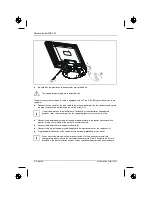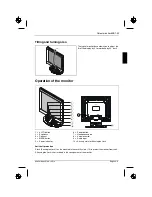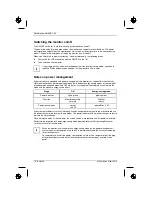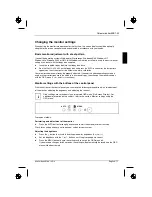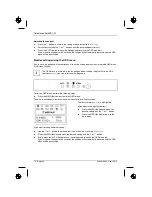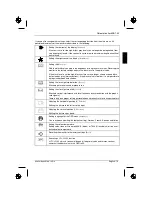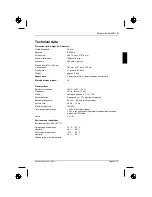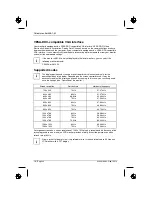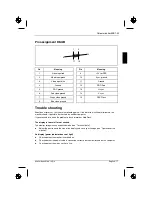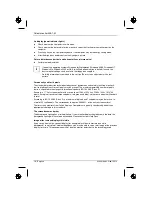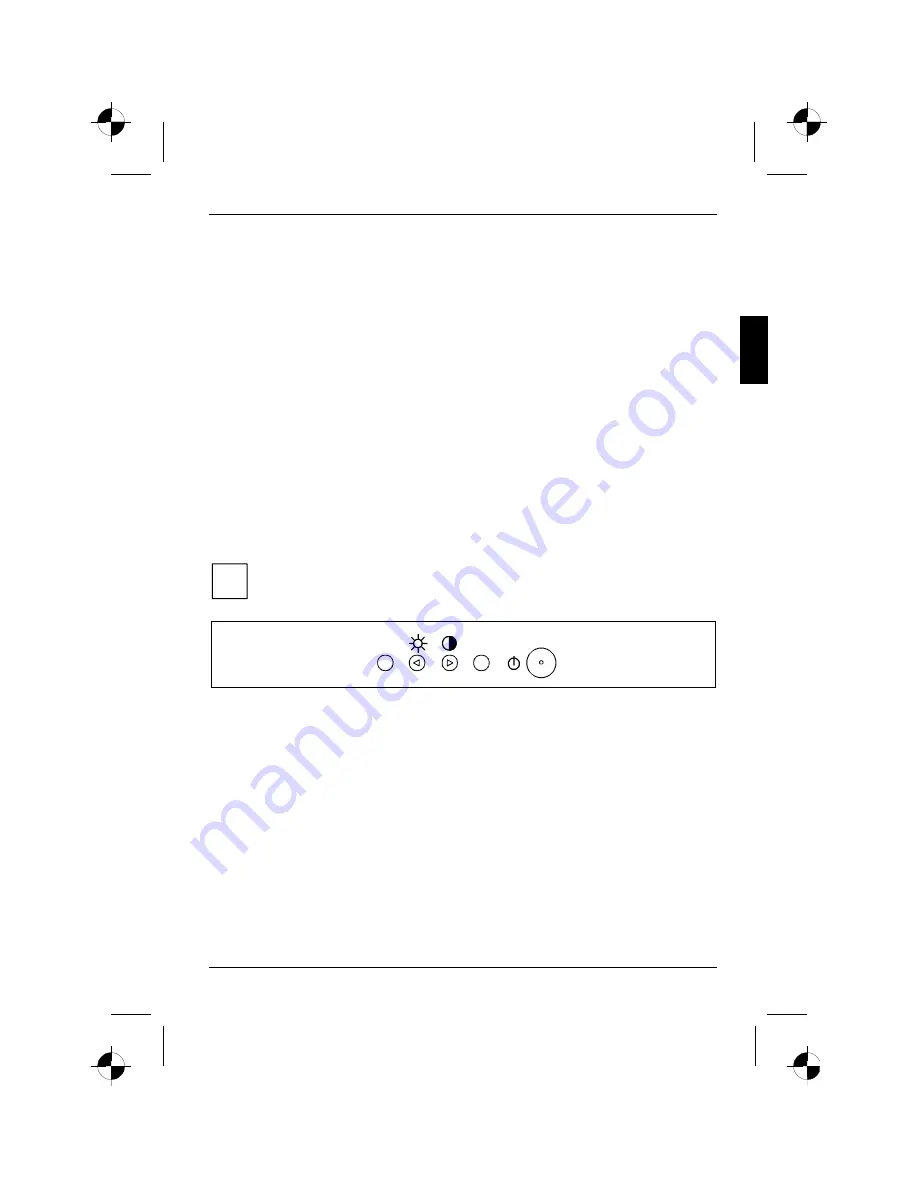
Colour monitor 43B1-M
A26361-K883-Z100-1-5E19
English - 11
Changing the monitor settings
When putting the monitor into operation for the first time, the screen display should be optimally
adapted to the screen controller used and adjusted in accordance with your needs.
Basic monitor adjustment with a test pattern
If one of the operating systems Windows for Workgroups, Windows 95/98, Windows NT,
Windows Me, Windows 2000 or OS/2 (with Windows emulation installed) is used, the basic monitor
settings can be set with the floppy disk supplied.
Ê
Insert the supplied floppy disk into the floppy disk drive.
Ê
Run the file
LCDADJ.EXE
on the floppy disk and press the AUTO button after the test pattern
appears on the screen to start the automatic picture calibration.
Your monitor should now already be properly adjusted. If none of the above operating systems is
used or minor corrections are to be made to the screen display, then change the monitor settings
with the OSD menu (
Focus
and
Clock
functions).
Monitor settings with the buttons of the control panel
With the buttons of the control panel, you can make the following settings directly: auto-adjustment
of the monitor, adjusting the brightness and adjusting the contrast.
i
Other settings are carried out via an integrated OSD menu (On-Screen Display). For
additional information on this subject, refer to the section "Monitor settings using the
OSD menu".
MENU
AUTO
Proceed as follows:
Performing auto-adjustment of the monitor
Ê
Press the AUTO button for roughly one second to start the auto adjustment function.
Clock, focus and position are set to optimum values for your system.
Adjusting the brightness
Ê
Press the
3
button to activate the setting window for brightness (
Brightness
).
Ê
Set the brightness with the
3
or
4
buttons, until the picture appears correct.
Ê
Press the MENU button to save the settings and to switch the OSD menu off.
If you make no changes for 60 seconds, the settings will automatically be saved and the OSD
menu will be deactivated.
Summary of Contents for 43B1-M
Page 2: ......