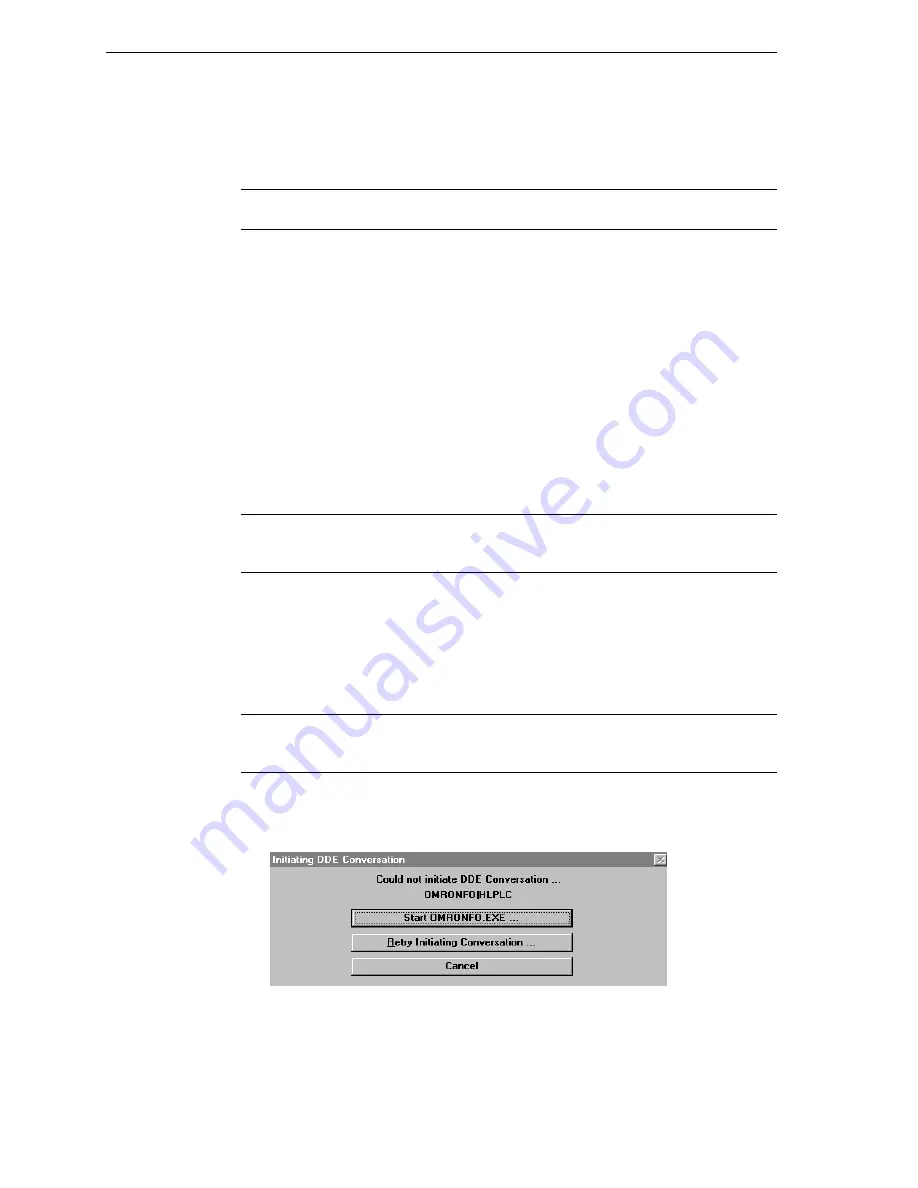
26
Troubleshooting I/O Server Communication Problems
This section provides you with some simple steps that can be taken to ascertain and
correct communication problems. The problems described here represent the most
probable causes of communication failure.
Note
This is a general troubleshooting guide and for the sake of brevity we cannot
cover every possible source of communication problems.
Debugging Communication Between InTouch and
an I/O Server
This section explains the most common error situations that can occur when attempting
to establish communication between InTouch and a server.
Servers are Window applications that communicate with I/O, PLCs, and/or other data
sources. If a server supports either the Microsoft Dynamic Data Exchange (DDE) or
the Wonderware SuiteLink protocol, it is capable of communicating with the
Wonderware InTouch program.
Note
All Wonderware Version 7.0 or later servers support both DDE and SuiteLink.
However, the SuiteLink protocol is only supported on the Windows NT (Version 4.0 or
later) operating system.
Servers respond to data requests made by other applications. Requesting applications
are called clients. When WindowViewer acts as a client and requires the value of an
item, it contacts the server and requests the item’s value. The server will report the
value and update WindowViewer only if a change occurs. All WindowViewer data
requests provide information relating an item to a register, coil number, or I/O data
point understood by the server. The server uses the information to automatically handle
all messages to and from I/O, hardware devices (PLC), and/or other data sources.
Note
We highly recommend starting all the servers required by the InTouch application
before starting WindowViewer. InTouch (versions prior to 7.0) will display the
Initiating DDE Conversation
message box for each uninitiated conversation.
For example:
If you start up WindowViewer and cannot successfully establish a conversation
with a server, the following Initiating DDE Conversation dialog box will appear:











































