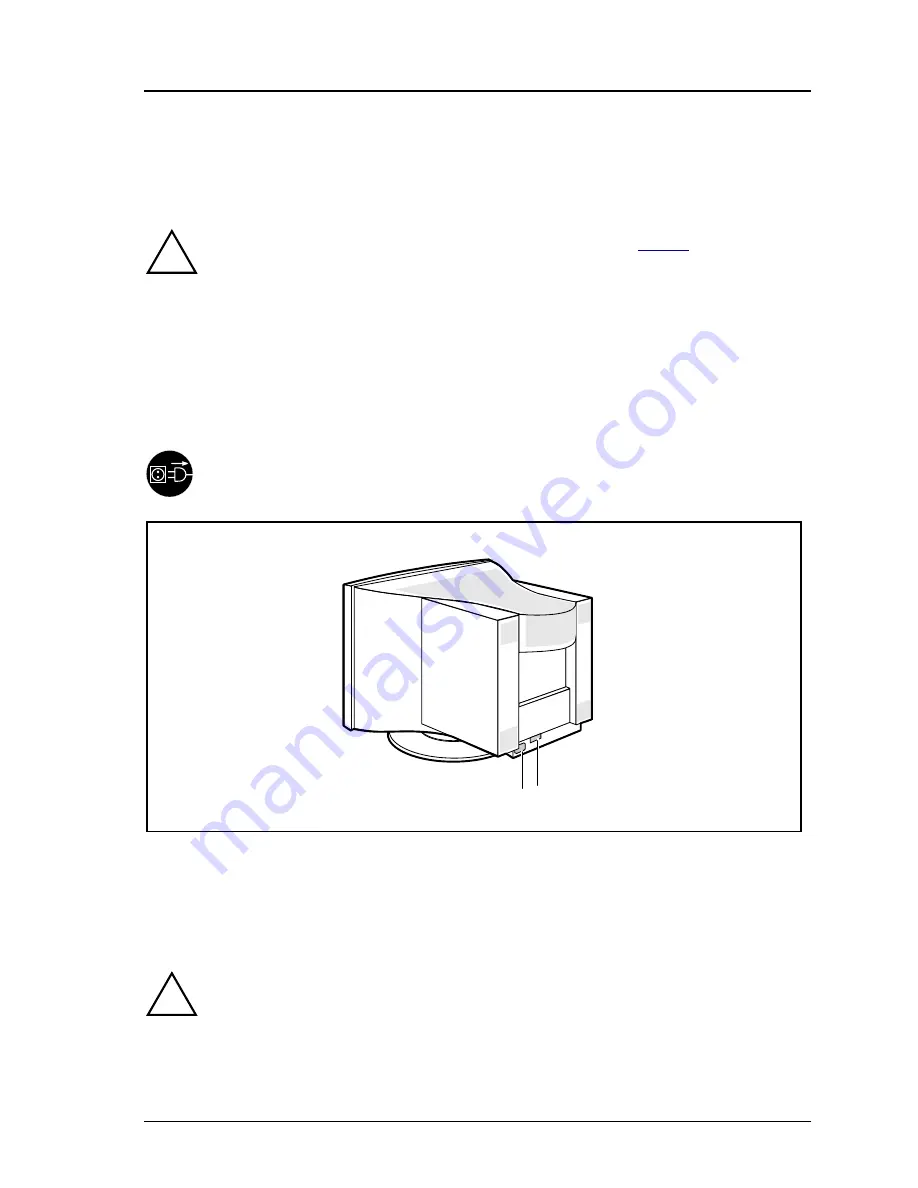
Color monitor MCM 1755 NTD
12 - English
A26361-K472-Z100-2-5E19
Connecting the monitor
See your PC's operating manual for details of the connectors on the system unit.
!
Please note the information provided in the chapter "
Safety
" at the
beginning of this manual.
Do not cover the ventilation openings of the monitor.
If you are assembling monitors beside each other, there must be a
minimum distance of 30 cm between monitors of the same constructional
type, to avoid image distortion. With different monitors, the distance must
be increased, if necessary.
The system unit's power plug must be pulled out!
1 2
1 = Power connector
2 = D-SUB connector (15-pin)
Ê
Be sure that the monitor and the system unit are switched off.
The data cable supplied has two 15-pin D-SUB connectors for connection to the
monitor and to the system unit.
!
CE conformance and optimum picture quality are guaranteed only if you
use the data cable supplied.
Ê
Connect one of the connectors of the data cable to the D-SUB connector on
the monitor (2) and secure the connector by tightening the safety screws.















































