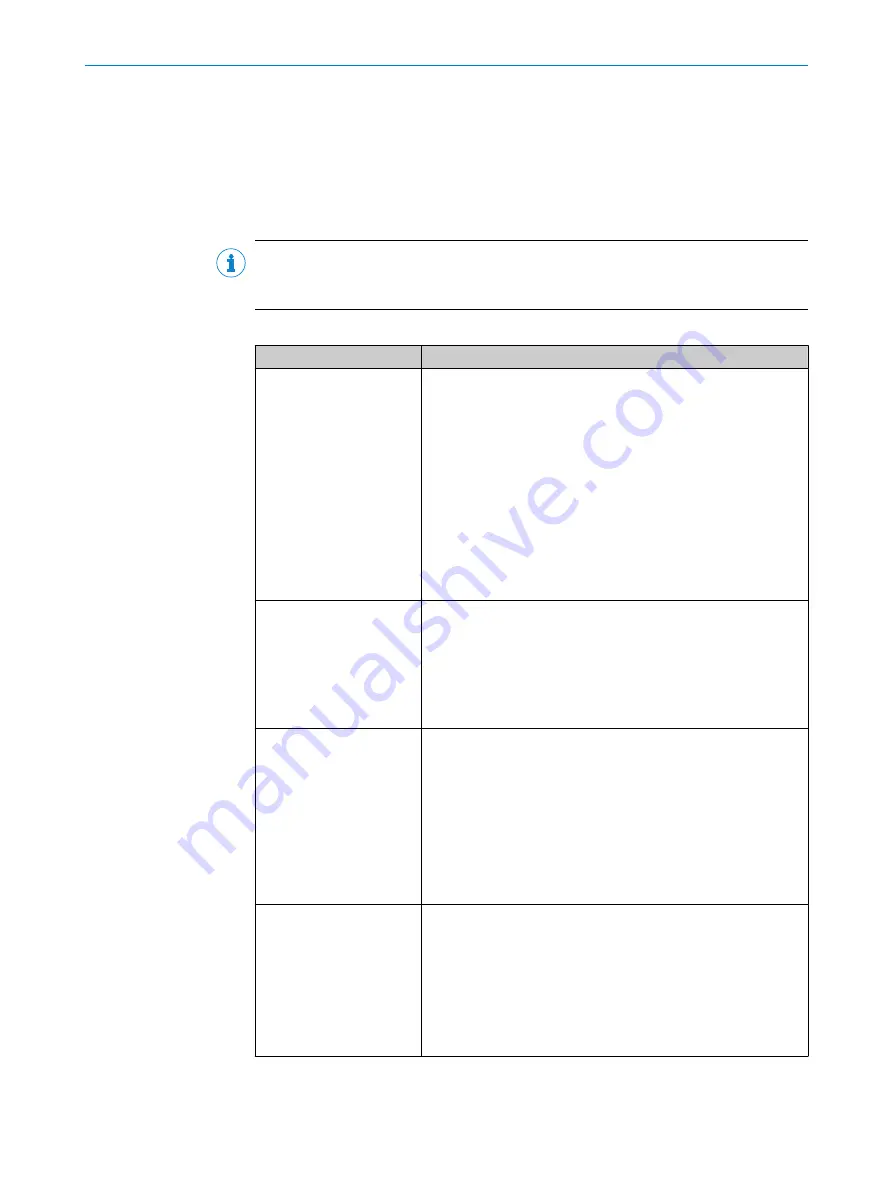
9
Troubleshooting
9.1
General faults, warnings, and errors
Possible errors and corrective actions are described in the table below. In the case of
errors that cannot be corrected using the information below, please contact the SICK
Service department. To find your agency, see the back page of this document.
NOTE
Before calling, make a note of all type label data such as type designation, serial num‐
ber, etc., to ensure faster telephone processing.
Table 11: Troubleshooting questions and answers
Question
Possible cause and resolution
The result is invalid.
The
Shape
,
Plane
,
Edge
and
Peak
tools require image data inside
their region of interest to work.
b
In Job mode, make sure that the regions of interest are placed
correctly in 3D space.
The
Shape
tool is unable to find any edges inside its region of inter‐
est.
b
Try increase the robustness slider, or include a larger portion of
the image for the
Shape
tool.
For a
Shape
tool, the result might become invalid if the Profile dis‐
tance parameter is changed after the job image is saved. If a
Shape
tool result is invalid, the results for all tools linked to it will
also be invalid.
The laser LED is on, but
there is no laser.
The laser module has a protection circuit and will shut itself down
if it detects a voltage spike. Such a voltage spike is common if the
TriSpector1000 is powered on by mechanically plugging in an
already powered 24 V contact into the device.
b
When all cables are connected, make sure that the power
source is stable and that a power switch is used to power
on the TriSpector1000.
The
Shape
tool does not
find the object, it returns
"Not Found".
The object contains areas with noise, or areas which change from
sample to sample.
b
Only use the
Shape
tool on edges that are present in all live
images.
b
In the tool parameter pane, in the
Masks
section, apply a mask
to exclude unwanted parts of the object.
b
Increase the robustness of the
Shape
tool.
b
Decrease the edge threshold of the
Shape
tool to include more
edges for matching. Do not include noise or areas that can
change.
A reflective surface reflects
the laser light, so it is diffi‐
cult to get a good image.
Tilt the TriSpector1000 to adjust the camera-laser angle.
b
To get more data from reflective surfaces, tilt the TriSpec‐
tor1000 forward. A more specular camera-laser angle will
result in more light entering the camera.
b
To avoid noise due to a reflective surface, tilt the TriSpec‐
tor1000 backwards for a more look-away camera-laser angle.
The TriSpector1000 coordinate system also tilts when tilting the
device, so height measurements in mm are no longer valid.
TROUBLESHOOTING
9
8021808/12ID/2019-01 | SICK
O P E R A T I N G I N S T R U C T I O N S | TriSpector1000
59
Subject to change without notice
















































