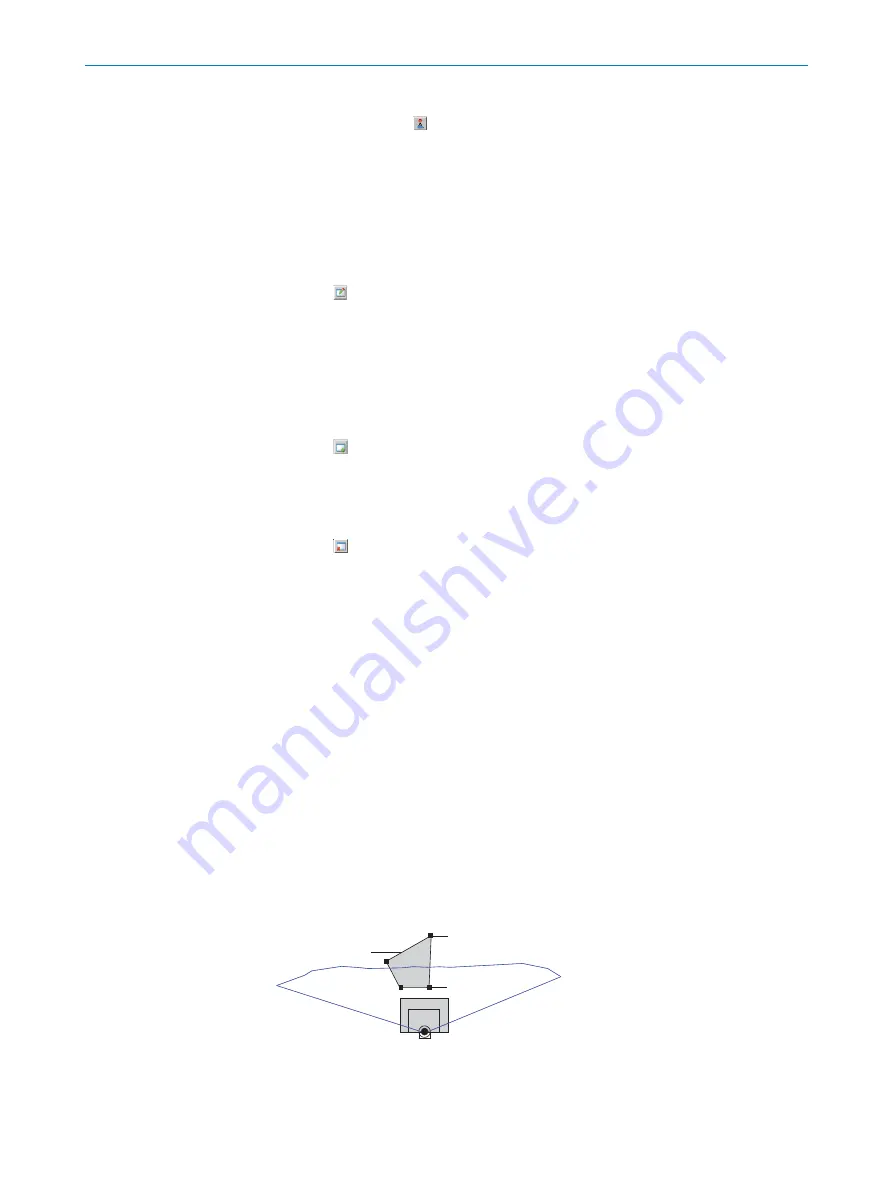
However, fields that have been changed in size and shape must always be manually
transferred to the device using the button. All changed parameters are only tem‐
porarily stored in the device for the time being and are not stored on the computer.
In order to optimize the dimensions of the monitoring fields:
1.
Under Field selection, for example, select field set 1.
2.
Select the field to be configured.
3.
Make the required optimizations, see description in the following section.
Shifting field positions
1.
Button .
2.
Click on the green marking rectangle of the desired field position in the outer field.
✓
The color of the marking rectangle changes to blue.
3.
Re-click the rectangle and drag it to the desired position, then release the push‐
button.
✓
SOPAS controls the available positioning area during shifting.
Inserting additional field positions
1.
Button .
2.
Click on the desired position on the limits of the outer field.
✓
SOPAS inserts a new green marker square. This can also be shifted.
Deleting field points
1.
Button .
2.
Click on the green marking rectangle of the field position to be deleted in the outer
field.
✓
The color of the marking rectangle changes to red.
3.
Re-click the marking rectangle.
✓
SOPAS removes the marker square and instead connects the two nearest marker
squares with a new line.
Rotating the field pair and device around the central axis
b
In order to align the position of the field pair in SOPAS to the conditions on site
from the user´s perspective, enter and confirm the desired angle of rotation in the
0.0° input. A negative “-” sign sets the turning direction to the right.
Setting up the contour as reference field
In each field set, any field can be selected as a contour as reference field. The contour
as reference field is used to monitor contours. This makes it possible to recognize when
the background is no longer detected in the required field – for example, as a result of
covering or rotating the device.
The same evaluation strategy is used for all contour as reference fields (evaluation time
and blanking size).
Contour as reference field
Field start point
TiM
Field end point
Scan line
1.
Select the required field in the field set.
2.
Select the contour as reference field check mark under Field selection.
OPERATION
7
8024231//2019-03-29 | SICK
O P E R A T I N G I N S T R U C T I O N S | TiM781
39
Subject to change without notice


























