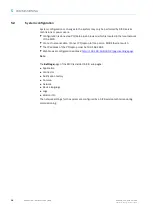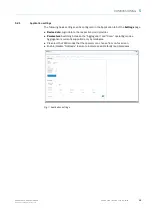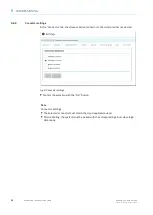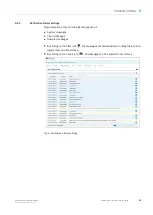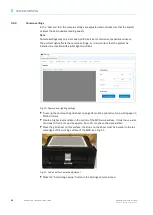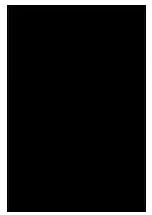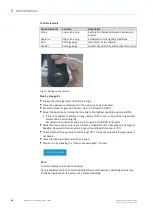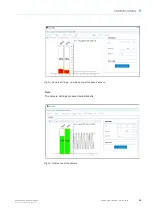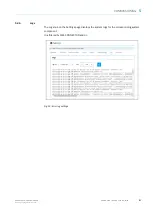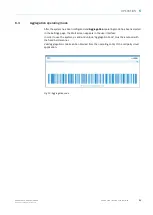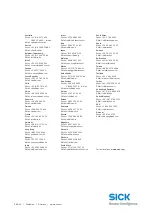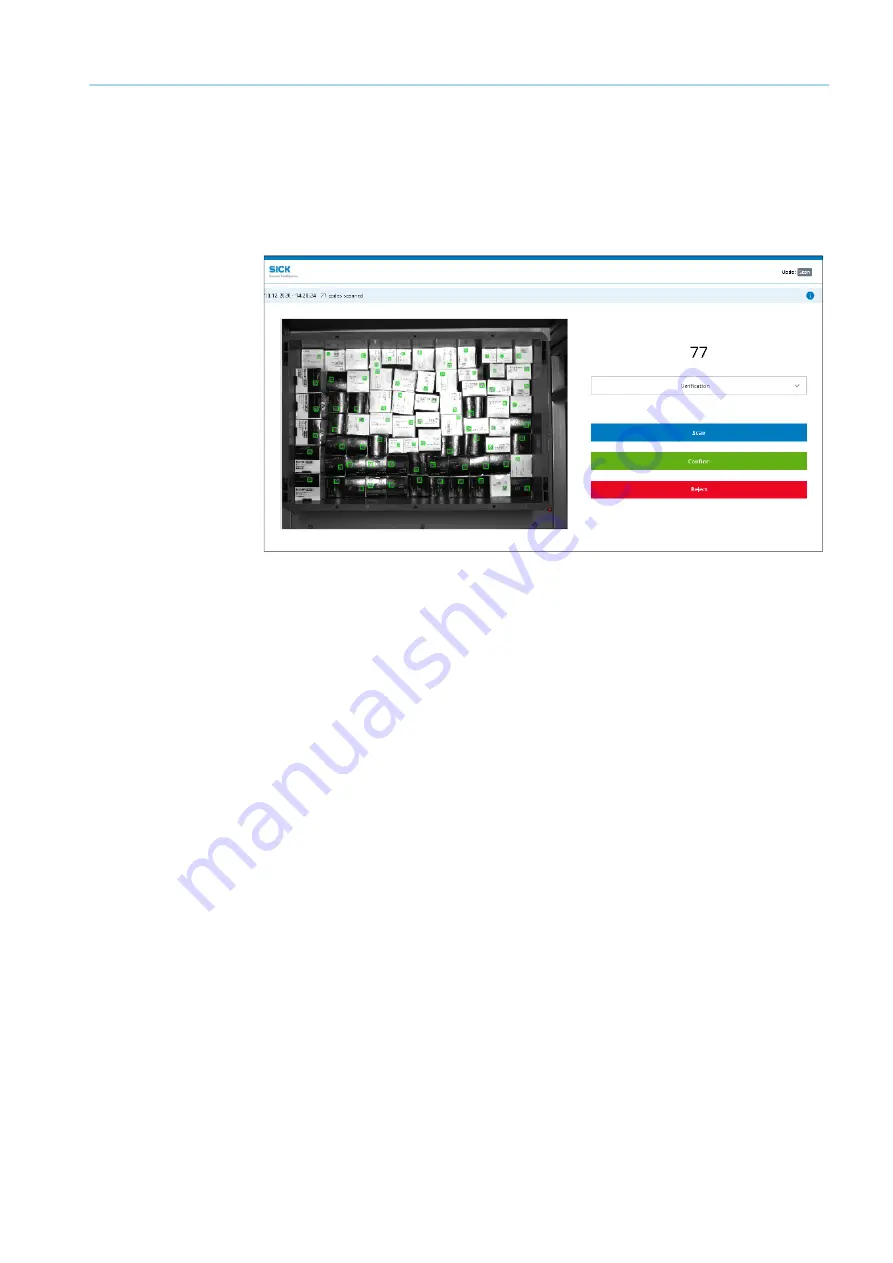
29
8026473/V1-0/2021-01| SICK AG
O P E R A T I N G I N S T R UC TI O N S | MCR
Subject to change without notice
OPERATION
6
6
Operation
6.1
Scan operating mode
▸
Select the
Scan
operating mode on the Settings page.
The Scan screen appears on the user interface.
Fig. 18: Scan screen
6.2
Scanning individual packages
▸
Position the container so that the entire contents are in the reading field of the camera.
Bar codes must not be obscured.
▸
In the Operating mode drop-down menu, the FMD modes can be selected for all bar
codes of the respective scan.
The list of available operating modes can be preset on the Settings page.
▸
Start the scan with the blue Scan button on the user interface.
▸
The number of codes read is shown in the reading field on the right and can increase
over the duration of the image acquisitions.
Note
Do not move the container during the reading process.
Ensure that no objects (e.g. hands) are in the reading field (area between the camera and
container).
As soon as the illumination goes out, the scan is finished. The reading result is displayed on
the user interface.
Note
If the positioning of the container is not optimal, the scan can be repeated at any time.
Identified valid bar codes are marked with a green rectangle.
Red squares indicate that the system has detected a potential bar code but could not read it.
If the number of read codes matches the number of codes expected, then the red squares
do not matter at all – they are then only relevant for manual reworking.