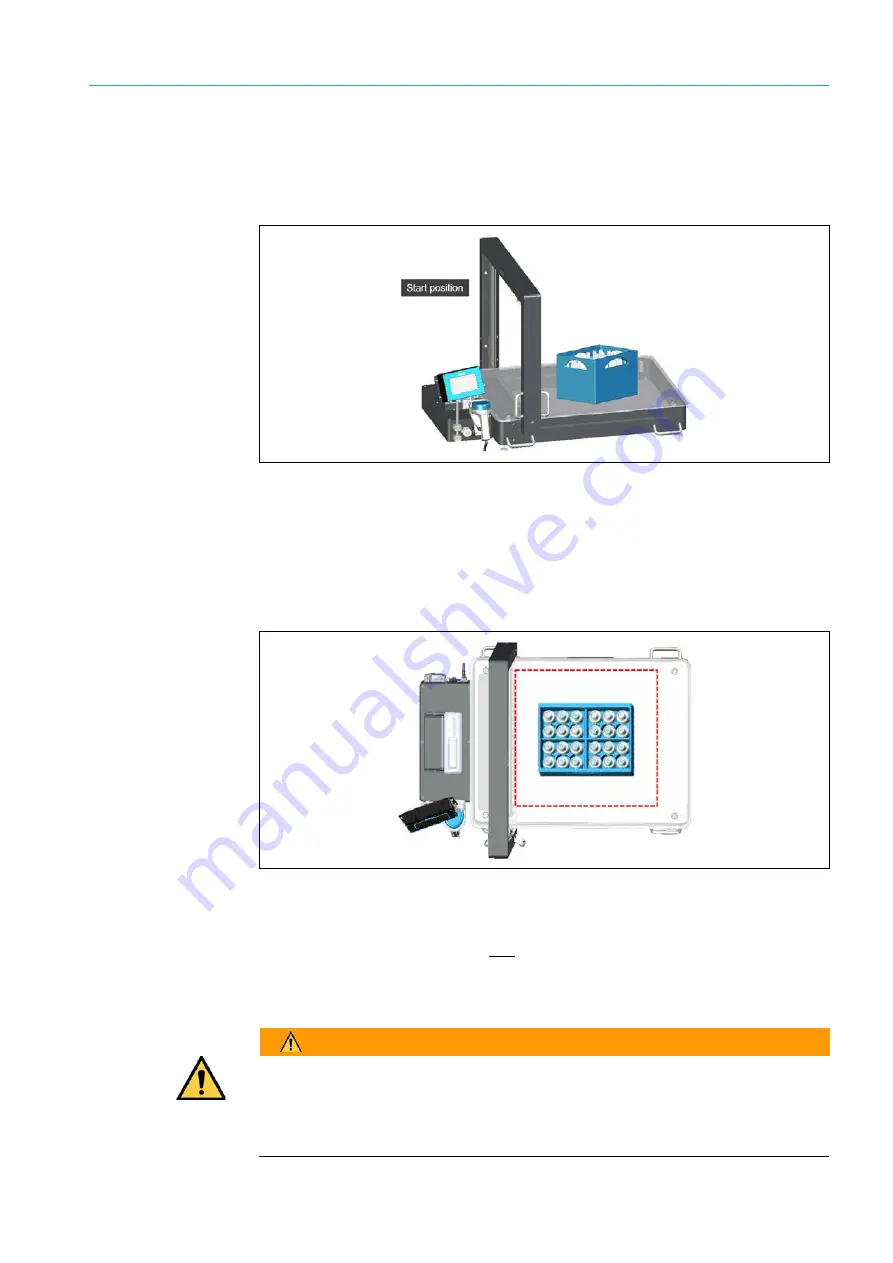
OPERATION
7
75
8020065-ZLP4/2017-08-10|SICK
Subject to change without notice
O P E R A T I N G I N S T R U C T I O N S | Master Data Analyzer
7.2.5
Positioning a measuring object
The system begins preparing for a measurement when an object is placed on the device.
▸
Position the object to be measured on the glass panel.
Fig. 44: Measuring object on the glass panel
Please observe the following rules:
•
Never place more than
one object
on the glass panel’s measurement field at a time.
The object may be made up of several parts. However, these parts must all be
recognized as one object.
•
The entire object has to be within the measurement field (clear-glass area).
Fig. 45: Placing the entire measuring object on the measurement field
•
The object must not be placed underneath the measurement gantry.
•
When performing measurements with bar code scanning, the object must be
positioned so that the
bar code
points towards the operator, i.e., so that it is easily
accessible from the workstation.
WARNING
Risk of damaging the display
If the measurement gantry is at the end position, there is a risk that the display could
become damaged when placing the object.
▸
Please place the object carefully in the measuring range.
















































