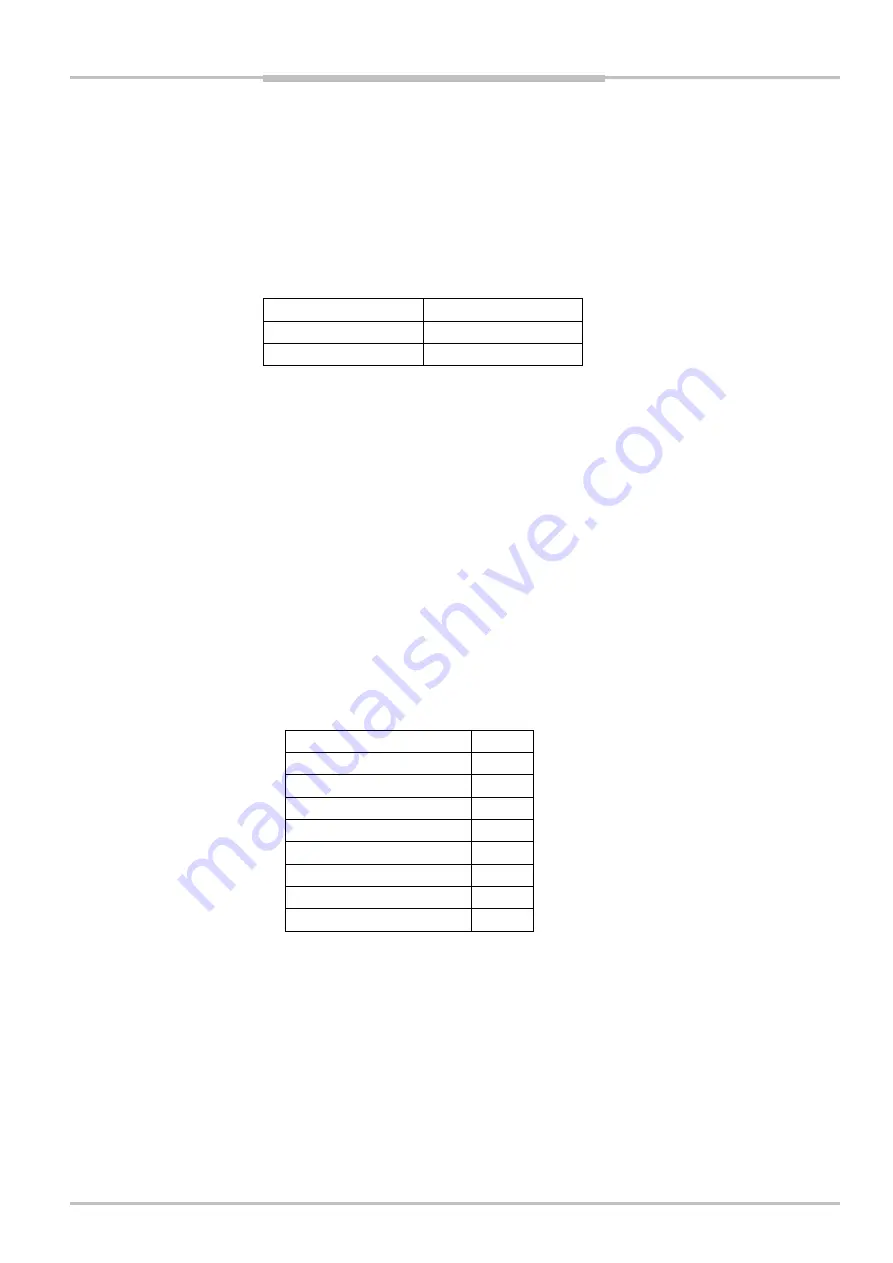
Operating Instructions
Chapter
2
IVC-3D
8011007
SICK IVP • Industrial Sensors • www.sickivp.com • All rights reserved
7
Installation Guide
2.2
Installing IVC Studio
To install IVC Studio, insert the CD in the PC and go through the Setup Wizard. When the
installation is completed you may have to restart the PC.
The first time you open IVC Studio you are first prompted to enter a company name and
serial code. The serial code is found in the file
serial.txt
, located in the same folder
as IVC Studio.
You are then prompted for a user name and password. The following user and password
can currently be used:
User name
Password
Administrator admin
Operator operator
By default you only have to log in the first time you start IVC Studio. If you want the users to
log in every time they start IVC Studio, choose
Options
Æ
Configuration
from the IVC Studio
menu bar, select
User Access
and change the setting.
2.3
Receiving an Image from the Device
The device must have an IP address in order to communicate with the PC over Ethernet.
The way to provide the IP address depends on how the device is connected to the PC. The
three typical options are:
The device is connected through a switch to a network with a DHCP server. In this case
the device will automatically get a dynamic IP address. This is the default setting.
The device is connected through a switch to a network without a DHCP server. In this
case a network technician provides an unoccupied IP address.
The device is connected directly to the PC either through a switch or a cross-over
Ethernet cable. In this case the IP address of the device should use the same sub-net
as the PC. The PC IP address is shown in the device configuration window as local IP
address.
At delivery the IP parameters of the device are configured as follows:
IP 0.0.0.0
Netmask 0.0.0.0
Gateway 0.0.0.0
DNS 0.0.0.0
WINS 0.0.0.0
TimeServer 0.0.0.0
DHCP 1
DHCP Wait Save
5
DHCP IP AutoConfiguration
1
Summary of Contents for IVC-3D 200
Page 39: ......






















