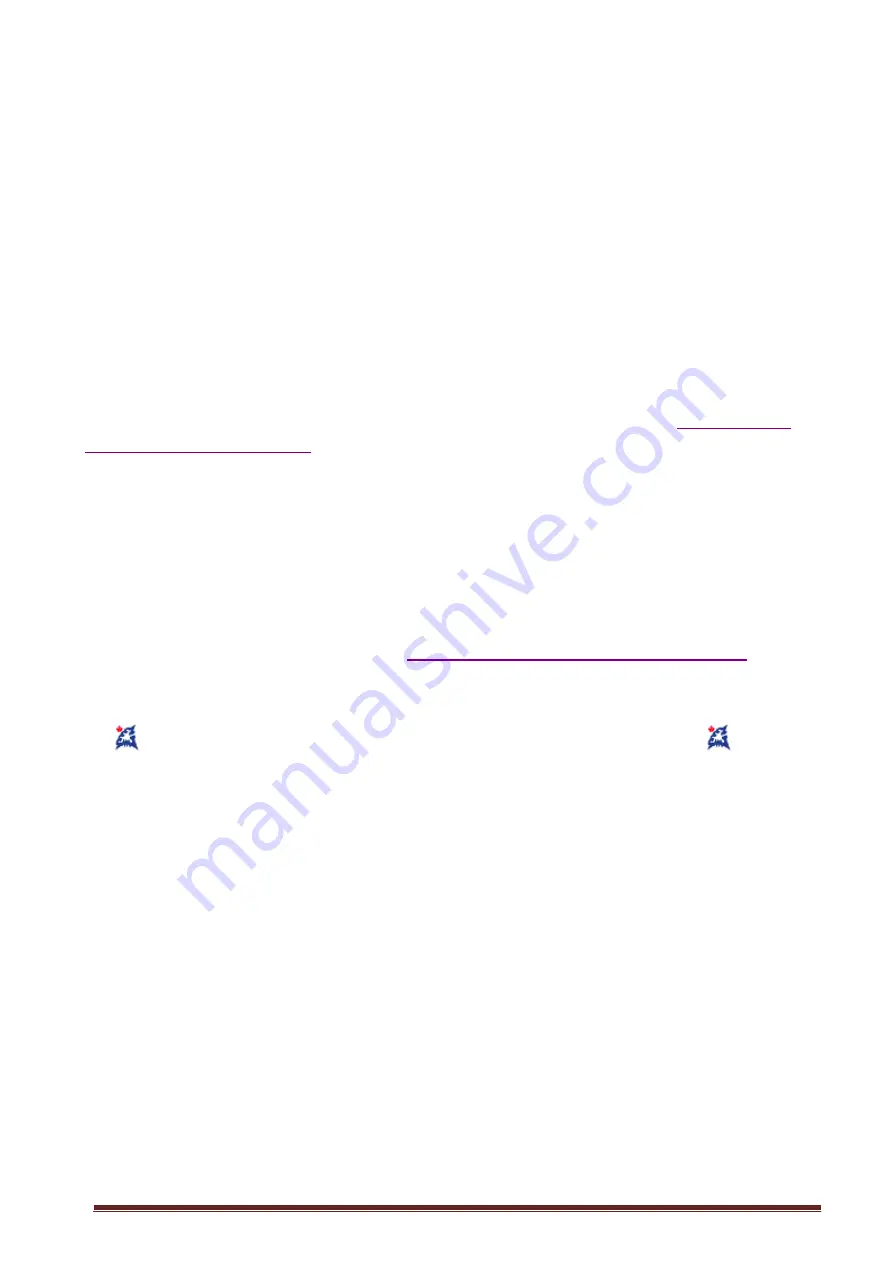
©
2020 Siborg Systems Inc
Page 2
Contents
1. Introduction...................................................................................................................2
2. System requirements....................................................................................................2
3. Software installation .....................................................................................................2
4. Connection ...................................................................................................................2
5. Buttons on the screen:..................................................................................................3
6. Setting measurement profiles .......................................................................................4
6.2 Single components test mode .................................................................................4
6.2 Multiple Components Test Mode.............................................................................5
6.3 Data Recording. ......................................................................................................5
7. Uninstall software .........................................................................................................5
1. Introduction
The Data Logger for the LCR-Reader-MPA-BT multimeter is an application program that
provides a graphical user interface for controlling test parameters and recording data from
the LCR-Reader-MPA-BT multimeter. You can download it on the website
http://www.lcr-
reader.com/downloads/MPA
.
2. System requirements
• Operating system: 32bit Windows XP or higher.
• RAM: 512 MB or more.
• Mandatory accessories: USB Bluetooth adapter (LCR-MPA-BTA), Digital Multimeter
LCR-Reader-MPA-BT with Bluetooth module.
• Additional programs: Microsoft Excel 2007 or higher.
3. Software installation
1. Download the program installer from
http://www.lcr-reader.com/downloads/MPA
2. Download and run the LCR-MPA-BT_Logger.exe as an Administrator. You have to run
it as Administrator because the Bluetooth dongle drivers need to be copied into the
Windows directory.
3.
LCR-MPA-BT Logger program is added to your Start Program list and
LCR-
Logger shortcut is created on the desktop
4. Connection
Before starting LCR-MPA-BT Logger, connect the USB Bluetooth adapter to the PC and
turn on LCR-Reader-MPA-BT.
If you start the program first and and only then connect the dongle and turn on the device,
it may not connect. If no connection is established, uncheck ‘Auto’ in the top right corner of
the screen and click ‘Connect’ to the left of the ‘Auto' button to initiate the connection.
Please note: it may need a few Connect and Disconnect clicks to activate the bluetooth
connection.
Once the connection is established the following screen will appear. It has a few sections
playing different roles. The main section of the screen, shown in blue below, presents the
measurement results and test parameters. Some areas of this central section are
“clickable”; when the mouse hovers over a displayed parameter a box around the
parameter appears, left-click may be used to reveal a settings menu allowing to change
the measurement setting.





