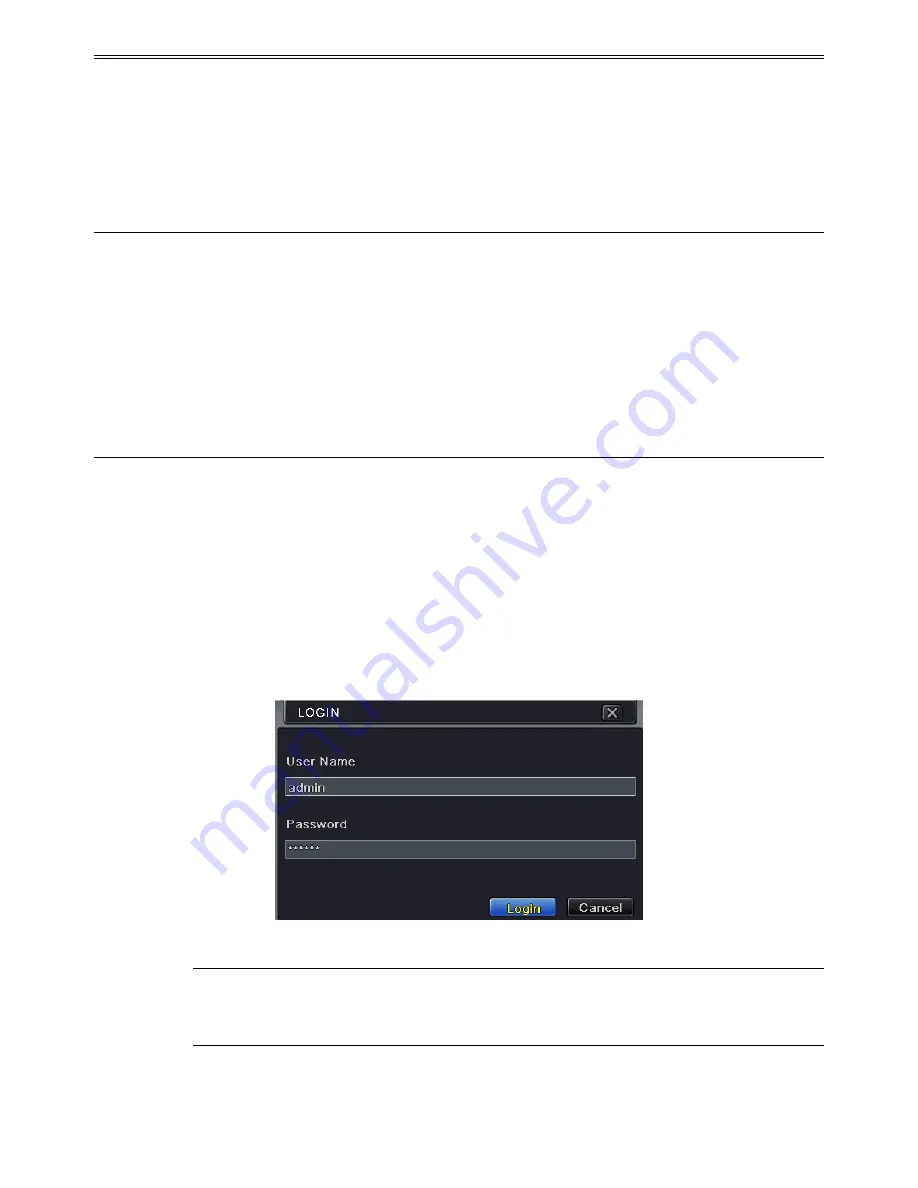
HD-TVI DVR User Manual
9
3
Basic Function Instruction
3.1 Power On/Off
Before you power on the unit, please make sure all the connection is good.
3.1.1 Power On
①
Connect with the power.
②
The device will boot and the power LED would turn blue.
③
A WIZARD window will pop up and show some information about time zone, time
setup, network configuration, record configuration and disk management. User can set
up here and refer to the concrete setup steps from the corresponding chapters. If users
don‟t want to set up Wizard, please click Exit button to exit. Press and hold FN/ESC key
to switch the resolution of VGA and HDMI output.
3.1.2 Power Off
You can power off the device by using remote controller, keyboard or mouse.
①
Go to Main Menu and then select “Shut Down” icon to pop up the Shut down window.
②
Click OK. Then the unit will power off after a while.
③
Disconnect the power.
3.2 Login
User can login or log off the DVR system. Once logged off the user cannot do any other
operation except changing the multi-screen display.
Fig 3-1 Login
Notice:
The default user name is admin and the default password is 123456. For
complete operational steps for changing password, adding or deleting users, please
refer to section 4.7 User Management Configuration.





























