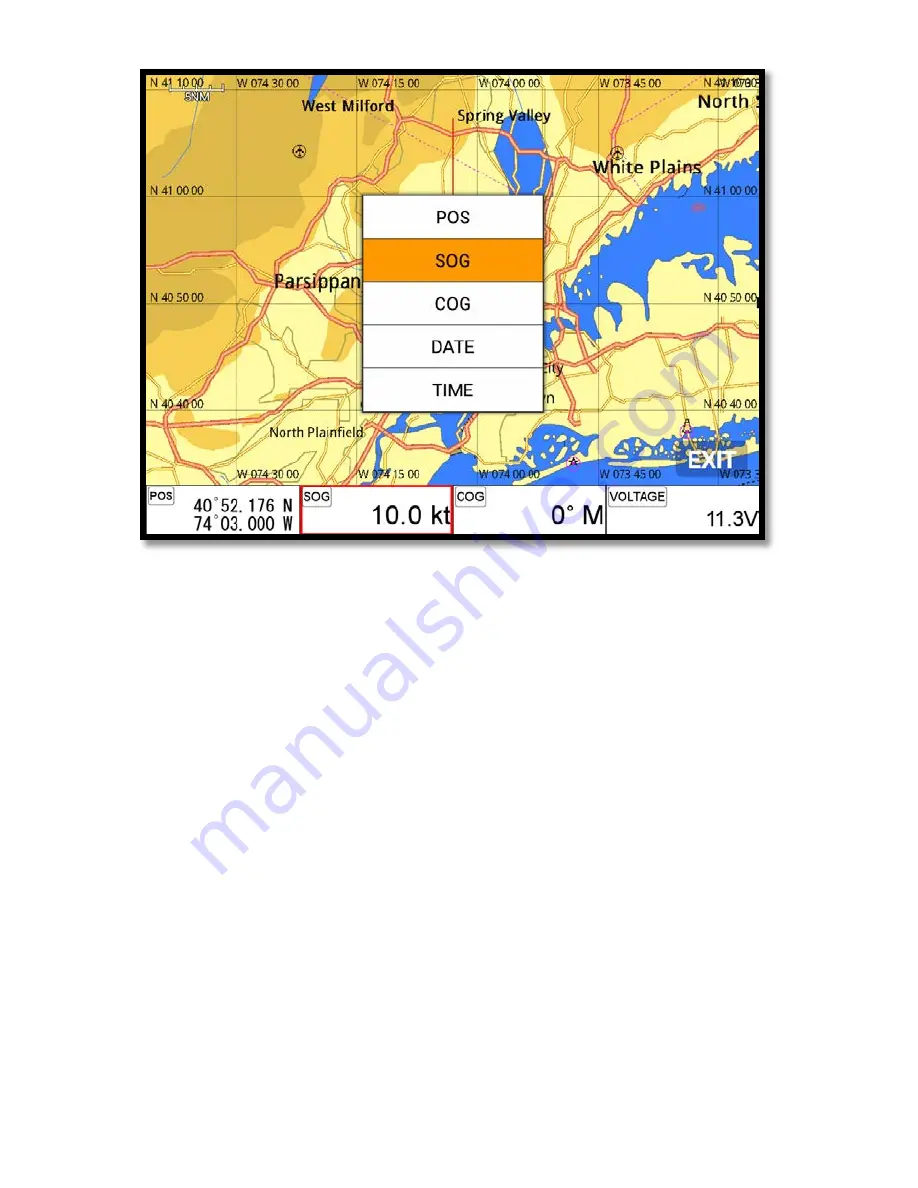
- 42 -
(Fig.1.3.3)
When finishing the set up, press [CANCEL] to exit or touch “EXIT” on the screen.
.
(*Please, refer “Customizing” for further question.)
4.2. Display
▶
[
MENU]->Advance->Setup->Customizing->Databar->Display
Setting the databar, “Shown/Hidden”.
4.3. Position
▶
[
MENU]->Advance->Setup->Customizing->Databar->Position
Setting the databar position on the top or bottom.
5. Cursor
5.1. Calling the cursor
Press [
◀
][
▶
][
▼
][
▲
] on the chart, the cursor comes out.
5.2. Moving
Press [
◀
][
▶
][
▼
][
▲
], the cursor is moving to the direction.
Summary of Contents for NAVSTAR 10
Page 1: ...NavStar Operation Manual...
Page 14: ...13 INDICATION NOTICE It is important or warning notice on front of article Keyboard...
Page 17: ...16 Flush Mounting...
Page 37: ...36 3 3 Navigation Data page 3 3 1 Navigation Data Type1 3 3 2 Navigation Data Type2...
Page 52: ...51 10 Memory Card Inserting the SD micro SD USB OTG as Fig 1 7 1 Fig 1 7 1...
Page 57: ...56...
Page 65: ...64...
Page 74: ...73 Choose the end of the track to erase...
Page 85: ...84...
Page 105: ...104...
Page 121: ...120...






























