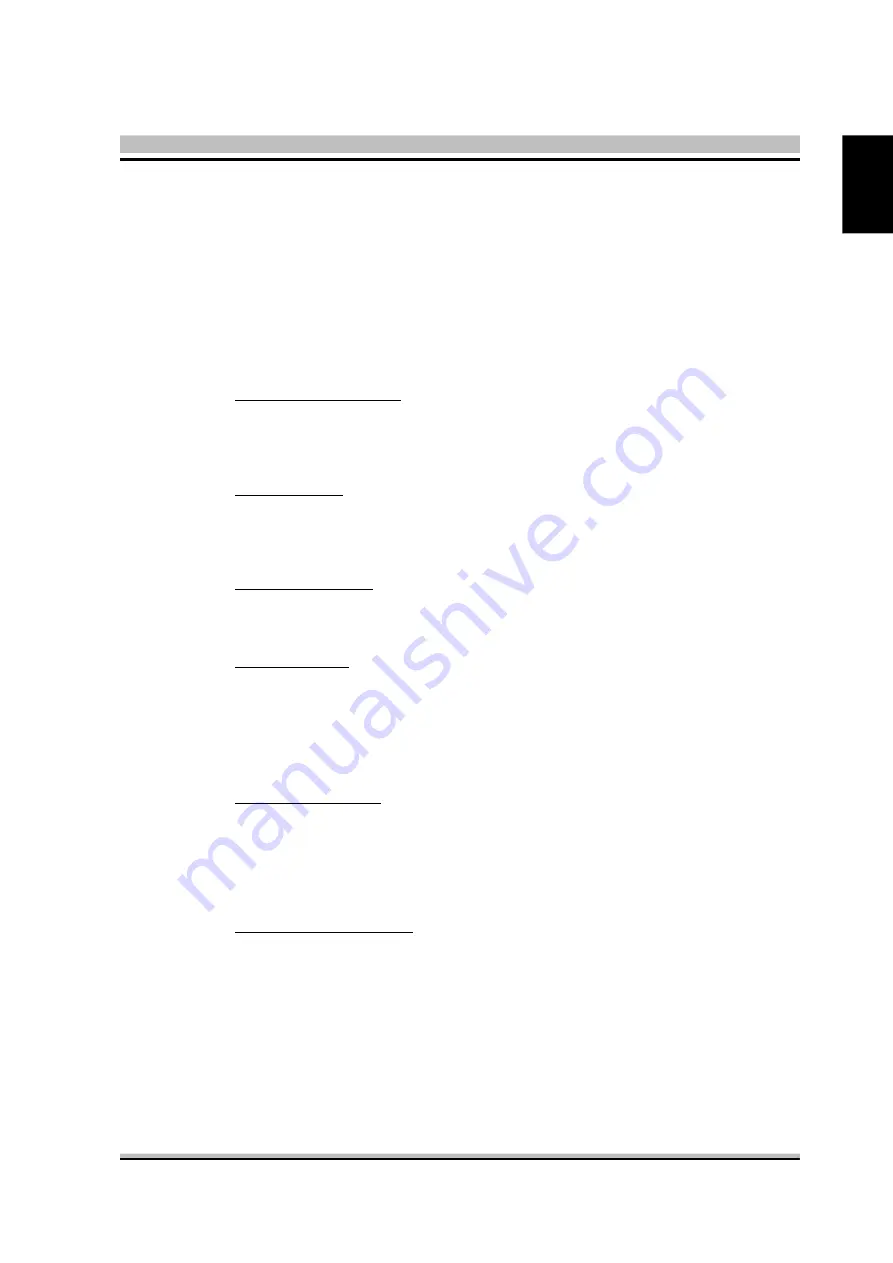
59
English
V/H SYNC+Blank
This selection will cause the system to turn off
the vertical and horizontal synchronization
ports and write blanks to the video buffer.
Blank Screen
This option only writes blanks to the video
buffer.
DPMS
Initial display power management signaling.
Ø
The choice: V/H SYNC+Blank, Blank Screen, or DPMS.
Video Off In Suspend
This item determines the manner in which the monitor is blanked.
Ø
The choice: Yes or No.
Suspend Type
This item allows you to select the Suspend Type.
Ø
The choice: Stop Grant or PwrOn suspend.
MODEM Use IRQ
This determines the IRQ which the MODEM can use.
Ø
The choice: 3, 4, 5, 7, 9, 10, 11, or NA.
Suspend Mode
When this item enabled and after the set up time of system inactivity, all
devices except the CPU will be shut off.
Ø
The choice: Disabled, 1Min, 2Min, 4Min, 8Min, 12Min, 20Min,
30Min, 40Min, or 1Hour.
HDD Power Down
When this item enabled and after the set up time of system inactivity, the
hard disk drive will be powered down while all other devices remain
active.
Ø
The choice: Disabled or 1 Min~15 Min.
Soft-Off by PWR-BTTN
Under ACPI you can create a software power down. In a software power
down, the system can be resumed by Wake UP Alarms. This item lets you
install a software power down that is controlled by the power button on
your system. If the item is set to Instant-Off, then the power button causes
a software power down. If the item is set to Delay4 Sec. then you have to
hold the power button down for 4 seconds to cause a software power
down.
Ø
The choice: Instant-Off or Delay 4 Sec.
Summary of Contents for XPC SD31P
Page 1: ...XPC User Guide For the SD31P ...
Page 79: ...SD31P ...












































