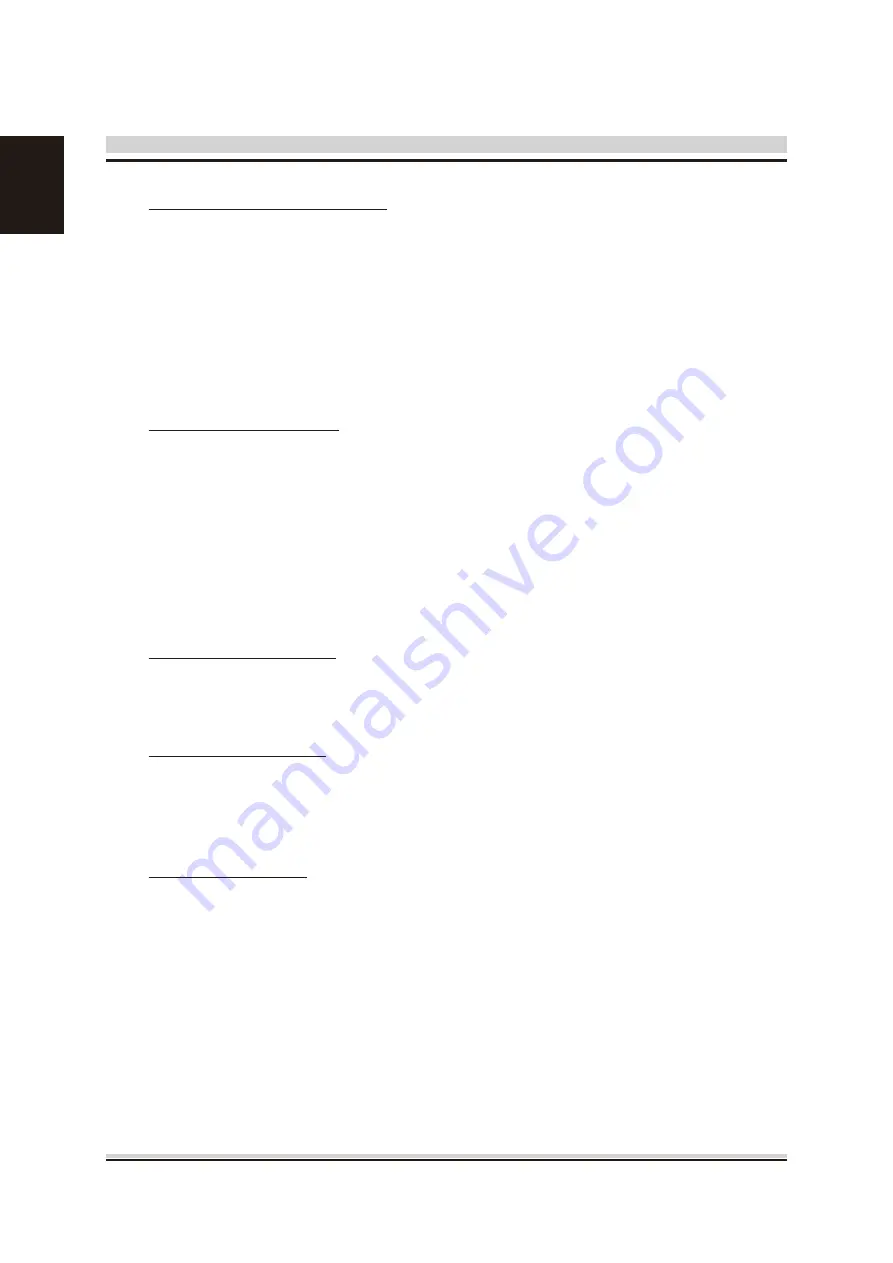
18
English
Change Supervisor Password
Select Change Supervisor Password from the Security Setup menu and press
<Enter>.
Enter New Password:
Type the password and press <Enter>. The screen does not display the
characters entered. Retype the password as prompted and press <Enter>. If the
password confirmation is incorrect, an error message appears. The password is
stored in NVRAM after BIOS completes.
Change User Password
Select Change User Password from the Security Setup menu and press
<Enter>.
Enter New Password:
Type the password and press <Enter>. The screen does not display the
characters entered. Retype the password as prompted and press <Enter>. If the
password confirmation is incorrect, an error message appears. The password is
stored in NVRAM after BIOS completes.
Password Login control
This item allows user to adjust Password Login control.
The choice: Setup, Boot, Both.
Flash Write Protection
Choose [Enabled] to avoid virus destroy BIOS. If you want to flash BIOS, you
must set it [Disabled].
The choice: Enabled or Disabled.
Secure Boot control
This item allows you to enable or disable Secure Boot.
The choice: Enabled or Disabled.






































