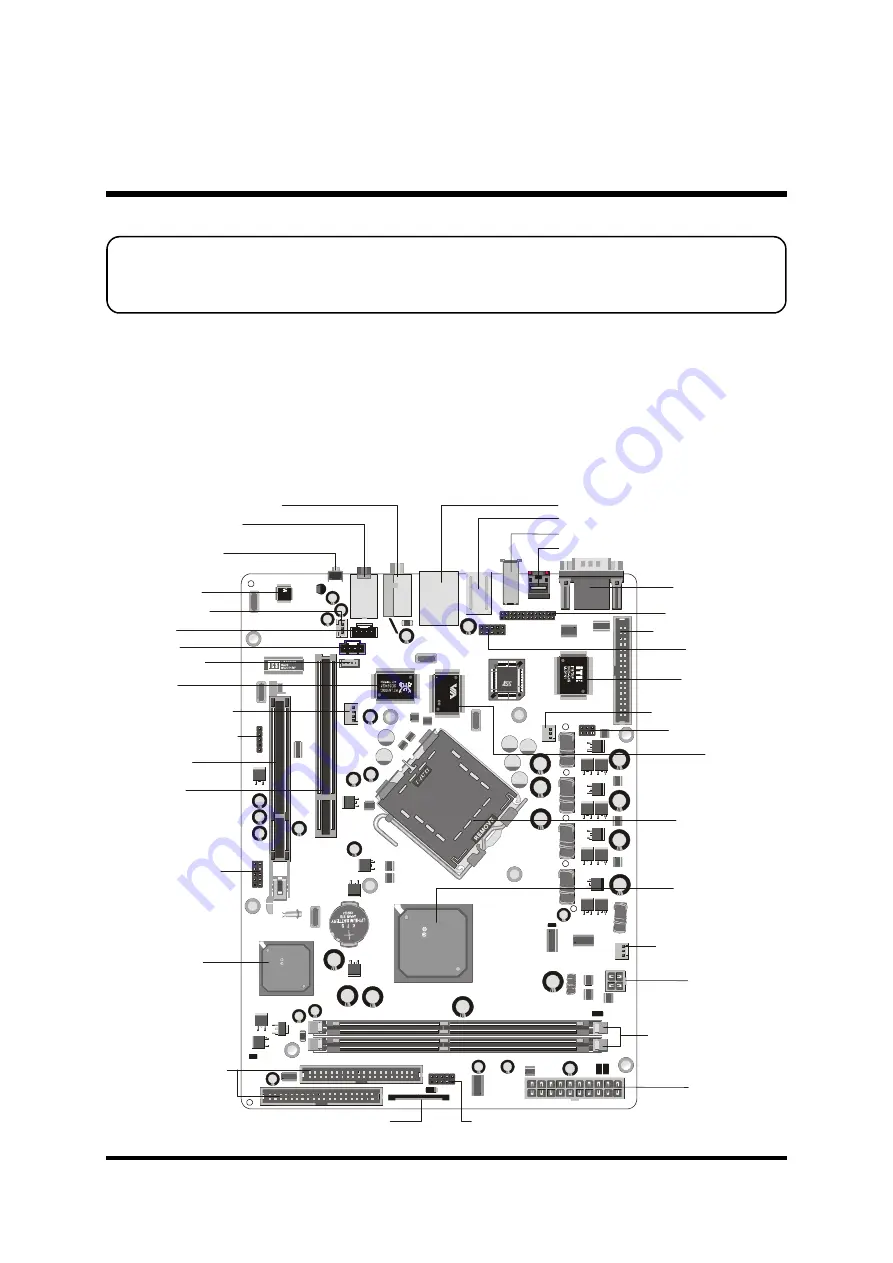
- 11 -
3 HARDWARE INSTALLATION
Before removing or installing any of these devices including CPU, DIMMs,
Add-On Cards, Cables, please make sure to unplug the onboard power
connector.
This section outlines how to install and configure your mainboard. Refer to the following
mainboard layout to help you to identify various jumpers, connectors, slots, and ports. Then
follow these steps designed to guide you through a quick and correct installation of your
system.
3.1 Step-by-Step Installation
Accessories Of FS58
1
1
1
1
1
JP11
IDE1
FD
D
1
CN5
JP10
JP13
3C
01
0Q
1
41
0F
A
LC
65
0
3
5
1
5
6
0
4
S
E
P
C
VT
63
07
04
21
C
D
TA
IW
A
N
2
HA
10
49
13
8
JP3
1
JP15
1
D
IM
M
1
D
IM
M
2
PC
I1
S
W
1
A
U
D
IO
1
J18
J4
FAN1
LA
N
1B
C
N
2
C
N
8
O
PT
1
JP9
1
IDE2
1
1
1
JP8
C
9
6
3
L
S
IS
'0
2
P
P
D
1
9
5
7
0
4
2
4
F
A
U
A
C
1
S
iS
FAN3
FA
N
2
C
N
6
C
N
1
1
JP2
3
5
1
5
6
0
4
S
E
P
C
3
5
1
5
6
0
4
S
E
P
C
3
5
1
5
6
0
4
S
E
P
C
3
5
1
5
6
0
4
S
E
P
C
3
5
1
5
6
0
4
S
E
P
C
CN3
6
6
1
F
X
S
iS
S
IS
'0
3
P
P
D
2
1
8
6
0
4
2
7
C
A
A
1
49L
F00
4 8
33-
4C-
NH
041
702
1-C
Mini CD-IN
PS/2 Keyboard/Mouse
s
Port
COM & Ports
VGA
Center/Bass/Rear-Out/
Front-Out Ports
LAN & USB
s
Port
EXT. Print Port- JP11
SPDIF-In Port
One PCI Slot
EXT +12V
Connector- JP10
FAN Connector- FAN2
ATX Power
Connector- CN5
FAN Connector- FAN3
Front Panel Connector- JP8
EXT.GPI Header- JP15
LGA775 Package
CPU Socket
TWO 184-pin DDR
SDRAM DIMM Sockets
SiS963L Chipset
SiS 661FX Chipset
One Floppy Connector
Two IDE Connectors
- IDE1,IDE2
Lan Chipset
- RTL8100C
Realtek ALC650
SPDIF-Out RCA/Line-IN Ports
1394 Port
IR Connector- JP13
1394 Chipset
- VIA VT6307
USB Header- JP3
Clear CMOS Button
Wireless KB/MS
Connector- JP2
FAN Connector- FAN1
Front Panel Connector- JP9
SPDIF-Out- JP18
Mini CD-IN- CN4
One AGP Slot
LINE-IN- J4
CD-IN- CN3
Super I/O
ITE IT8705F-GXS















































