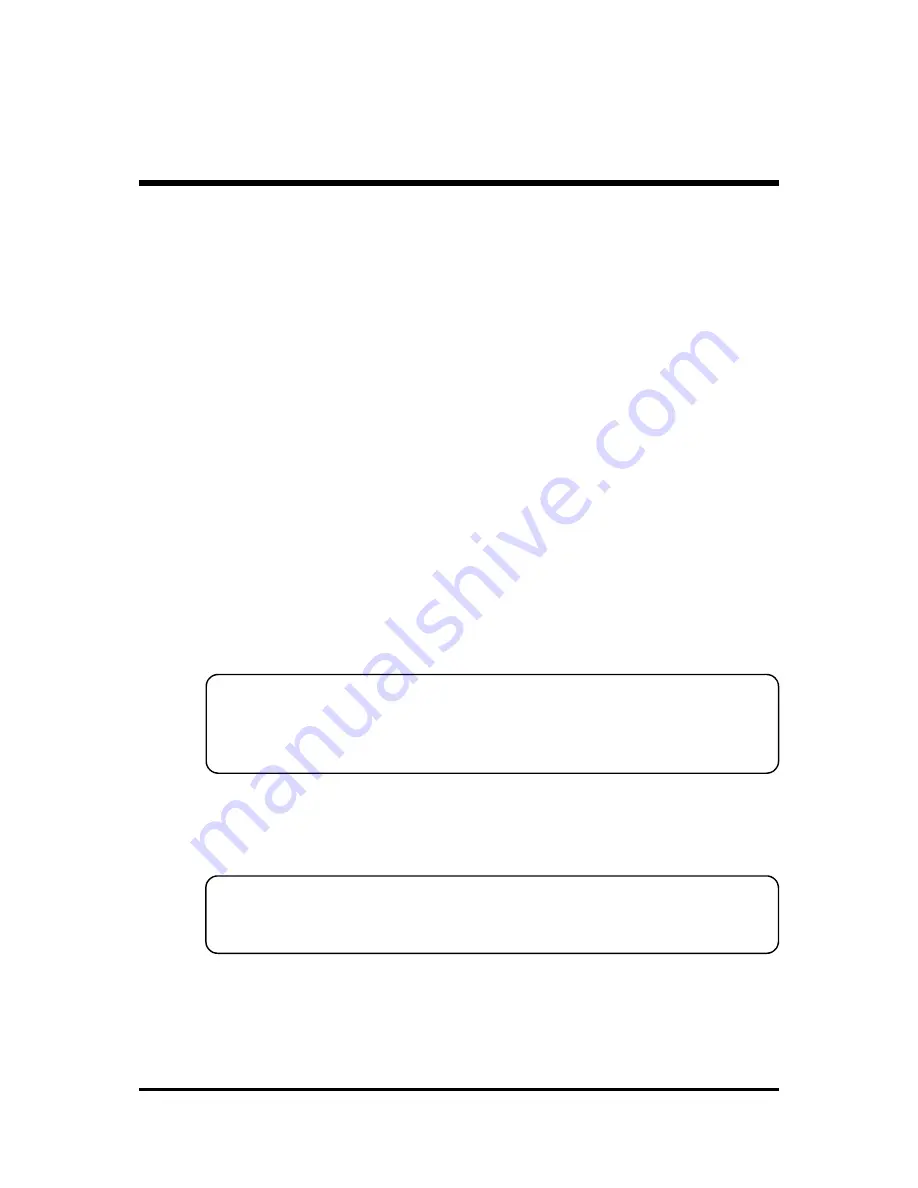
- 21 -
Step 12
First Time System Boot Up
To assure the completeness and correctness of your system installation, you
may check the above installation steps once again before you boot up your
system for the first time.
1. Insert a bootable system floppy disk (DOS 6.2x, Windows 95/98/NT, or
others) which contains FDISK and FORMAT utilities into the FDD.
2. Turn on the system power.
3. First, you must use the FDISK utility to create a primary partition of the hard
disk. You can also add an extended partition if your primary partition does
not use all of the available hard disk space. If you choose to add an ex-
tended partition, you will have to create one or more logical partitions to
occupy all the space available to the extended partition. The FDISK utility
will assign a drive letter (i.e., C:, D:, E:,...) to each partition which will be
shown in the FDISK program. After FDISK procedure, reboot your system
by using the same system floppy disk.
Note : DOS 6.2x and Windows 95A can only support up to 2.1GB of
HDD partition. If you use the FDISK utility with one of the operat-
ing systems mentioned above, you can only install your HDD
into partitions no larger than 2.1GB each.
4. Now, use the FORMAT utility to format all the partitions you’ve created.
When formatting the primary partition (C:), make sure to use the FORM-
AT C: /S command.
Note : FORMAT C: /S can transfer all the necessary system files into the
primary partition of your hard disk. Then, your HDD will become
a bootable drive.
5. Install all the necessary drivers for CD-ROM, Mouse, etc.
6. Setup the complete operating system according to your OS installation
guide.













































