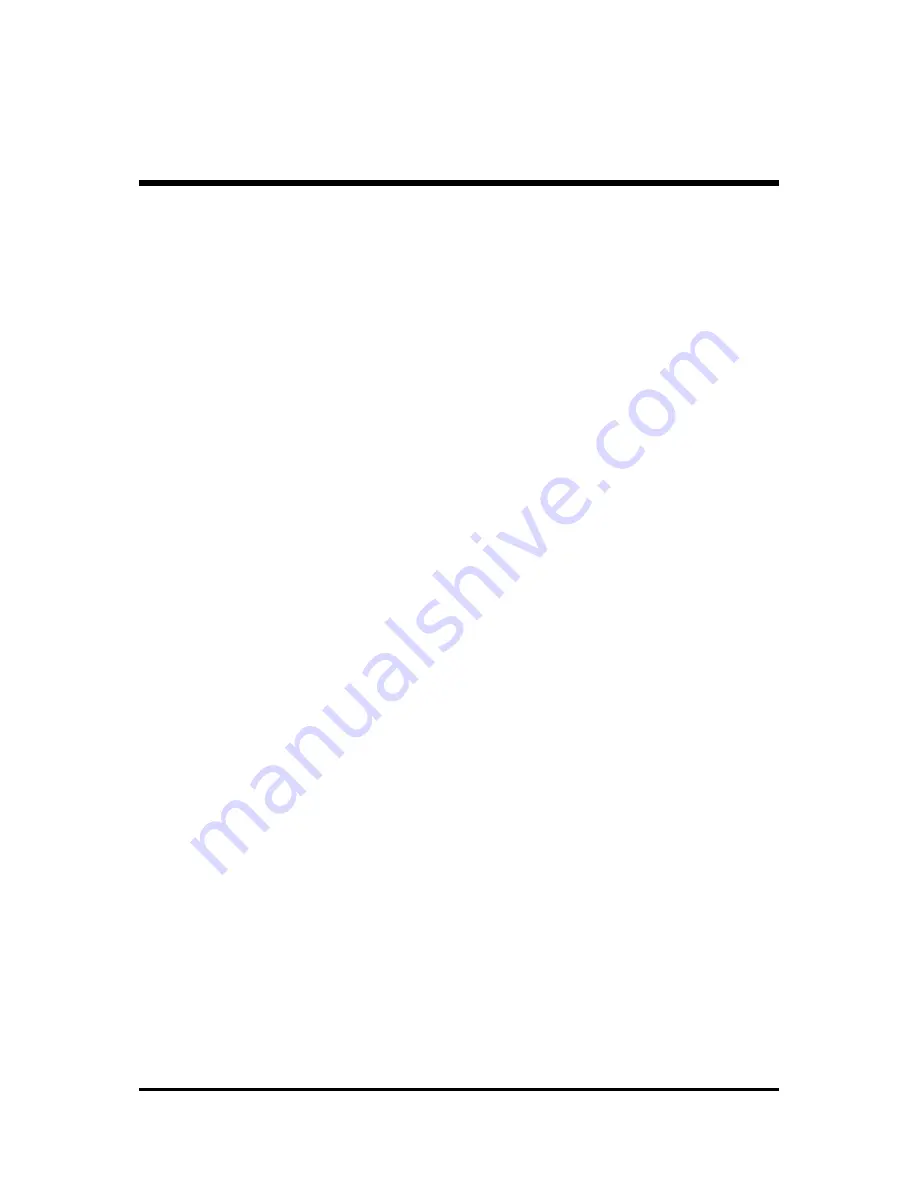
- 3 -
CD-IN (CN3)(Black)/ Mini CD-IN (CN4) Connectors ............................... 35
Wireless Keyboard and Mouse Connector (JP3).................................... 35
EXT. Print Port (JP4) ............................................................................. 36
USB Header (USB1/USB3/JP2) ............................................................ 37
EXT. GPI Header (JP1) .......................................................................... 37
3.3 SYSTEM MEMORY CONFIGURATION ..................................................... 38
INSTALL MEMORY ................................................................................ 38
UPGRADE MEMORY ............................................................................ 38
4 SOFTWARE UTILITY ...................................................................... 39
4.1 Mainboard CD Overview ......................................................................... 39
4.2 Install Mainboard Software ..................................................................... 40
4.2.A Install Intel Chipset Driver .................................................................... 41
4.2.B Install Intel VGA Driver .......................................................................... 41
4.2.C Install Intel IAA Driver ............................................................................ 42
4.2.D Install Marvell Giga LAN Driver ............................................................ 42
4.2.E Install Intel USB 2.0 Driver .................................................................... 43
4.2.F Install Intel High Definition Bus ........................................................... 43
4.2.G Install Intel High Definition Audio Driver ............................................. 44
4.2.H Install DirectX9 Utility ........................................................................... 44
4.3 View the User's Manual ........................................................................... 45
5 BIOS SETUP ................................................................................... 46
5.1 Enter the BIOS .......................................................................................... 46
5.2 THE MAIN MENU ...................................................................................... 47
STANDARD CMOS FEATURES ........................................................... 49
ADVANCED BIOS FEATURES ............................................................. 52
ADVANCED CHIPSET FEATURES ...................................................... 57
INTEGRATED PERIPHERALS .............................................................. 59
POWER MANAGEMENT SETUP ......................................................... 64









































