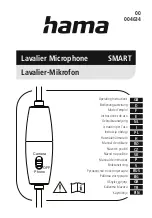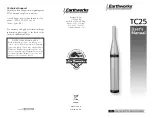Managing CueMode Mixes
While in Cue Mode, you can access the following menu by pressing
enter
:
REPLACE MIX
: Select and press sync on a rack unit to upload new data for the
current mix (for example, if you have changed the transmitter frequency).
DELETE MIX
: Removes the selected mix.
DELETE ALL
: Removes all mixes.
EXIT CUEMODE
: Exits CueMode and returns the bodypack to the previous fre-
quency setting.
Frequency Scan
Use a frequency scan to analyze the RF environment for interference and identify
available frequencies. There are three types of scan:
•
Channel Scan
Press the scan button on the bodypack. Finds the first available
channel.
•
Group Scan
Press and hold the scan button for two seconds. Finds the group
with the greatest number of available channels. (Each group contains a set of
frequencies that are compatible when operating multiple systems in the same
environment.)
•
Full Scan
From the bodypack menu select
AUDIO
>
FULL SCAN
. Press
RUN SCAN
to
initiate a full scan. Press
SPECTRUM
to view full results in a graphical display.
Note:
When performing a frequency scan:
•
Turn off
the RF on the transmitters for the systems you are setting up. (This
prevents them from interfering with the frequency scan.)
•
Turn on
potential sources of interference such as other wireless systems or
devices, computers, CD players, large LED panels, effects processors, and digital
rack equipment so they are operating as they would be during the presentation or
performance (so the scan will detect and avoid any interference they generate).
Sync
You can transfer frequency settings in either direction: from the bodypack to the
rack unit, or from the rack unit to the bodypack.
Note:
You can also choose to transfer other settings to the bodypack during a
sync, such as lock or mode settings, using the
Sync
>
RxSetup
menu on the rack
transmitter.
Downloading settings from the bodypack
1. Press the
scan
button on the bodypack.
2. Align the IR windows and press the
sync
button from the rack transmitter LCD
menu while the bodypack display is flashing "
SYNC NOW..."
.
The level LEDs on the rack unit flash.
Sending settings to the bodypack
1. Press the
Sync
button on the rack transmitter to accesss the sync menu.
2. Align the IR windows.
When properly aligned the IR window on the transmitter illuminates.
3. Press
Sync
to transfer settings
The blue LED on the bodypack flashes.
Creating Custom Groups
This feature allows you to create your own groups of frequencies.
Menu:
Radio
>
Custom
1. Turn the Control wheel to select a custom group from the
Group
menu. (U1, U2,
etc.)
2. Push the Control wheel to move to the Channel parameter and turn it to select a
channel (01, 02, 03, etc.)
3. Push the Control wheel to move to the Freq parameter and select a frequency
for that channel.
4. Push the
Next
menu key to select a frequency for the next channel in that
group.
5. Select
Load
to find all other devices of the same model and band on the net-
work. Then press
enter
to deploy the custom group list to all these devices.
This overwrites all existing custom groups.
6.
Clear
deletes all custom groups for all devices on the network.
MixMode
Some performers need to hear more of their own voice or instrument, while others
want to hear more of the band. With MixMode, the performer creates their own mix
using the balance control (▼▲ buttons) on the bodypack.
To use MixMode, send a solo mix of the performer to the
CH. 1 IN
input on the
transmitter, and send a band mix to the
CH. 2 IN
input.
Set the performer's bodypack for MixMode. The bodypack combines the two sig-
nals and sends them to both earphones, while the balance control on the bodypack
adjusts the relative levels for each.
LOOP Applications
Use
LOOP OUT
L (left) and R (right) outputs to send a copy of the audio signal going
into the transmitter to other devices. Following are a few of the many applications
for these outputs.
Note:
The input level control and the input pad do not affect the
LOOP OUT
signals.
MixMode for Multiple Systems
Configure each system for MixMode. From the mixing console, send a mix of the
whole band to input 2 of the first transmitter. Connect the
LOOP OUT R
output to the
CH. 2 IN
input of the next transmitter. Continue the chain with all the transmitters.
Next, create solo mixes for each performer. Send each mix to input 1 of the trans-
mitter for that performer.
Floor Monitors
Send the audio from the LOOP outputs to onstage loudspeakers. The bodypack
and the onstage monitors receive the same audio signals.
Recording Devices
To record a performance, connect the LOOP outputs to the inputs of a recording
device.
9
Summary of Contents for P10R-G10
Page 2: ...ii...