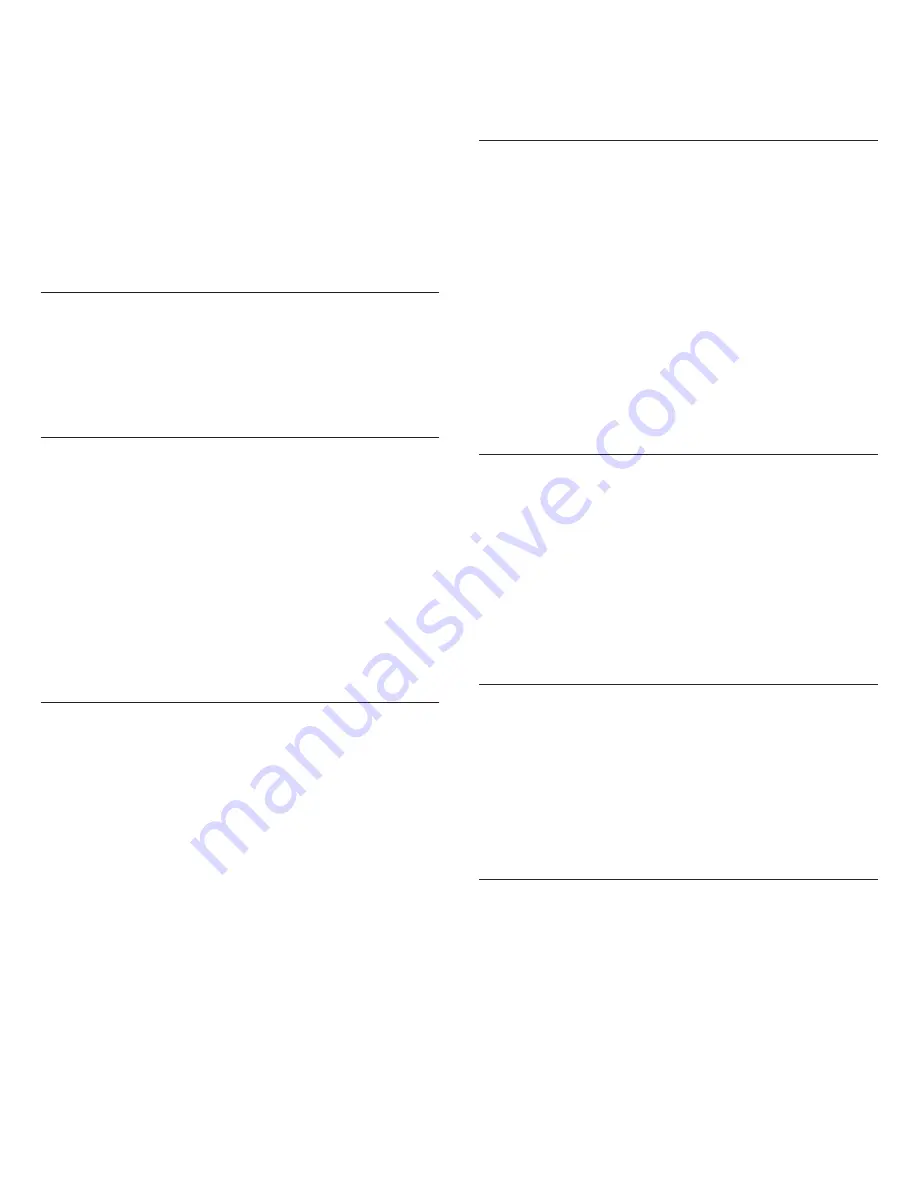
1
Table of Contents
User Manual
3
IMPORTANT SAFETY INSTRUCTIONS
3
SAFETY PRECAUTIONS
3
CAUTION 3
WARNING 3
WARNING 3
WARNING 3
System Overview
4
General Description and Features
5
Theory of Operation
6
Groups and Audio Channels
6
Network 6
Wireless Audio
6
System Setup
8
Install and Power the Hardware
9
Additional Equipment Requirements
9
Rackmount the ANI
9
Mount the APT
9
Power the Hardware
9
Connect the Components to Form a Network
10
Single Group System (Automatic Configuration)
10
Multiple Group System
10
Access the MXW System Interface
11
Assign Components to a Group
12
Set Up Microphones
13
Microphone Placement
15
Hardware Interface Description
16
Access Point Transceiver (APT)
17
Audio Network Interface (ANI)
18
Front Panel
18
Back Panel
19
4-Port Network Interface
19
Networked Charger (NCS)
20
Microphones 21
Description 21
Microphone Types and Applications
22
Microphone States
22
Rechargeable Microphone Batteries
23
Recharging the Battery
23
Monitoring the Battery Information
23
Replacing the Battery
23
Networking 24
Networking Best Practices
25
Network Topologies
25
Multiple Ethernet Switch Setup #1
25
Multiple Ethernet Switch Setup #2
26
Multiple Ethernet Switch (Wi-Fi) Setup #3
26
Configuring Firewalls for Mac or Windows Operating
Systems 27
Mac OS Native Firewall
27
Windows XP or Vista Firewall
27
Windows 7 Firewall
27
Configuring Wi-Fi for Wireless Networking
27
Troubleshooting 28
Factory Reset
28
Set Appropriate Latency Settings
28
Dedicate a Device for Master Clock
28
Software Introduction
29
Shure Device Discovery Application
30
Opening the MXW GUI
30
MXW System Graphical User Interface (GUI)
31
GUI Description
31
Control Bar
33
Inputs/Outputs Tab
33
Preferences Tab
33
Dante Software by Audinate
34
Dante Controller
34
Dante Virtual Soundcard
34
Optimizing the System
35
Site Survey: RF Spectrum Scan
36
Performing a Scan
36
Setting RF Gain for Installation
37
Dynamic RF Power Control
37
Manually Setting RF Power
37
Adjacent Room Freq. Coordination
37
Average Battery Runtime per Power Level
37
Removing/Exchanging a Component from the Group
38
Firmware Updates
39
Troubleshooting 40
Audio 40
Networking 40
Control Software
40
Control Command Strings
40
Safety Information
41
Certifications 41
Specifications 42
10/02/12
Summary of Contents for MICROFLEX SERIES
Page 1: ...2012 Shure Incorporated 27WG20831 Rev 1 MXW Wireless Conference System 1 0 0 2 1 2...
Page 2: ...1 0 0 2 1 2...
Page 7: ...2 1 0 0 2 1 2...
Page 9: ...4 System Overview System Overview 1 0 0 2 1 2...
Page 13: ...8 System Setup System Setup 1 0 0 2 1 2...
Page 21: ...16 Hardware Interface Description Hardware Interface Description 1 0 0 2 1 2...
Page 40: ...35 Optimizing the System Optimizing the System 1 0 0 2 1 2...
Page 47: ...42 Firmware Updates Specifications 1 0 0 2 1 2...






































