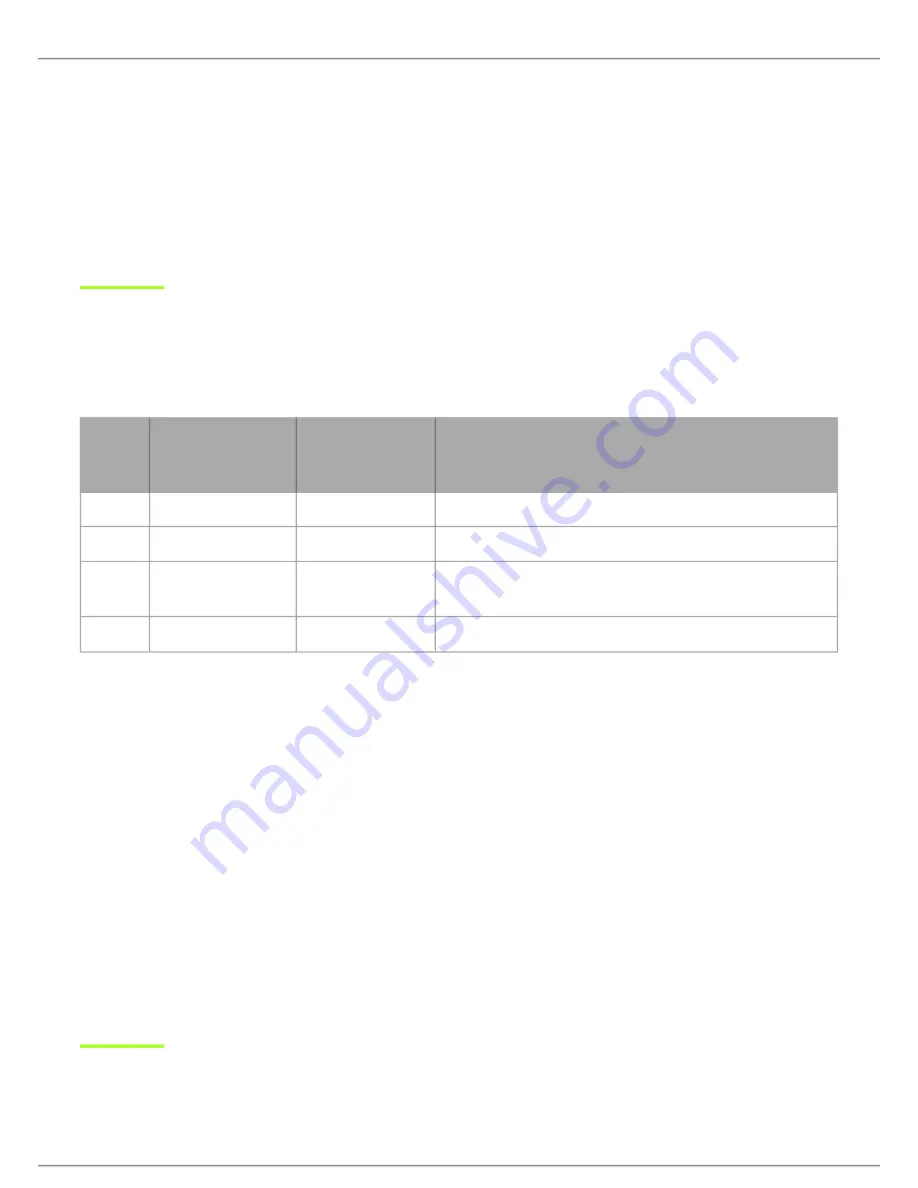
Shure Incorporated
22/37
•
•
•
◦
•
•
1.
2.
3.
Position antennas so there is nothing obstructing the line of sight to the transmitter, including the audience.
Keep antennas away from metal objects and any other antennas.
Use only low-loss reverse SMA cable to avoid poor RF signal.
Consult cable's specifications and calculate signal loss for desired cable run.
Use one continuous length of cable from the antenna to the receiver to increase signal reliability.
Always perform a walkaround test to verify coverage before using a wireless system during a speech or performance. Ex
periment with antenna placement to find the optimum location. If necessary, mark any trouble spots and ask presenters or
performers to avoid those areas.
Multiple Receiver Systems
To run more than two receivers at the same time, the GLX-D Frequency Manager is recommended to improve RF reliability.
However, you can run multiple receivers without the frequency manager. Select the group by determining the total number of
receivers in your system (channel count). All receivers in the system must be set to the same group.
Group
Channel Count
(Number of Re-
ceivers)
Number of Backup
Frequencies Per
Channel
Notes
1
Up to 4
3
Initial factory setting.
2
Up to 5*
3
Best
multi-channel
group if you experience interference.
3
Up to 8*
0
Only use Group 3 in controlled Wi-Fi environments because
there are no backup frequencies to avoid interference.
4
1
27
Best
single-channel
group if you experience interference.
*Environmentally dependent, 4 systems typical
See "Tips to Improve Wireless System Performance" section for additional information. For information about receiver groups
when connected to the GLX-D Frequency Manager, see the UA846 user guide.
Setting Up Receivers and Transmitters
Note:
Before beginning, turn off all receivers and transmitters. Turn on and set up each receiver/transmitter pair individually to prevent cross-linking.
Turn on the first receiver.
Press and hold the group button to select a group (if necessary) or if the group is already set, press the channel button
to scan for the best available channel.
Turn on the first transmitter. The rf LED turns solid blue when a link is established.
Repeat steps 1-3 for each additional receiver and transmitter. Remember to set each receiver to the same group.
See GLX-D Frequency Manager guide for setting up receivers and transmitters when connected to the frequency manager.
Note:
Dashes appearing on the group and channel display during a channel scan indicate that frequencies are not available in the selected group. Choose a
group that supports more receivers and repeat set-up steps.
















































