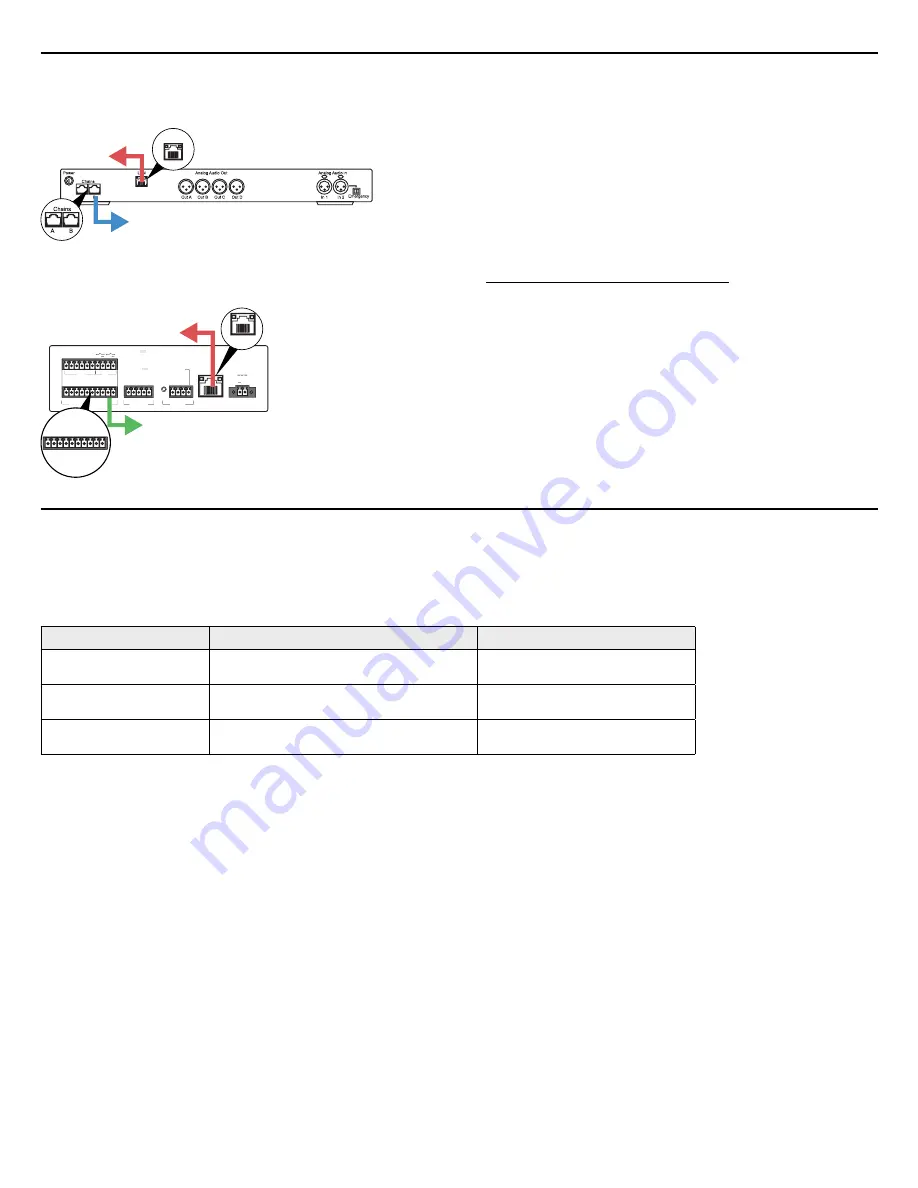
5
Basic System Setup
1. Connect the
TCP/IP
port on the central unit (CU) to the
router using a network cable.
PWR
*
+12VDC .5A MAX CLASS 2 COMBINED OUTLETS
GND
RS - 232 / 422 / 485
*
3
4
1
2
RS - 232
AXLINK
RXD
+12VDC 2A MAX CLASS 2
2
+
1
+
CTS
RTS
TXD
GND
AXP
AXM
GND
12VDC
INPUT PWR
SPD
L/A
LAN 10 / 100
USB
1
2
3
4
Internet
Ethernet
12VDC
+
*
TX+
RX-
RTS
TX-
I/O
RXD
TXD
CTS
GND
IR
Power
TCP/IP
RS - 232
NX-1200
LAN 10 / 100
to router
to conference equipment
2. Connect the
LAN 10/100
port on the AMX controller to the
router using a network cable.
PWR
*
+12VDC .5A MAX CLASS 2 COMBINED OUTLETS
GND
RS - 232 / 422 / 485
*
3
4
1
2
RS - 232
AXLINK
RXD
+12VDC 2A MAX CLASS 2
2
+
1
+
CTS
RTS
TXD
GND
AXP
AXM
GND
12VDC
INPUT PWR
SPD
L/A
LAN 10 / 100
USB
1
2
3
4
Internet
Ethernet
12VDC
+
*
TX+
RX-
RTS
TX-
I/O
RXD
TXD
CTS
GND
IR
Power
TCP/IP
NX-1200
LAN 10 / 100
RS - 232 /422
*
TX+
RX-
RTS
TX-
RXD
TXD
CTS
GND
to router
to camera(s)
3. Connect the camera(s) to the
RS-232/422/485
port on the
AMX controller using the Visca cable.
4. Power on the equipment.
5. Change the IP settings of the CU to
192.168.10.110
from the
front panel
LAN Setup
>
IP Address Setup
>
IP Address
.
6. Download and install the Shure Camera Control app to the
tablet.
7. Open the WiFi settings on the tablet and connect to the
router's network name:
Shure CP 7890-xxxA
Note:
xxx = unit's production number (001, 002, etc)
8. Enter the default network password:
123456789
9. Open the app to begin using the system.
Adding Devices to the Camera Control Network
Specific, static IP addresses are required for each device in
the camera control network. For reliable operation, make sure
to assign the following IP addresses:
IP Address for Each Device
Device
Function
IP Address
Central Unit (CU)
Triggers the camera system to display the
speakers during the event.
192.168.10.110
Networked Video Switcher
Control multiple cameras from a networked
device.
192.168.10.111
Video Encoder
View the camera signal through the camera
control application, or from a networked PC
192.168.10.91
Global Settings:
Subnet mask: 255.255.255.0
Default gateway:192.168.10.1
Summary of Contents for CP 7890
Page 13: ......













