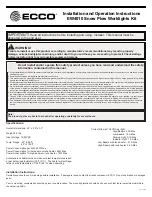22
Maintenance
The Pixel Bar 12 requires almost no maintenance. However, you should keep the unit clean. Disconnect
the mains power supply, and then wipe the cover with a damp cloth. Do not immerse in liquid.
Keep connections clean. Disconnect electric power, and then wipe the audio connections with a damp
cloth. Make sure connections are thoroughly dry before linking equipment or supplying electric power.
Replacing a Fuse
Power surges, short-circuit or inappropriate electrical power supply may cause a fuse to burn out. If the
fuse burns out, the product will not function whatsoever. If this happens,
follow the directions below to do
so.
1.
Unplug the unit from electric power source.
2.
Insert a screwdriver into the slot in the fuse cover. Turn the screwdriver to the left, at the same time
Gently push a bit (Turn and Push). The fuse will come out.
3.
Remove the broken fuse. If brown or unclear, it is burned out.
4.
Insert the replacement fuse into the holder where the old fuse was. Reinsert the fuse cover.
Be sure to use a fuse of the same type and specification. See the product specification label for
details.
Troubleshooting
Showtec Pixel Bar 12
This troubleshooting guide is meant to help solve simple problems.
If a problem occurs, carry out the steps below in sequence until a solution is found. Once the unit
operates properly, do not carry out following steps.
1.
If the device does not operate properly, unplug the device.
2.
Check the fuse, power from the wall, all cables etc.
3.
If the LEDs are damaged, return the Pixel Bar to your Showtec dealer
4.
If all of the above appears to be O.K., plug the unit in again.
5.
If you are unable to determine the cause of the problem, do not open the Pixel Bar 12, as this
may damage the unit and the warranty will become void.
6.
Return the device to your Showtec dealer.
No Response to DMX
Response: Suspect the DMX cable or connectors, a controller malfunction, a light effect DMX card
malfunction.
1.
Check the DMX cable: Unplug the unit; change the DMX cable; then reconnect to electrical power.
Try your DMX control again.
2.
Determine whether the controller or light effect is at fault. Does the controller operate properly with
other DMX products ? If not, take the controller in for repair. If so, take the DMX cable and the light
effect to a qualified technician.
See next page for more problem solving.
Summary of Contents for Pixel bar 12
Page 1: ...Pixel Bar 12 ORDERCODE 41301...
Page 27: ......