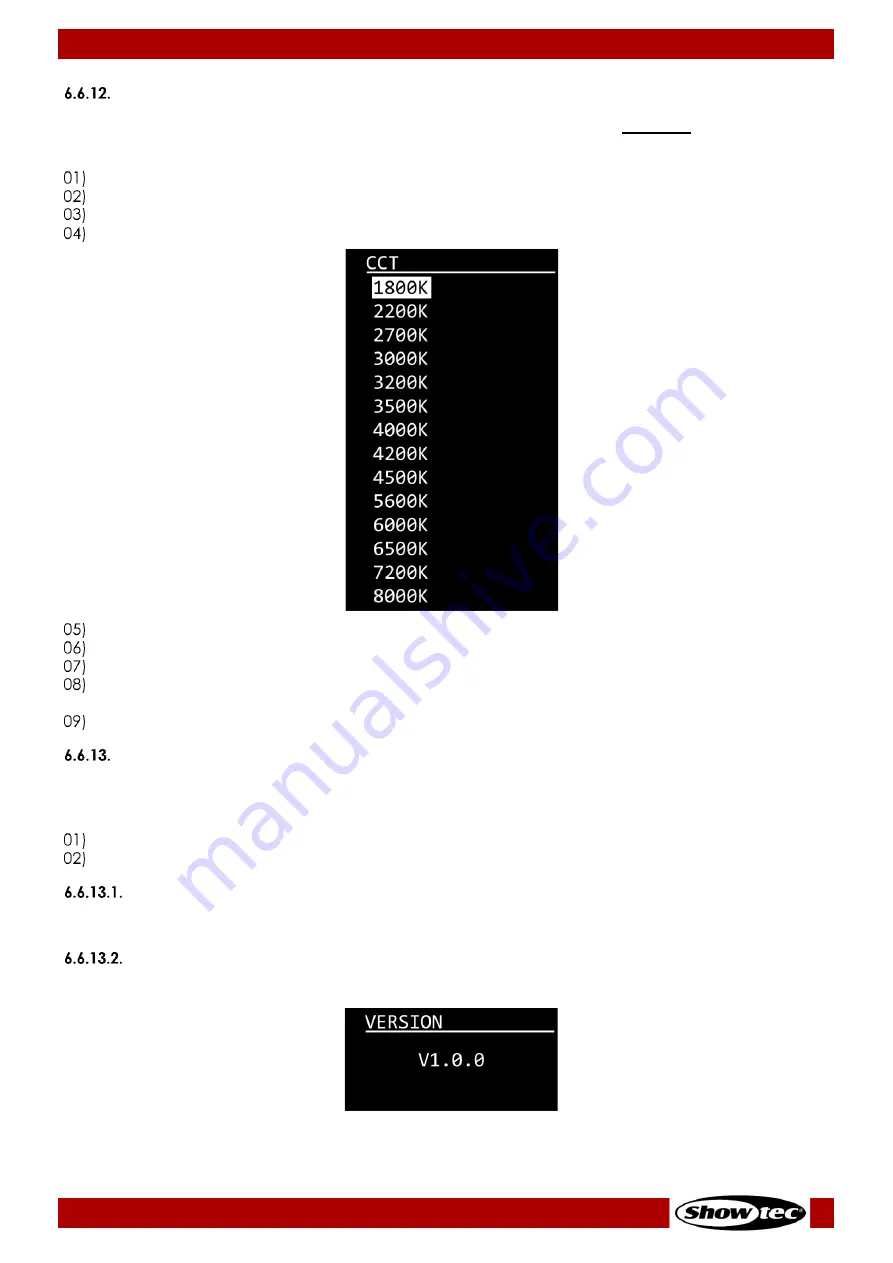
32
Performer 1500 Fresnel Q6
Product code: 33130
CCT (Correlated Color Temperature Control)
In this menu you can calibrate the color temperature. This menu requires the password. The default
password is pressing the UP/DOWN buttons in the following order: UP, DOWN, UP, DOWN.
Enter the password to access the menu.
Press the ENTER button to confirm the password.
Press the ENTER button to open the submenu.
Press the UP/DOWN buttons to scroll through the following options:
Press the ENTER button to open the submenu.
Press the UP/DOWN buttons to choose between X FINE and Y FINE.
Press the ENTER button to confirm the selection.
Press the UP/DOWN buttons to increase/decrease the value. The adjustment range is between -200
and +200.
Press the ENTER button to set the value.
Information
In this menu you can view the total operation time, current software version and the RDM details of the
device.
Press the UP/DOWN buttons to choose FIXTURE HOURS, VERSION or RDM.
Press the ENTER button to confirm the selection.
Fixture Hours
In this submenu you can view the total operation time of the device.
Version
In this submenu you can view the current version of the installed firmware.


























