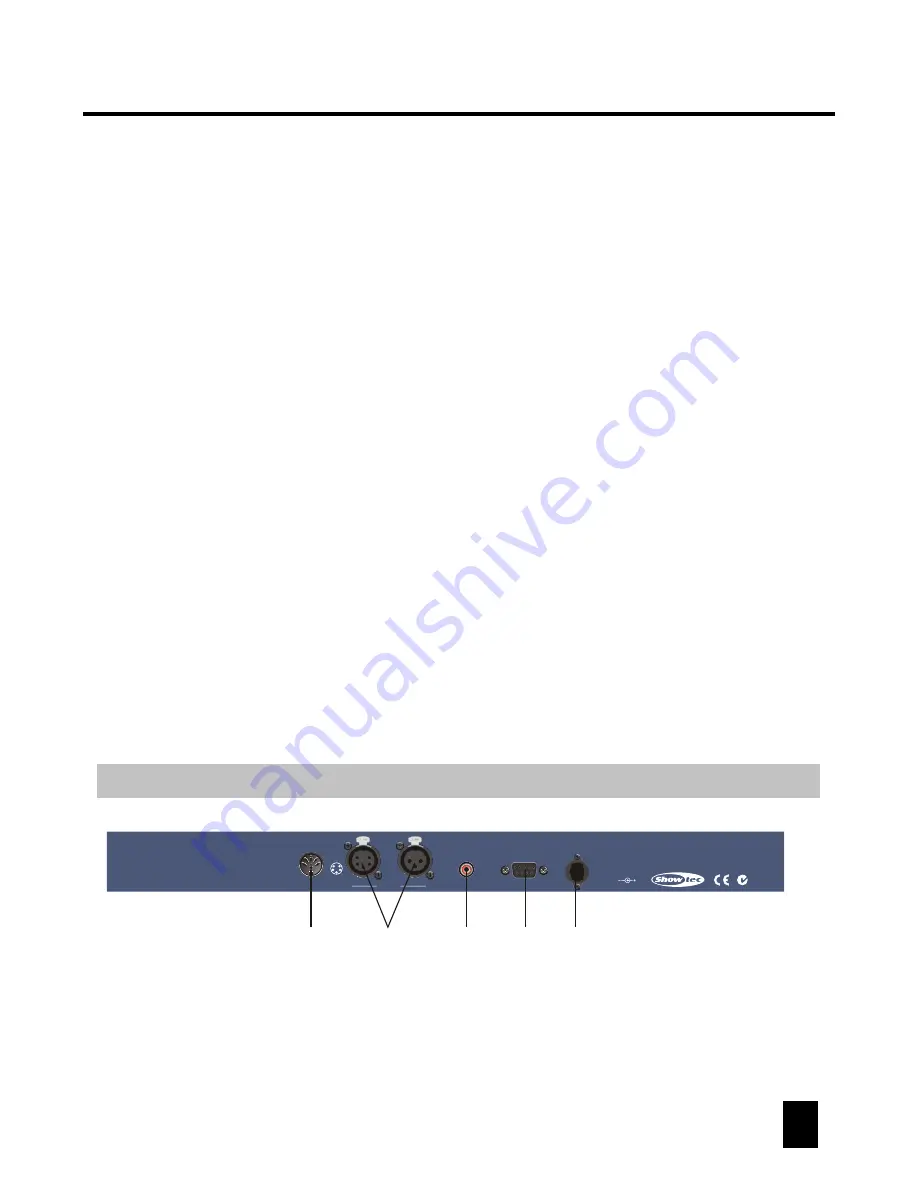
Control and Functions
3
USB socket:
to connect an USB light.
Speed fader:
to adjust the speed level from 0.05 second to 10 minutes.
Power switch:
to turn on/off the main power.
Audio Sense fader:
used to adjust the audio sensitivity level as your desire.
Indicating LED(s):
all channel faders have LEDs that mimic the output level of each fader.
LEDs also are indicators of related functions when they are activated.
Flash buttons:
it is a momentary button that flashes the level of the corresponding fader
to full. Press the flash button once to trigger the flash function.
10
8
6
4
2
0
FLASH
1
10
8
6
4
2
0
FLASH
2
10
8
6
4
2
0
FLASH
3
10
8
6
4
2
0
FLASH
4
10
8
6
4
2
0
FLASH
5
10
8
6
4
2
0
FLASH
6
10
8
6
4
2
0
FLASH
7
10
8
6
4
2
0
FLASH
8
10
8
6
4
2
0
FULL ON
0.05s
10Min
STEP
10
8
6
4
2
0
STAND-BY
AUDIO SENS
SPEED
MASTER
POWER
USB LIGHT
SCENES / CHASES
SWITCH
AUX
6
12
18
1
7
13
9
2
8
14
10
3
9
15
11
4
10
16
12
5
11
17
13
ONE MIX SEQ
REC
AUDIO
FADE TO
SPEED
RUN
MIDI
TAP
SYNC
MIN
SEC
MIDI
Indicating
LED
Channel
fader
Flash
button
Master
fader
Speed
fader
Audio sense
fader
LED
Display
USB
socket
Power
switch
FULL ON
button
STEP
button
STAND-BY
button
REC
button
RUN
button
ONE/MIX/SEQ
select button
AUDIO
button
MIDI
button
Fade to
speed
button
TAP
SYNC
button
Switch 13
(AUX)
9~12
Switches
AUX
knob
Scene/Chase
button (1~12)
FULL ON button:
press this button to make the corresponding channel(s) into full dimming
level. Additionally, user can also define and reset the "FULL ON" function as your desire.
Master fader:
to totally control the channels' dimming output. The master fader is always
active during your operation.
Channel fader(s):
to control the dimming output of each corresponding channel.
Quick Guide
Control and Functions
4
STEP button:
press this button to manually trigger the programmed chase step by step.
Stand-by button:
this will allow the operator to instantly stop all channels' output (press
this button again to reactivate the output).
ONE/MIX/SEQ select button:
press this button to select ONE, MIX or SEQ running mode
as your desire. (related LED is lit if you chose one mode.)
REC button:
holding down this REC button for 3 seconds to enter the editing mode. (it's a
function button, please see the "Operation Guide" for details)
LED-display:
to show you relevant information depending on your operation.
RUN button:
this function button, please see the "Operation Guide" for details.
AUDIO button:
to enable or disable the Audio Sense function.
MIDI button:
press and hold down this button for about 5 seconds to enter to set desired
MIDI channel (see the "Operation Guide" for details).
Fade To Speed button:
press this button
to select "Fade to speed" or "No fade time".
Tap Syc button:
to establish a interval chasing rate. (see "Operation Guide" for details)
Scene/Chase buttons (1~18):
to select a Scene/Chase.
Switches 9~12:
to separately switch on/off the output of Ch5~8.
Switch 13 (AUX):
this auxiliary switch is used to switch on/off the output of Ch13.
Adjusting knob:
this auxiliary adjusting knob is used to adjust the output of Ch13 (rotate
the knob clockwise to get higher level, rotate it counterclockwise to get lower level).
Rear Panel View
DB-9
Made in PRC
DMX OUT
MIDI IN
EXT SOUND INPUT
RCA CONNECTOR
EXT STEP CONTROL
DC INPUT:
9V-15V DC, 500mA Min.
1 = Ground
2 = Data -
3 = Data +
4,5 = NC
1
2
3
4
5
1. MIDI IN: to receive MIDI data.
2. DMX OUT: 3 Pin/5Pin DMX output sockets (female).
3. EXT Sound INPUT: this RCA connector is used to input external audio signal.
5. DC INPUT: to input main power (DC 9V~15V, 500mA Min).
4. DB-9 connector: to connect a external step controller.
Control Panel View












