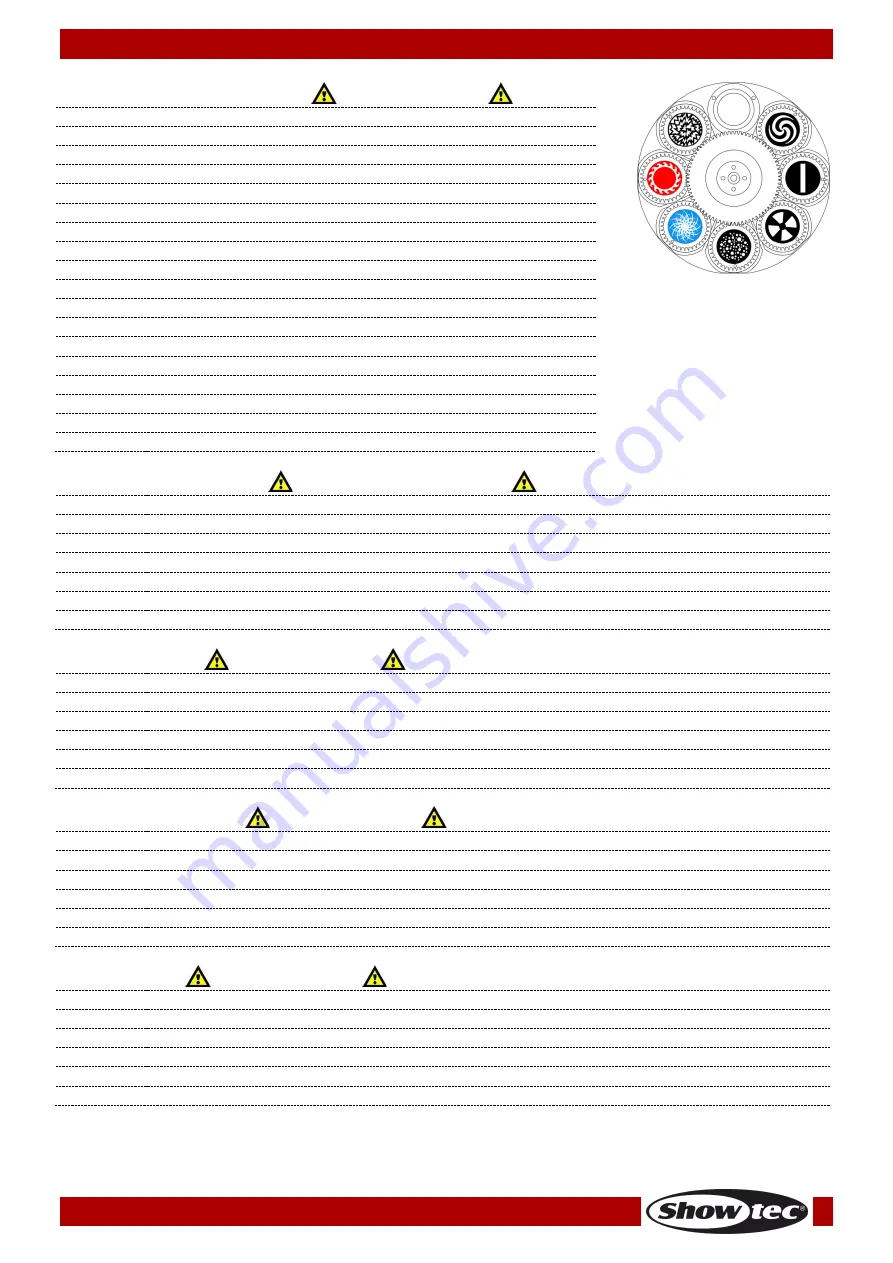
24
Ordercode: 41391
Expression 8000 Spot
Channel 9 – Rotating Gobo wheel
CH19 must be open
0-10
Open
11-20
Gobo 1
21-30
Gobo 2
31-40
Gobo 3
41-50
Gobo 4
51-60
Gobo 5
61-70
Gobo 6
71-80
Gobo 7
81-82
Open
83-92
Rotating Gobo 1 shake effect, from slow to fast
93-102
Rotating Gobo 2 shake effect, from slow to fast
103-112
Rotating Gobo 3 shake effect, from slow to fast
113-122
Rotating Gobo 4 shake effect, from slow to fast
123-132
Rotating Gobo 5 shake effect, from slow to fast
133-142
Rotating Gobo 6 shake effect, from slow to fast
143-152
Rotating Gobo 7 shake effect, from slow to fast
153-162
Open
163-255
Rotating gobo flow, from slow to fast
Channel 10 – Gobo rotation
CH19 and CH9 must be open
0-120
Manual rotation adjustment
121-125
Stop
126-165
Rotating gobo shake effect speed, from slow to fast
166-170
Stop
171-210
Clockwise gobo rotation, from fast to slow
211-215
Stop
216-255
Counterclockwise gobo rotation, from slow to fast
Channel 11 – Prism
CH19 must be open
0-10
Open
11-26
Prism ON
27-145
Gradual prism rotation adjustment
146-195
Clockwise prism rotation, from fast to slow
196-205
Prism ON
206-255
Counterclockwise prism rotation, from slow to fast
Channel 12 – Frost effect
CH19 must be open
0
Frost OFF
1-179
Gradual frost adjustment, from OFF to full
180-189
Full frost
190-211
Fade in/fast out effect, from slow to fast
212-233
Fast in/fade out effect, from slow to fast
234-255
Random frost effect
Channel 13 – Iris
CH19 must be open
0-199
Iris open, from large to small
200-215
Iris closed
216-225
Iris fast open/slow close, speed from slow to fast
226-235
Iris slow open/fast close, speed from slow to fast
236-245
Iris slow close/fast open, random speed
246-255
Iris slow open/fast close, random speed












































