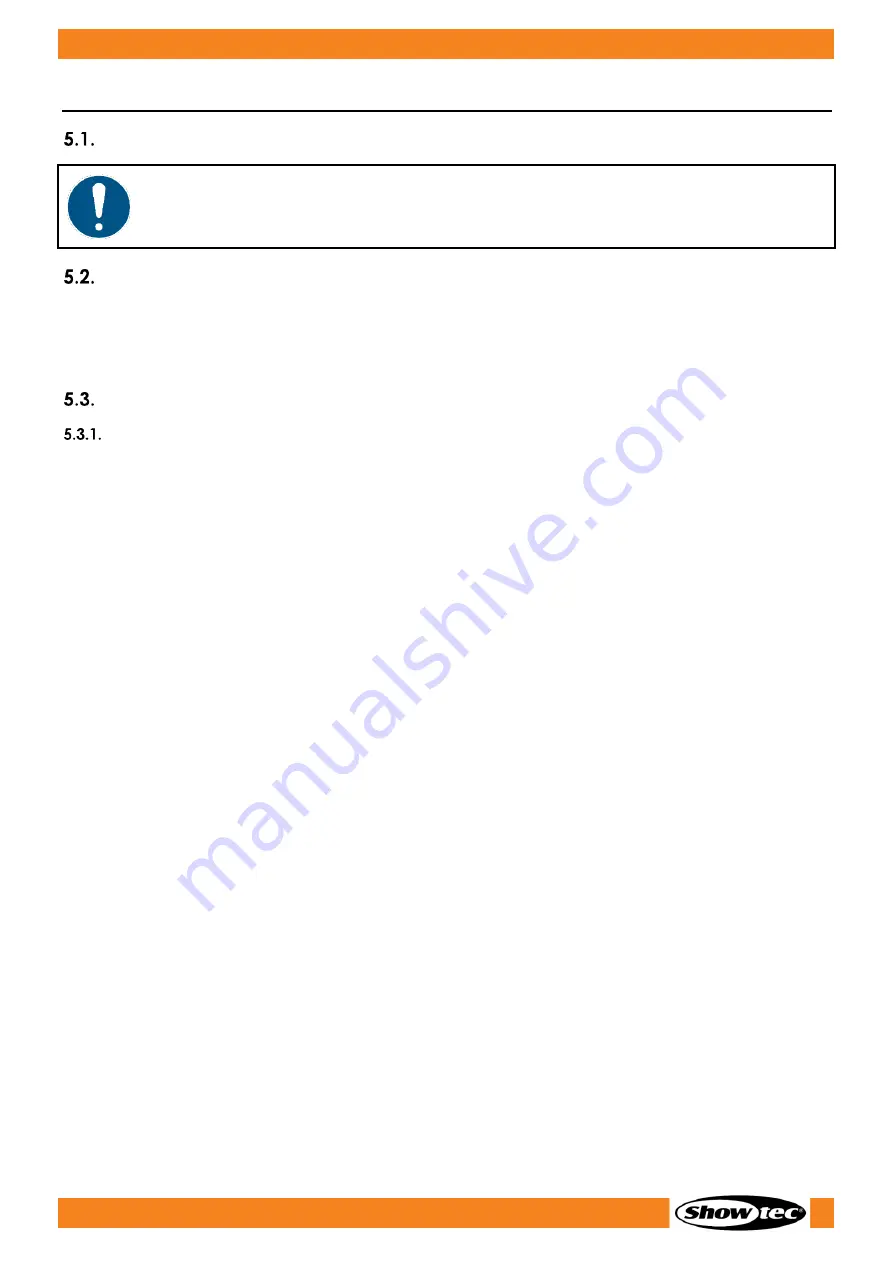
18
QubiQ S1000
Product code: 61060
5.
Setup
Warnings and Precautions
Attention
Connect all data cables before supplying power.
Disconnect power supply before connecting or disconnecting data cables.
Stand-alone Setup
When the QubiQ S1000 is not connected to a controller or to other devices, it functions as a stand-alone
device. It can be operated manually.
For more information about the control mode, refer to 6.7.4.1. DMX Address on page 32.
DMX Connection
DMX-512 Protocol
You need a DMX serial data link to run fog shows of one or more devices using a DMX-512 controller or to
run synchronized shows of two or more devices set in a DMX mode.
The QubiQ S1000 has 3-pin DMX signal IN and OUT connectors.
The pin assignment is as follows:
●
3-pin: pin 1 (ground), pin 2 (-), pin 3 (+)
Devices on a serial data link must be daisy-chained in a single line. The number of devices that you can
control on one data link is limited by the combined number of the DMX channels of the connected
devices and the 512 channels available in one DMX universe.
To comply with the TIA-485 standard, no more than 32 devices should be connected on one data link.
In order to connect more than 32 devices on one data link, you must use a DMX optically isolated
splitter/booster, otherwise this may result in deterioration of the DMX signal.
Note:
●
Maximum recommended DMX data link distance: 300 m
●
Maximum recommended number of devices on a DMX data link: 32 devices
Summary of Contents for 61060
Page 15: ...14 QubiQ S1000 Product code 61060 Dimensions Fig 05...
Page 47: ...1 QubiQ S1000 Product code 61060...
Page 48: ...2022 Showtec...
















































