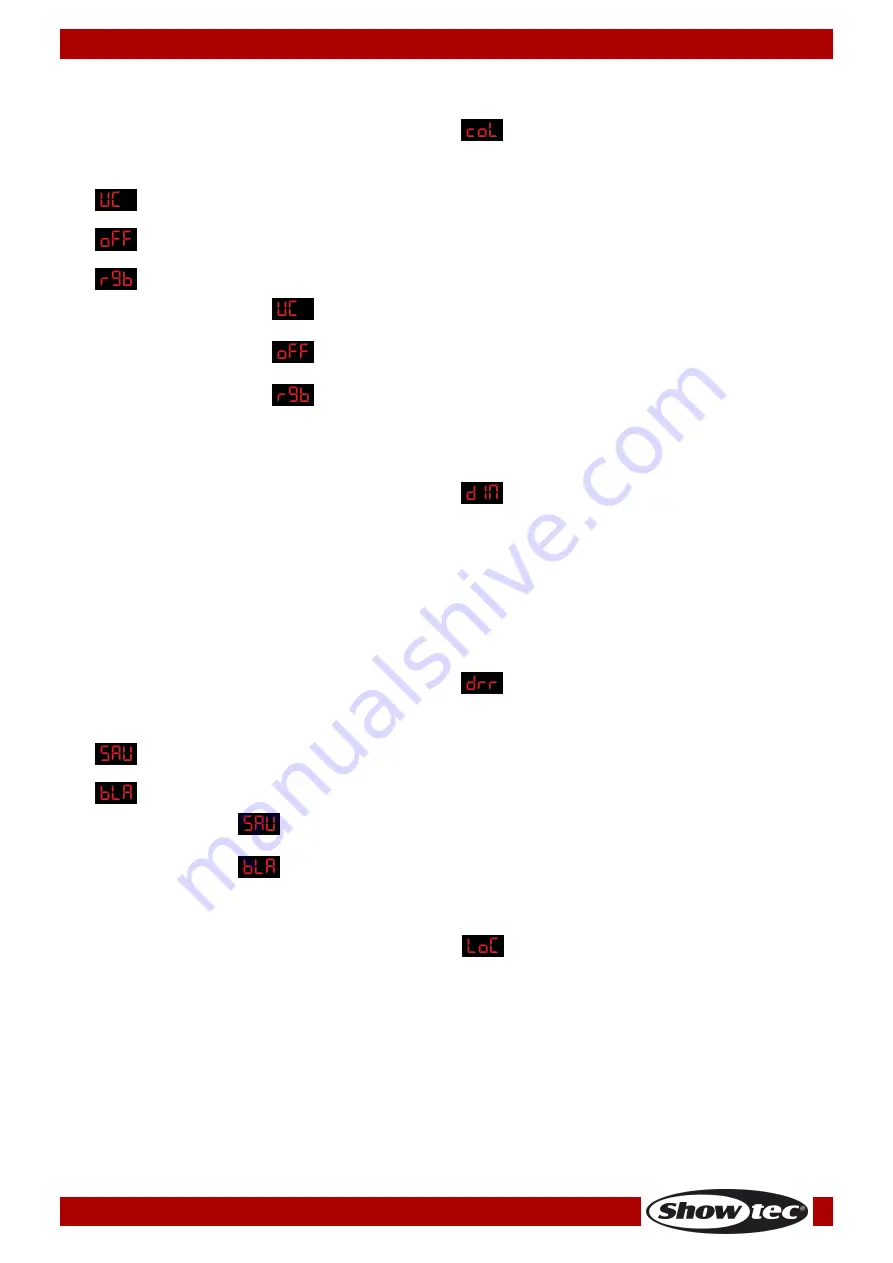
18
Ordercode: 43560
Spectral M300 Q4 MKII
6.3. Color
With this menu you can adjust the color calibration functions.
01)
Press the
UP/DOWN
buttons until the display shows
.
02)
Press the
ENTER
button to open the menu.
03)
Press the
UP/DOWN
buttons to toggle between the following 3 options:
Adjusted output
Off
RGB to White
04)
When the display shows
, the RGB output is adjusted to a standard preset universal color. In this
way, different Spectral versions are color-balanced in order to match each other.
05)
When the display shows
, the RGB settings are: 255, 255, 255. The RGB values are not adjusted
and the output is the most powerful.
06)
When the display shows
, RGB to White is active. This means RGB = 255, 255, 255. The color
displayed is the specific color which you have calibrated in
Calibration menu
RGB
menu.
6.4. Dimmer
With this menu you can adjust the dimmer.
01)
Press the
UP/DOWN
buttons until the display shows
.
02)
Press the
ENTER
button to open the menu.
03)
Press the
UP/DOWN
buttons to choose one of the 4 dimmer speed options (1-4, from fast to slow) and
OFF.
04)
If you choose OFF, then RGBW and the master dimmer are linear.
05)
The dimmer settings do not have any influence on the device’s performance in DMX
TOUR
mode.
The DMX settings override the dimmer settings.
6.5. Save DMX/Blackout
With this menu you can set the device’s behaviour in case of a DMX signal error.
01)
Press the
UP/DOWN
buttons until the display shows
.
02)
Press the
ENTER
button to open the menu.
03)
Press the
UP/DOWN
buttons to toggle between the 2 options:
DMX data save
Blackout
04)
If the display shows
, the Spectral will fall back on the last working DMX signal, which will ensure
undisrupted performance.
05)
If the display shows
, the Spectral will blackout the output, in case of the DMX signal error.
7. Keylock mode
With this menu you can set whether the display becomes locked after remaining idle for 30 seconds.
01)
Press the
UP/DOWN
buttons
until the display shows
.
02)
Press the
ENTER
button to open the menu.
03)
Press the
UP/DOWN
buttons to choose between
ON
and
OFF
.
04)
If you have selected ON, press the
ENTER
button to confirm.
05)
It will now take 30 seconds for the device to become locked.
06)
In order to unlock the device, press the buttons in the following order:
UP>DOWN>UP>DOWN
and
press the
ENTER
button to confirm.
07)
The display will show
PASS
and the device is unlocked.










































