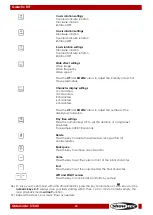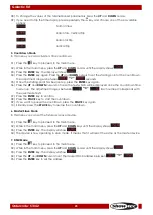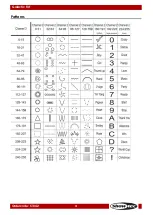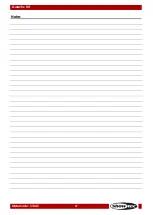Summary of Contents for Galactic TXT
Page 18: ...17 Ordercode 51342 Galactic TXT Menu Overview ...
Page 32: ...31 Ordercode 51342 Galactic TXT Patterns ...
Page 36: ...35 Ordercode 51342 Galactic TXT Dimensions ...
Page 37: ...36 Ordercode 51342 Galactic TXT ...
Page 38: ...37 Ordercode 51342 Galactic TXT Notes ...
Page 39: ...38 Ordercode 51342 Galactic TXT ...
Page 40: ... 2015 Showtec ...