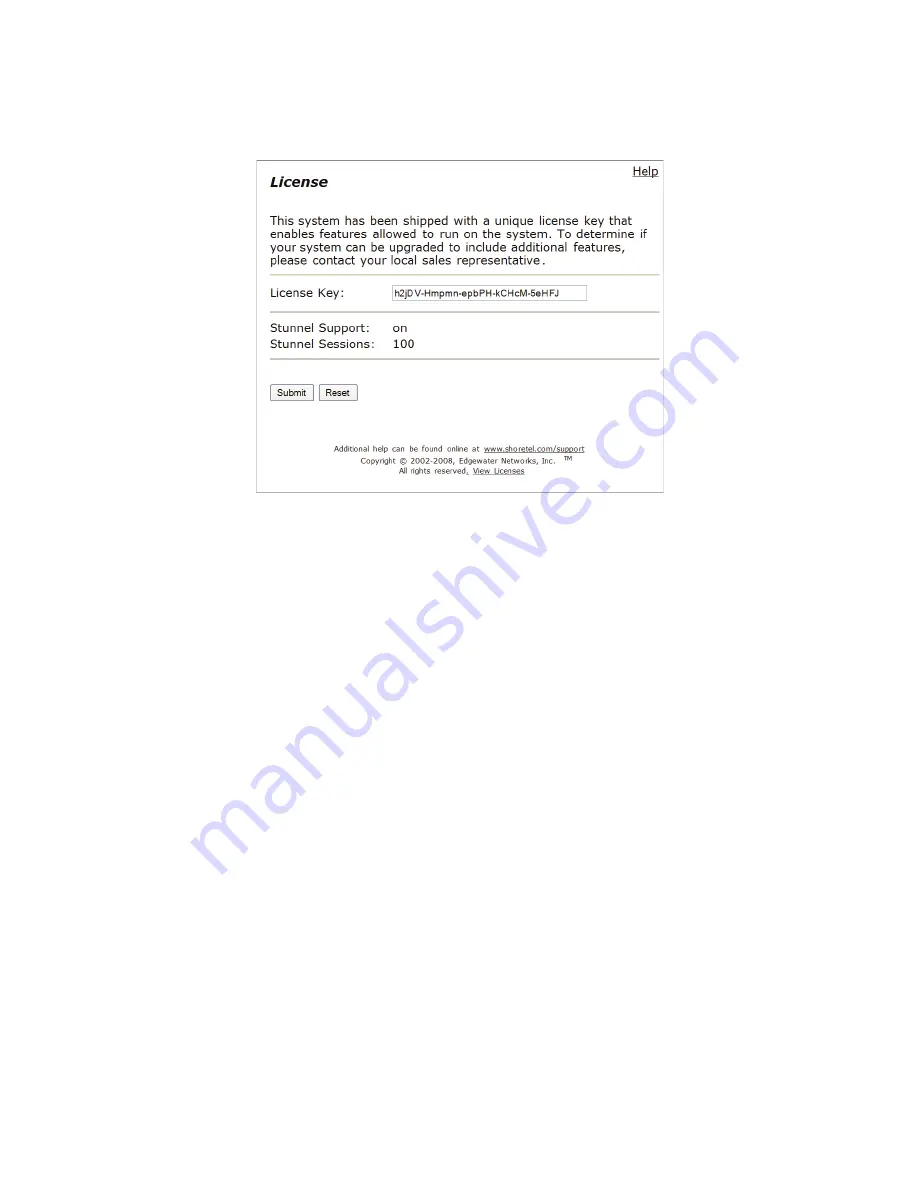
Chapter 3:
Configuration
VPN Concentrator Installation and Configuration Guide
17
To enter a newly obtained license key, choose the “
Edit License Key
” link at the bottom of the
License page, and the following page should appear:
Enter the new license key in the “License Key” field and click the “Submit” button. Make sure
that the “Stunnel Sessions” field displays the correct number of licenses afterwards. Note
down this value as it will be needed in further configuration of the device.
3.3
Configuration
1.
If the LAN network has sub networks that need to be accessed through the VPN
Concentrator, then choose “
Route
” submenu of “System” submenu of “Configuration
Menu. Add the information for each sub network one by one.
2.
Set the system name by going to the “Services Configuration” page under “System”. In
addition set the remote logging server information if help is needed from ShoreTel
support team.
3.
Set link speeds if necessary, otherwise leave them to Autonegotiate.
4.
Start configuring SSL VPN services. Also, use the maximum SSL VPN sessions value
obtained in step 1 during this process.






























