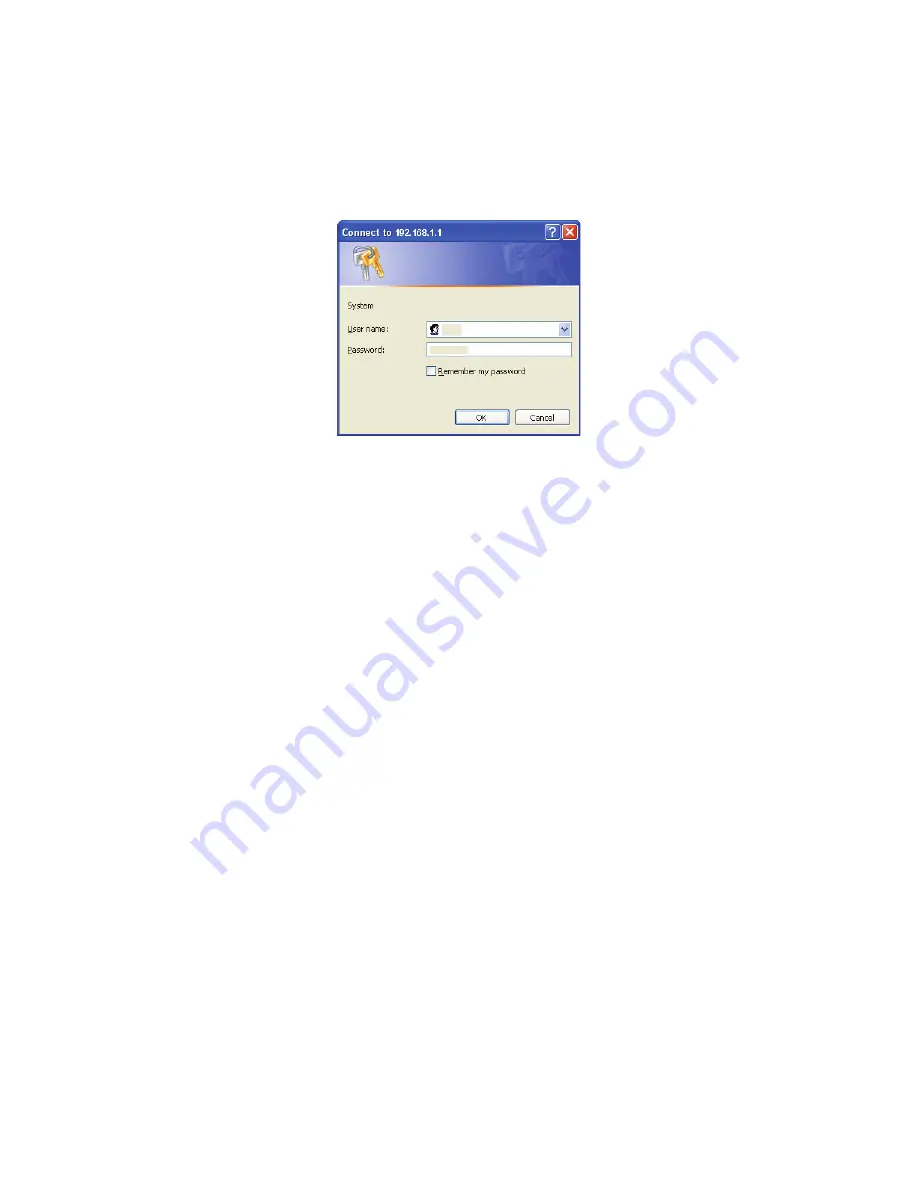
Chapter 1:
Hardware Installation
VPN Concentrator Installation and Configuration Guide
7
To connect to the 4500, follow these steps:
1.
Assign static IP address 192.168.1.2 with subnet 255.255.255.0 to the Ethernet
interface of the computer that is connected to the LAN port of the 4500
2.
Launch a web browser on the PC and enter the following URL: http://192.168.1.1.
Press Return and the following login window should appear:
3.
Enter the username as “root” and the password as “default” to log into the system.
4.
The “System” configuration page should appear now.
5.
Select Network from the “Configuration Menu”.
6.
Perform the following steps in the “
WAN Interface Settings:
” section:
— Choose “Static IP Address”
— Set the “IP Address:” to an IP address that is within the subnet of your firewall’s
DMZ.
Note:
The IP address may be a private IP address.
— Set the “Subnet Mask:”
7.
Perform the following steps in the “
Network Settings:
” section:
— Set the “Default Gateway” to the upstream router’s IP address.
— Set the "Primary DNS Server" and "Secondary DNS Server" to the primary and
secondary DNS servers respectively.
8.
Perform the following steps in the “
LAN Interface Settings:
” section:
— Set the “IP Address:” to an IP address that can be reached from the LAN network.
— Set the “Subnet Mask:”
9.
Click the “Submit” button to make the above changes current.
10.
Detach the Ethernet cable from the computer’s Ethernet interface and connect it to a
hub or Ethernet switch connecting to the LAN network.
11.
Launch a web browser on any computer on the LAN networks and enter the LAN IP
address of the 4500. Press Return and the following log into the system as explained
above.
12.
Start configuring the system following the information in
Chapter 3
.
1.2.2
VPN Concentrator 5300
1.2.2.1
Requirements for Installation
•
A computer with a web browser as supported by ShoreTel (Microsoft Internet
Explorer).
•
At least one Ethernet cable


























