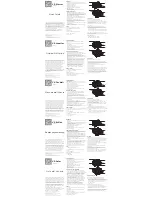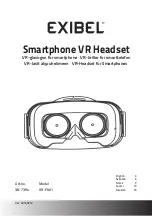Prompt Tone Introduction
Headset Status
Tone
Power on
Power on
Power off
Power off
Pairing Successfully
Connect
Volume up/down
“toot”
Battery Low
“toot” every 5 minutes
Mic Mute
“toot” every 3 seconds
Pairing with a Bluetooth Device
1. Be sure that your smart phone, laptop or desk phone is equipped with Bluetooth.
2. Connect the cradle to the USB power supply. Before use, fully charge the headset.
3. Activate the Bluetooth function on your smart phone, laptop or desk phone.
4.
Turn on your headset (slide switch to icon “
”), you will hear prompt tone” power on”.
The Led indicator will flash red and blue alternately, which indicates the headset is in pairing mode.
5. (If pairing fails, the headset will power off automatically after about
5mins, with prompt tone “power off” heard.)
6. Pair headset to your smart phone, laptop or desk phone.
1) Search Bluetooth device on your smart phone, laptop or desk phone.
2)
Open “Bluetooth” menu and press “discover” or “add” to search M800BTon your smart phone, laptop or
desk phone.
3) When M800BT shows on y
our Bluetooth devices list, please click it to start pairing. Prompt tone “connect” will
be heard when pairing is successful, and the LED indicator will repeatedly flash blue every 5 seconds.
4) Your headset will pair with your Bluetooth device automatically when you turn on the headset and Bluetooth
device.
Function Introduction:
1. Pairing with 2 devices simultaneously
1) Connect the first device with your headset
2) Turn off the Bluetooth function of the first device
3) Connect the second device with your headset
4)
Turn on the first device’s Bluetooth function, then your headset is paired with both devices.
2. Redial function
Quick press the multi-function button twice to redial the last call.
3. One-touch play function
Press the multi-function button once, the default music player of your mobile phone will play automatically (some
mobile phones cannot implement this function).
4. Automatic re-connection function
Bluetooth connection will automatically re-connected if you take your headset out of range for a short period. If
reconnect fails, please turn off the headset and turn it on again to reconnect.
5. Mic mute function
Long press the plus button for 2 seconds to activate mute during a call, repress the plus button for 2 seconds
to c
ancel mic mute. The tone “toot” will be heard every 3 seconds during mic mute status.