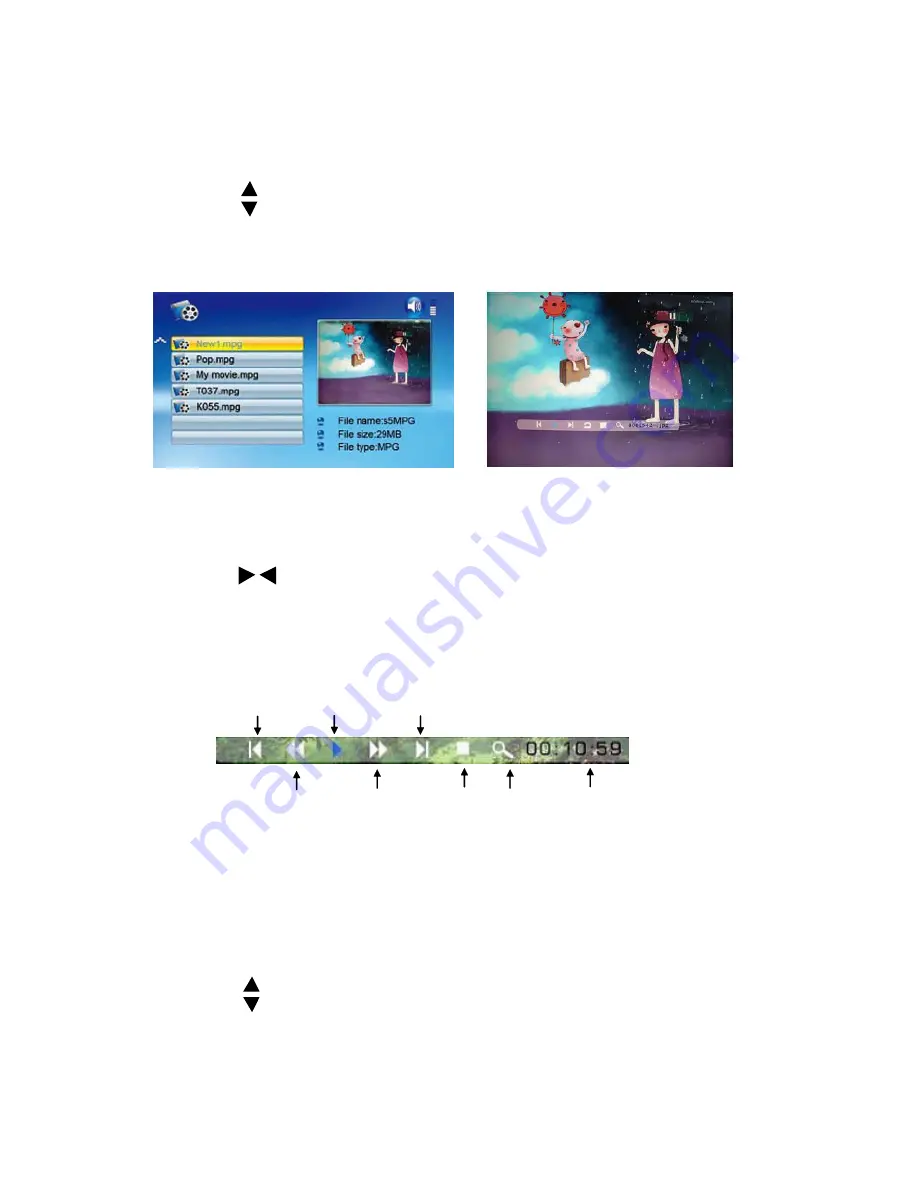
8
4.3 Movie Display
●
Choose movie icon to call out movie preview mode
●
Press to choose movie and press
ENTER
to play
●
Press
MENU
to call
up
the info bar
●
Press >/< and
ENTER
to make selection on the info bar
Previous Play/Pause Next
Fast Forward
Fast Backward
Stop Zoom
Display time
4.4 Music Display
●
Choose music icon to call
up
music preview mode
●
Press to choose music and press
ENTER
to play
Summary of Contents for 15" Digital Photo Frame
Page 1: ...15 Digital Photo Frame User Manual shintaro com au ...
Page 14: ......






























