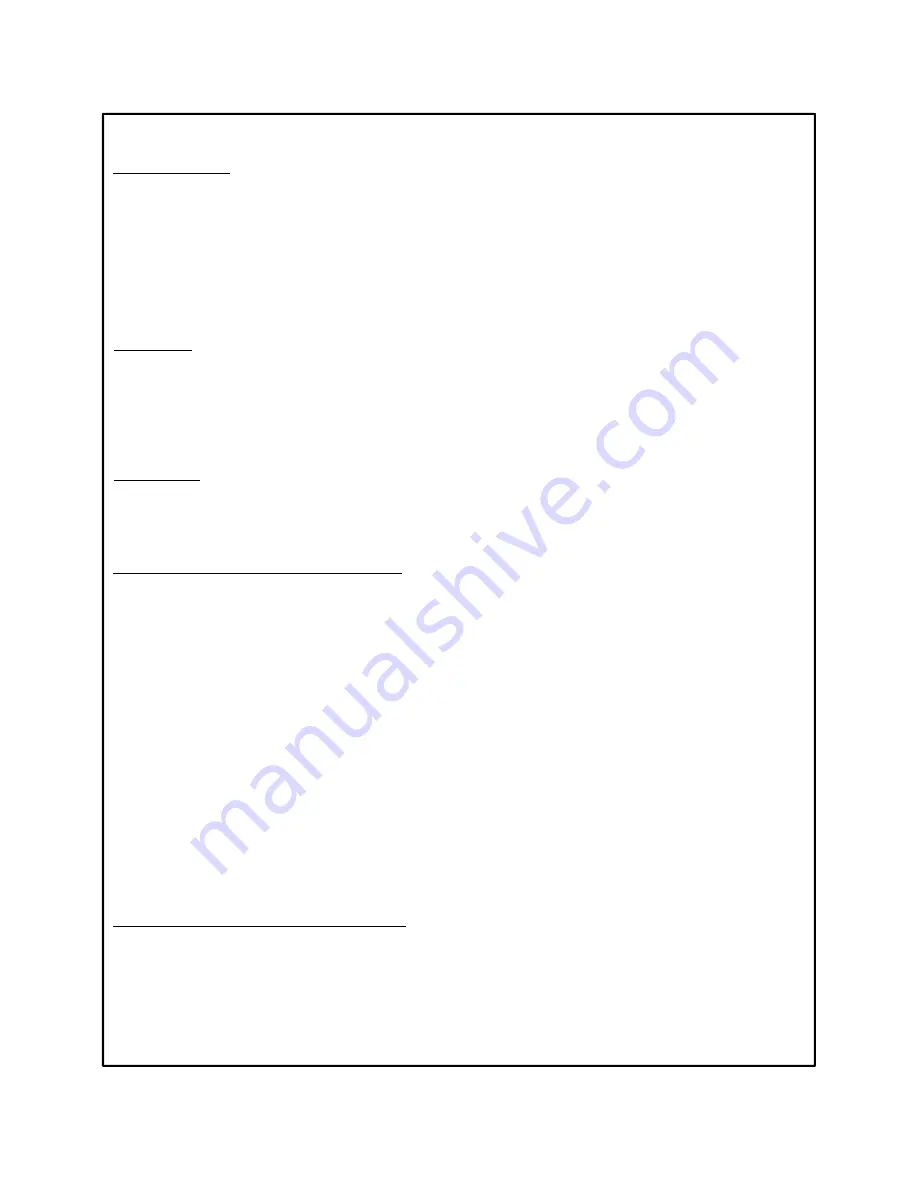
How to use ZS2400
Mode Selection
This device is available with 2 types of mode
- Normal Mode : This device control transmitting/receiving remotely by connecting ZigBee module in two-way
radio. This device is available with two-way radio supporting ZigBee and uses 8 channels
from 11 to 18.
- Intercom Mode: Once you set up a channel between ZigBee Shoulder Mic, you can transmit and receive
messages each other at short range without two-way radio. Multiple users(256 people) can
transmit/receive messages at short range at the same time. The device uses 8 channels from
19 to 26.
Power ON
I P
Off
h
MULTI b
d h
i h B
i
d
In Power Off state, when you press MULTI button over a second, the power turns on with Booting tone and
informs Mode and Channel with voice.
- Normal Mode : It informs Channel information with voice.
- Intercom Mode : It informs Intercom Mode and Channel information with voice.
Power OFF
In Power On state, when you press MULTI button over a second, the device turn off with Booting tone.
How to change Normal/Intercom Mode
Normal Mode
1) In Power Off state, when you press Volume Up with MULTI button, RED and BLUE LED come on with
‘INTERCOM’ sound and the device goes to change mode of Normal channel.
2) In this state, you can change channels from 1 to 8 by pressing Volume Up/Down button.
3) After setting up a channel, when you press PTT button, it will be completed.
4) When pressing MULTI button, the device turn on and you will hear set channel information after ‘INTERCOM’
sound.
Intercom Mode
1) In Power Off state, when you press Volume Up with MULTI button, RED and BLUE LED come on with
‘INTERCOM’ sound and the device goes to change mode of Intercom channel.
g
g
2) In this state, you can change channels from 1 to 8 by pressing Volume Up/Down button.
3) After setting up a channel, when you press PTT button, it will be completed.
4) When pressing MULTI button, the device turn on and you will hear set channel information after
‘INTERCOM’ sound.
How to Change Normal/Intercom Mode
While using the device you can change to Normal/Intercom mode You should press Volume Up button over a
While using the device you can change to Normal/Intercom mode. You should press Volume Up button over a
second for changing from present mode to other.
If you are using normal mode now, it will change intercom mode and inform ‘INTERCOM’ and channel
information by voice. But if you are using Intercom mode now, you will hear only Channel information when it
goes to Normal mode.



























