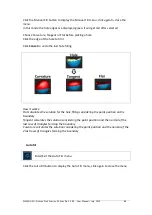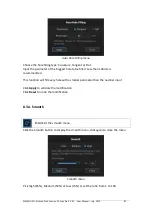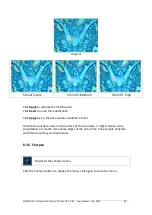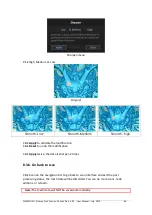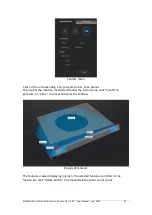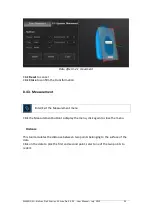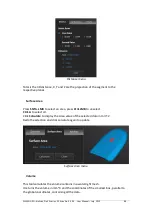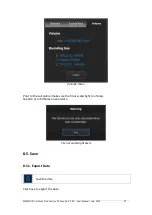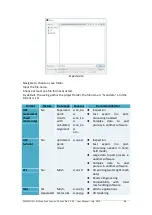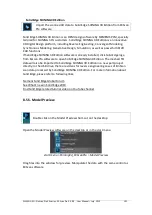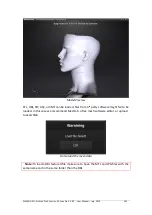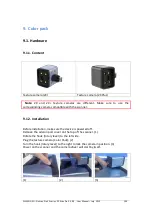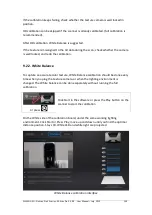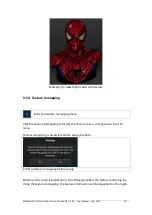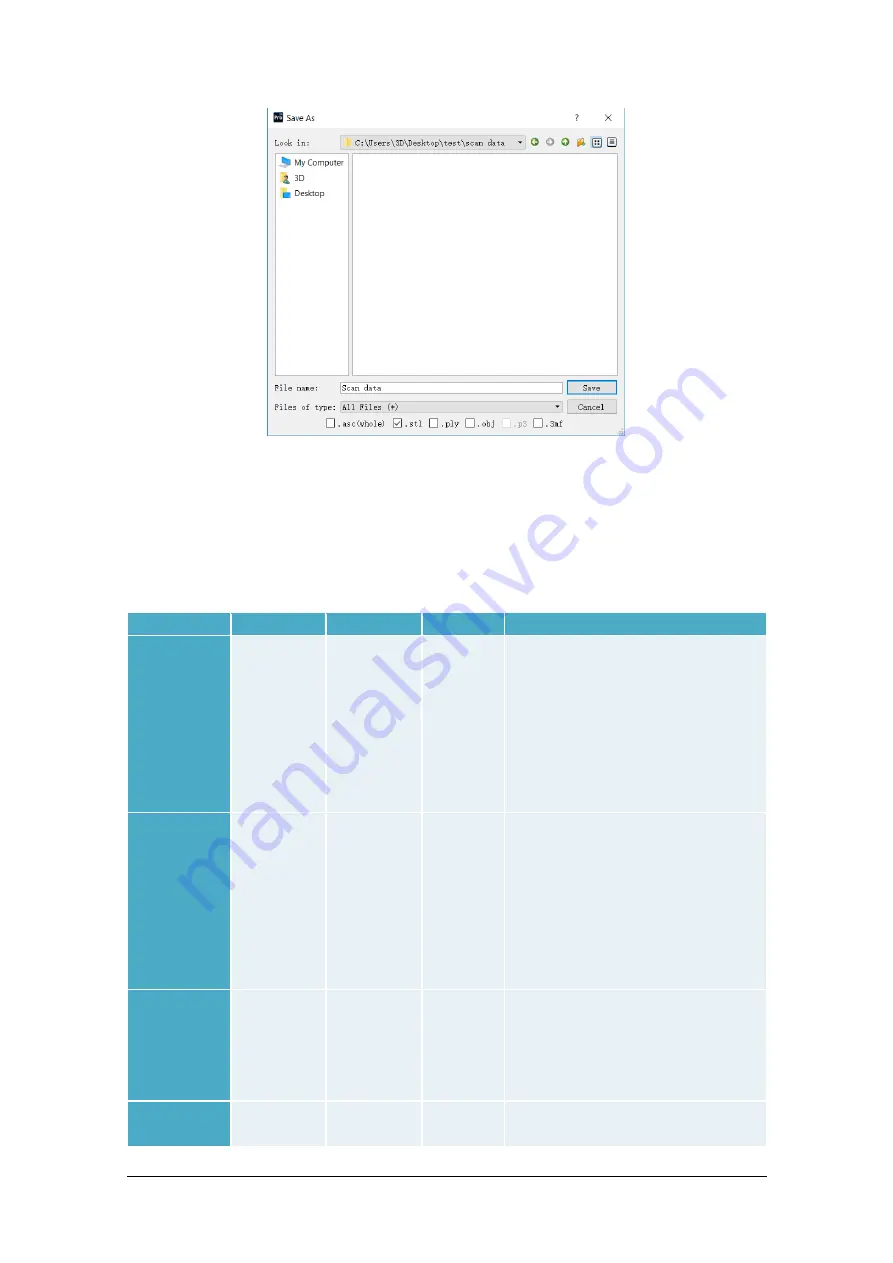
SHINING 3D - EinScan Pro 2X series - EXScan Pro 3.3.0.0 - User Manual – July 2019
98
Export data
Navigate to choose a save folder.
Input the file name.
Choose at least one file format as listed.
By default, the saving path is the project folder, the file name is “Scan data”, and the
format is .stl.
Format
Texture
Data type
Saves as
Recommended for
ASC
(separated)
(fixed
mode only)
No
Separated
point-
clouds,
with
calculated
alignment
scan_0.a
sc
scan_1.a
sc
scan_2.a
sc
etc…
◆
Inspection
◆
Fast
export
(no
post-
processing needed)
◆
Complex
data
to
post
process in another software
ASC
(whole)
No
optimized
point-
cloud
scan.asc
◆
Inspection
◆
Fast
export
(no
post-
processing needed in hand-
held mode)
◆
Large data to post process in
another software
◆
Complex
data
to
post
process in another software
STL
No
Mesh
scan.stl
◆
3D printing (watertight mesh
data)
◆
Reverse Engineering
◆
Compatibility
with
most
mesh editing software
OBJ
Yes
(separated
Mesh,
Texture &
scan.obj
scan.jpg
◆
Artistic applications
◆
3D rendering