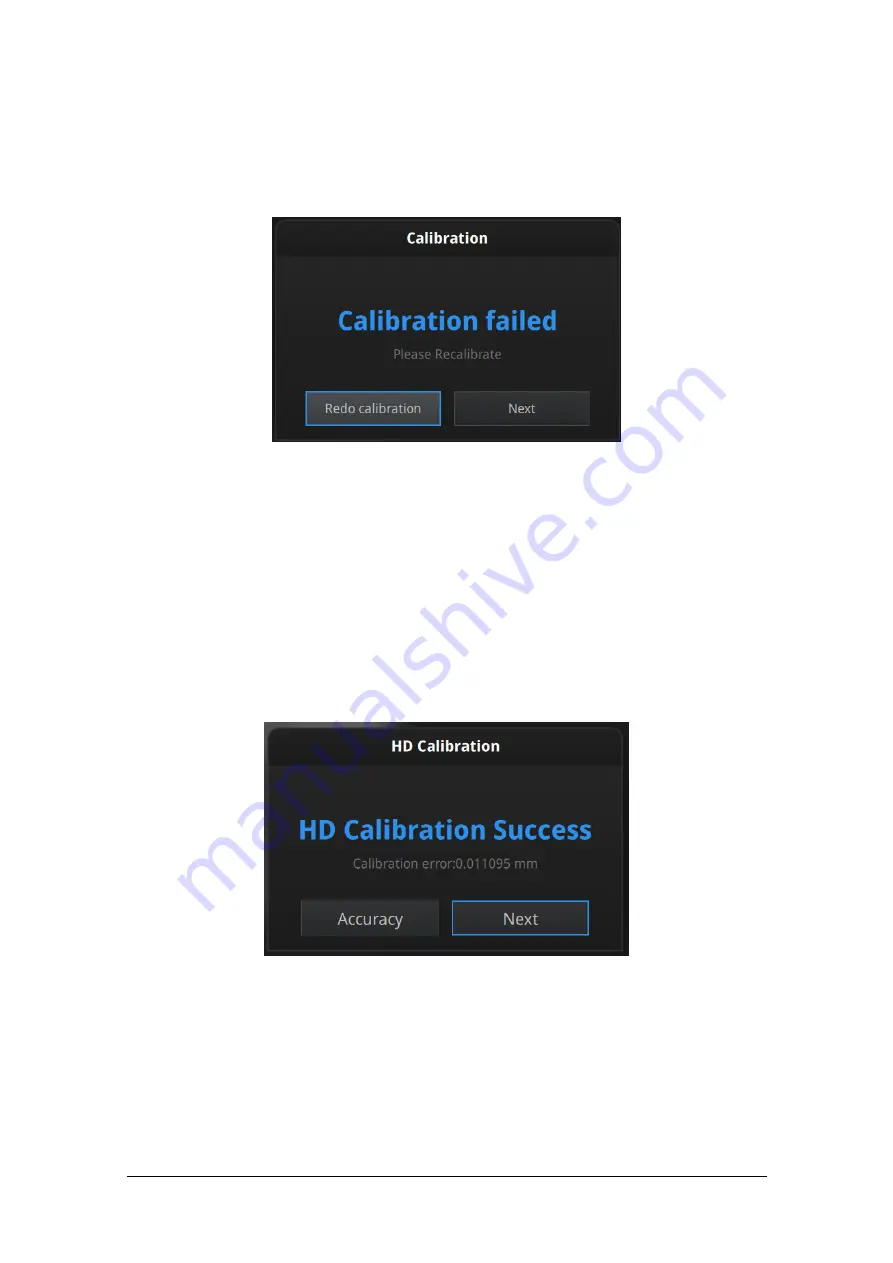
SHINING 3D - EinScan Pro 2X series - EXScan Pro 3.3.0.0 - User Manual – July 2019
38
Camera calibration result
If calibration fails, click “Redo calibration” to start the same calibration again from
the beginning.
Calibration failed
Click “Next” to perform HD calibration or white balance as the software indicates. Or
it will go back to the scan mode selection interface if there is no other calibration
required.
3.2.2.
HD Calibration (Only required for EinScan Pro 2x)
On the back side of the calibration board (white) follow the instructions on the video
and on the screen to capture the different position. The software will then calculate.
HD calibration result
Go back to the scan mode selection page by clicking “Next” at the bottom left.






























