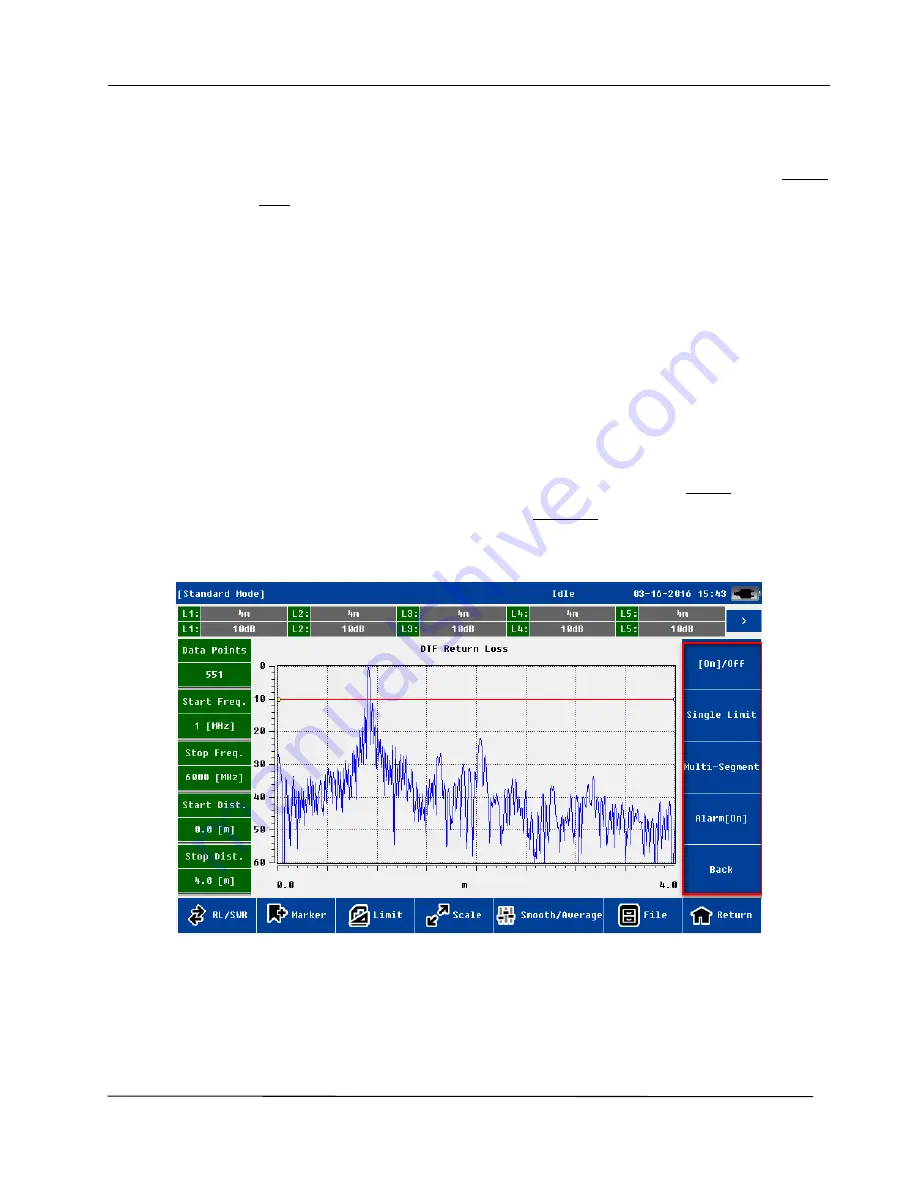
CAA-100 Series User’s manual
Shineway Technologies, Inc.
-
15-
The hard keyboard to enter digital value
touch screen directly with touch pen to move and define the location
left and right arrow key of hard keyboard to fine adjust and define the location
After the location of the mark line is determined , users need to confirm the operation (soft keyboard "Enter"
key or hard keyboard "OK" key).
Users also can click on the "mark to the peak" or "mark to the valley" to determine the location of the mark
line
For M2~M5, the system also supports difference marker relative to M1 . users click on the "MX-M1" ,the
system will go into the difference marker mode. The status displayed in the status bar is the difference between X
and Y direction, i.e. (MX2~5-MX1; MY2~5-MY1).
3.5.2 Limit Line
In all five measurement mode users can use limit line function. The user click on the "limit "menu, the limit
menu will appear on the right side of screen. The user click on the “[On]/off” menu and activate this function. the
limit line status information will display on the top of the screen.
Limit menu
System supports single section and multi section limit line.
The user clicks on edit box of limit line status(x, y independently ), the new edit menu will pop-up on the left of
the screen.






























