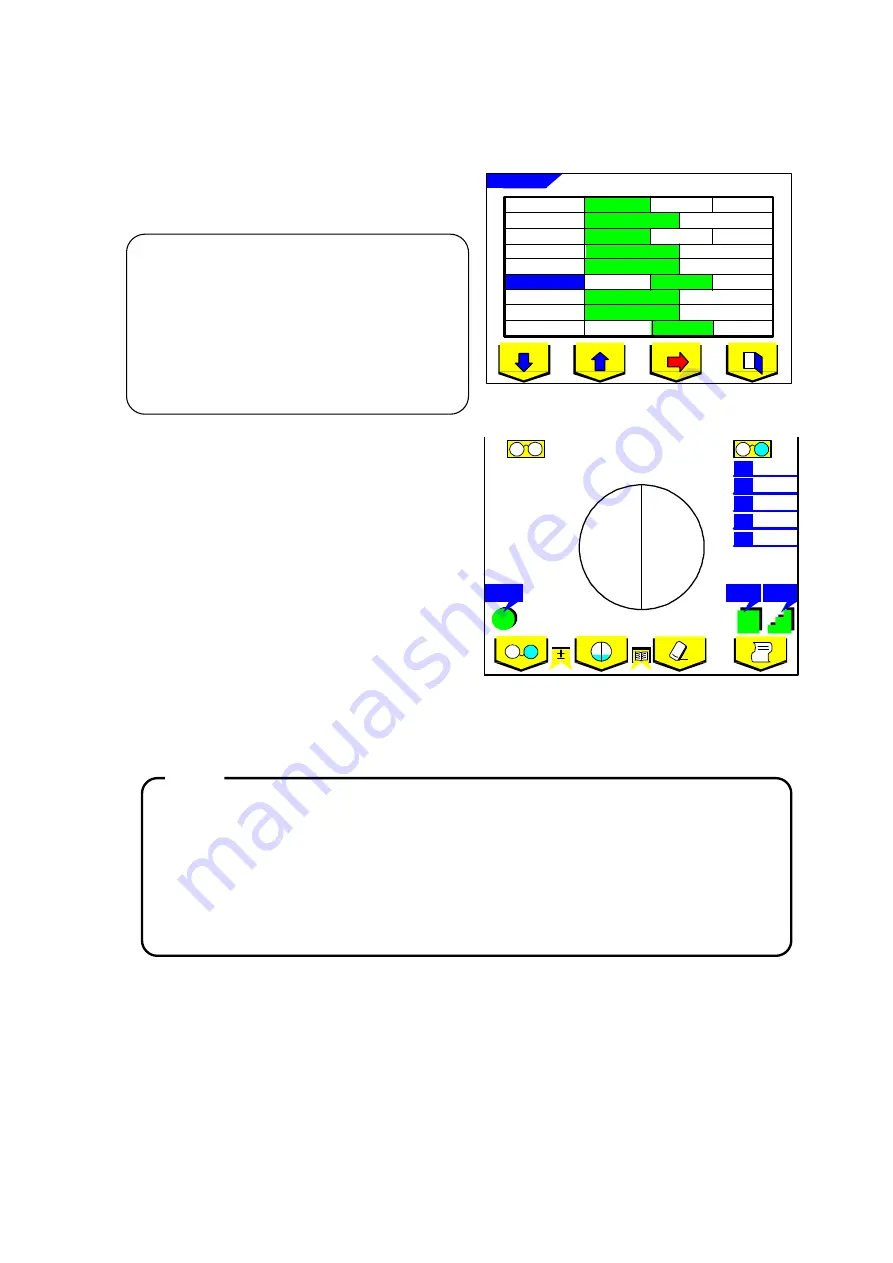
RB-473-B02M
24
6.5. Progressive Lens
(1)
Set up the items for progressive lens measurement
in the Menu screen. Press MENU switch and set
Prog Auto and ADD Measure.
(2)
Press the measurement selection switch (see 4.1
Switch function) to display the progressive lens
measurement screen.
When Prog Auto is On, you can automatically
check whether the lens is a progressive lens or not.
Set the lens so that the possible progressive area is
placed on the lens stand. Then, the automatic
judgment starts.
When the lens is identified as a progressive lens, the progressive lens measurement screen appears.
When the lens is not a progressive lens, the progressive lens measurement screen does not appear.
When ADD value is small (under 1D), automatic judgment may fail. When the progressive
area is not properly placed on the lens stand, automatic judgment may also fail. In such a
case, try to move the lens slowly back and forth or to the right or left.
When ADD value is small (under 1D), the lens in the frames is small, or the lens has
significant flaws or stains, the far and near points may not be automatically detected. In
such a case, try to measure manually.
(See the last part of this section for manual operation of a progressive lens measurement.)
NOTE
R
P r og r es s i v e
S
C
A
P
B
+ 2 . 7 5
+ 1 . 2 5
1 0
1 . 0 0
2 1 7
40
±
25
.
R
C y l
S t e p
A b be
L
S/R/L
R/L
Off
Off
X-Y
P-B
Off
On
Off
On
0.25
0.12
0.01
Normal
H Cont
S C ont
On
Step
Lens Switch
Lens
Prog Auto
Prism
Graph Print
Prog. Graph
ADD Measure
Set up
1/2
Off
On
Auto Memory
F/N.AT
N.AT
Manual
Prog Auto:
Off: No automatic judgment for a progressive lens
On: automatic judgment for a progressive lens
ADD Measure:
F/N.AT: automatic measurement of a far and a
near point
N.AT : automatic measurement of a near point
Manual: manual measurement of a far and a
near point










































