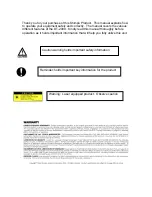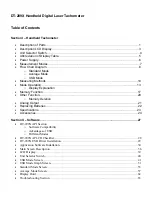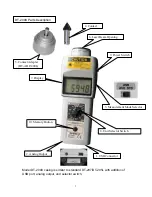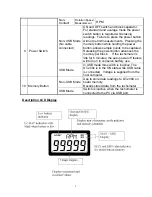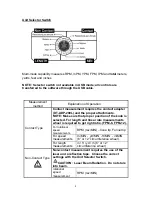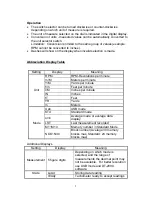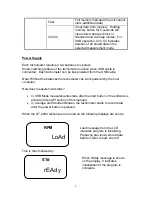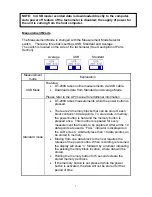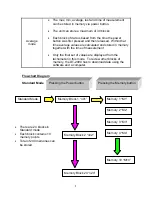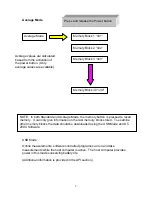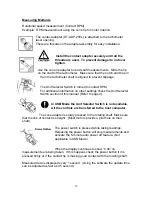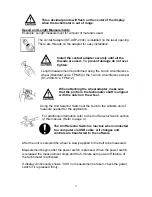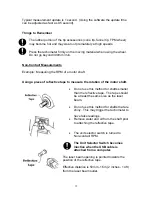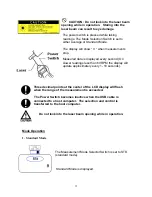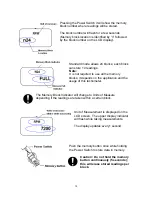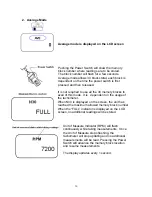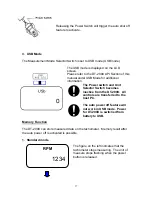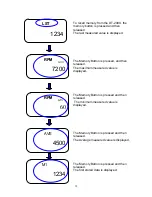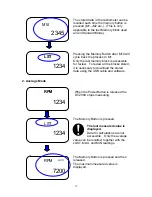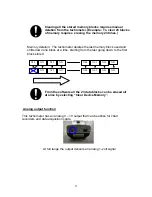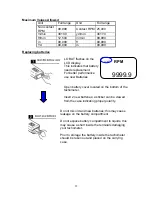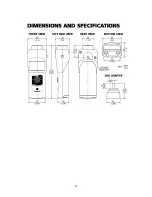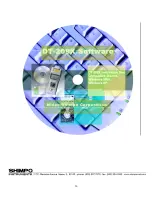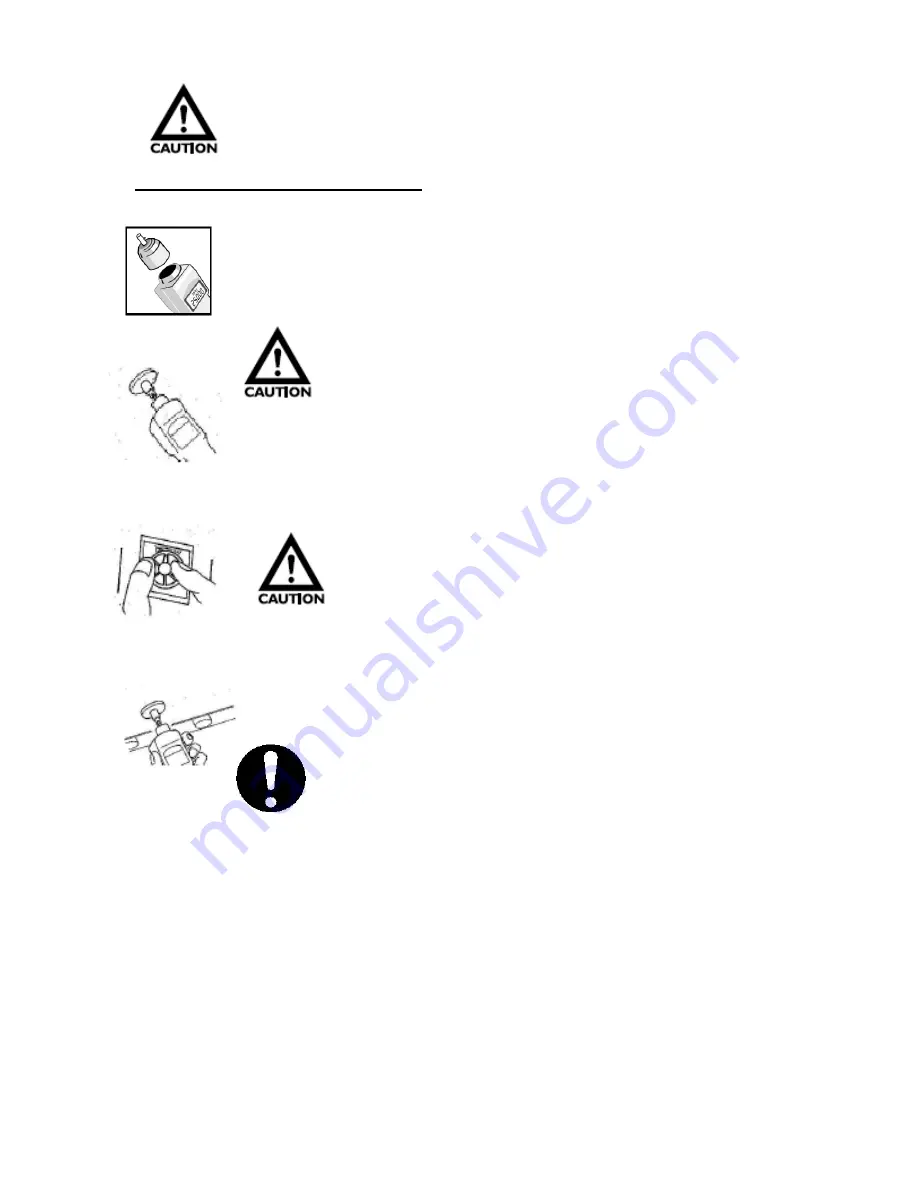
11
Three decimal points will flash on the center of the display
when the tachometer is out of range.
Speed and Length Measurements
Example: Length measurement for amount of materials used
.
The contact adapter (DT-ADP-200L) is installed on the laser opening.
There are threads on the adapter for easy installation.
Install the contact adapter securely until all the
threads are used. To prevent damage do not over
tighten.
Length measurement is performed using the 6-inch circumference
wheel (Standard units, FPM-6) or the 12-inch circumference wheel
(DT-209X-S12, FPM-12)
When attaching the wheel adapter, make sure
that the pin from the tachometer shaft is aligned
with the notch on the wheel.
Using the Unit Selector Switch set the knob to the suitable unit of
measure needed for the application.
For additional information refer to the Unit Selector Switch section
of this manual. (Refer to page 4.)
The Unit Selector Switch is inactive when connected
to a computer via USB cable. All changes and
controls are transferred to the software
.
After the unit is selected the wheel is slowly applied to the belt to be measured.
Measurement begins after the power switch is pressed. When the power switch
is released the measurement stops and the 5-minute auto power off feature of
the tachometer is activated.
If display continuously shows “0.00” no measurement is taken, check the power
switch if it is pressed firmly.