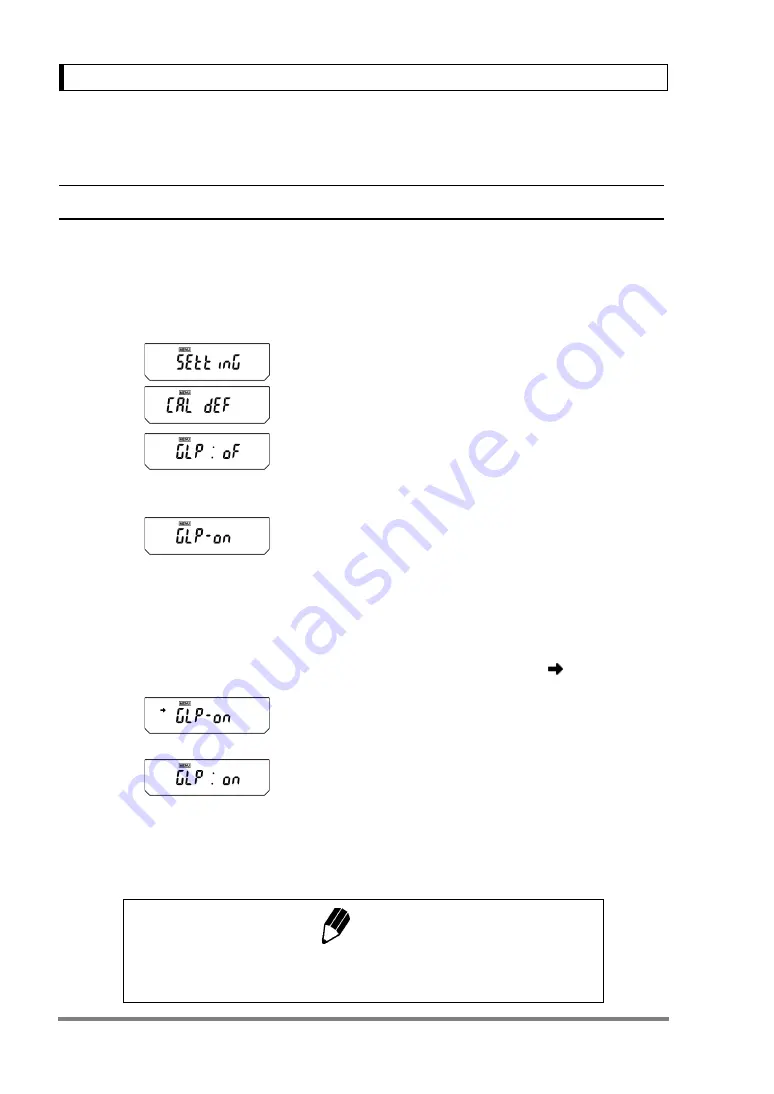
52
10. Calibration
10.4 For GLP/GMP/ISO Compliance
10.4.1 Calibration Report Setting
Setting the calibration report provides an automatic calibration record output every time span calibra-
tion or calibration test is performed. An optional electronic printer (see
) can save reports by print-
ing them.Combination with Clock-CAL function (see
) provides fully-automatic and periodical
calibration and reports.
1
From mass display, press the
[CAL]
key
repeatedly until “SEttinG” appears. Press the
[O/T]
key. “CAL dEF” appears.
2
Press the
[CAL]
key repeatedly until “GLP:
∗∗
”
appears. The
∗∗
positions show the current set-
ting, “on” when set and “oF” when unset.
3
To change the setting press the
[O/T]
key when
“GLP:
∗∗
” is showing. The display will show “GLP-
on”. (The “:” becomes “-”)
4
From this point, every time the
[CAL]
key is
pressed, the display will switch between “GLP-oF”
and “GLP-on”. Here, when the current setting is
displayed, the stability mark (
) appears.
5
To change the setting, press the
[O/T]
key
when the desired setting appears, or
6
Press the
[POWER]
key to return to “GLP:
∗∗
”
without changing the setting.
7
Press the
[POWER]
key again to return to the
mass display.
(When ON)
(Example)
(When OFF)
(Example)
(Example)
(When OFF)
(When set to ON)
(Example)
Setting
check
During
setting
During
setting
Setting
check
Note
Date output, ID number etc. of electronic printer EP-50 or EP-90 should be
turned off when calibration report is produced.
















































