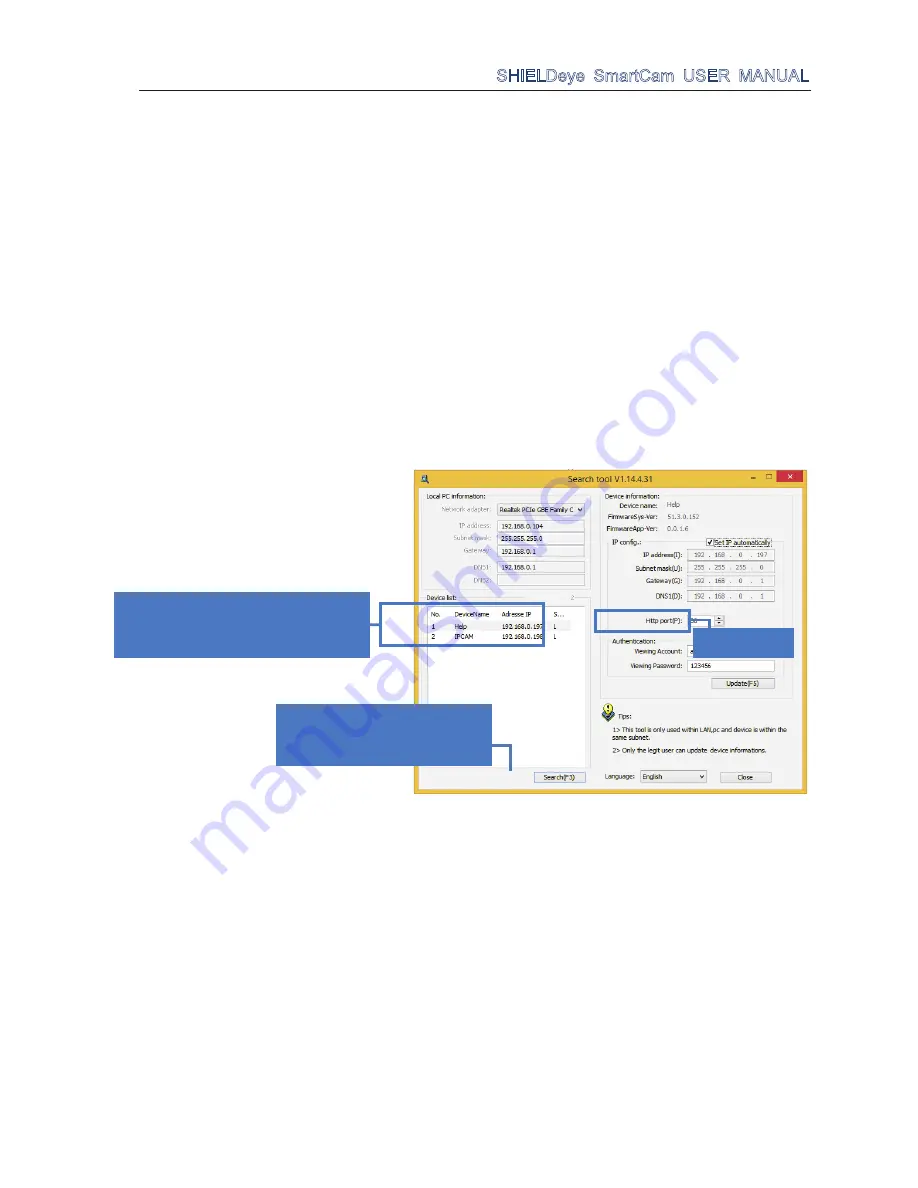
SHIELDeye SmartCam USER MANUAL
13
Camera WiFi Setup
So, you have successfully installed the Camera and have been able to view what you want over the network,
but now you want to avoid the cable running down the hallway. You could set up your IP Camera wirelessly!
Before start your wireless setup, please check that your wireless router works, and remember to connect
your router, desktop and the IP Camera according to page 7. There are two ways to create your wireless
connection.
Note:
Wireless viewing only works if your wireless network locates the IP Camera. If the wireless signal is
weak, the video may be disruptive. To ensure a strong signal and reception, we suggest you connect using
the Ethernet network cable.
Connecting Through PC & Web Interface
To set up this wireless connection, you need to enter the
Web Interface.
To get into the Web Interface
,
you
need to know the
IP address of your IP Camera
. Follow these steps to get the IP address.
1.
Find
SearchTool.exe
in the Installation CD.
2.
Double click
SearchTool.exe
and you will see the image below.
3.
Click
Search
and you can see the IP address of your device in the device list, and write down the IP
address for further setup.
1.
Click
Search
to get the IP
address of the IP Camera.
2. Address IP
Find the Address IP and write it
down. (It is after the Device Name)
Http Port 80
Summary of Contents for RSCM-13601B
Page 1: ......




























