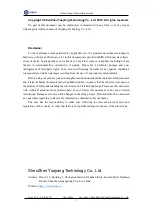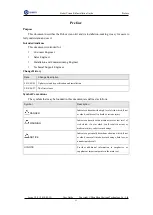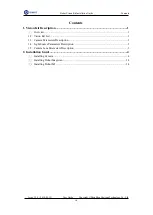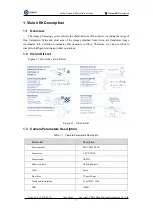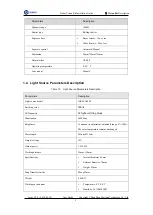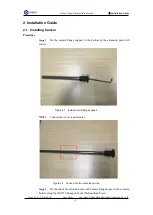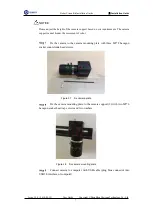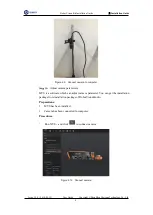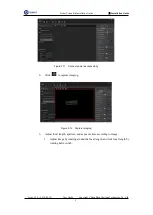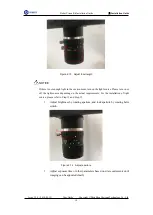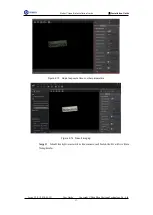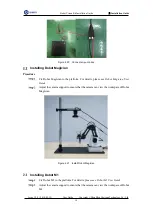Reviews:
No comments
Related manuals for Dobot Vision Kit

TRIO RX3-400-SR
Brand: Estun Pages: 77

T8107
Brand: Stiga Pages: 18

COMPUTING ROBO MOBILE SET
Brand: fischertechnik Pages: 56

IRB 6790
Brand: ABB Robotics Pages: 668

REX THE DINOBOT
Brand: Xtrem Bots Pages: 32

YRC1000micro
Brand: YASKAWA Pages: 64

PEANUT T6
Brand: Keenon Robotics Pages: 22

IOIO-BOT
Brand: Inex Pages: 56
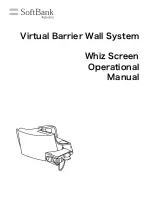
P00107101
Brand: SoftBank Pages: 25

D2 COMBAT ROBOT KIT
Brand: BotKits.com Pages: 8

am-4671
Brand: AndyMark Pages: 4

TURNING POINT
Brand: Vex Robotics Pages: 44