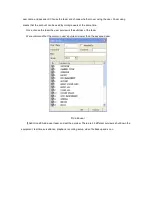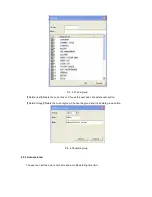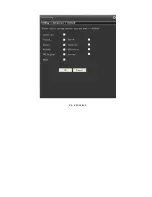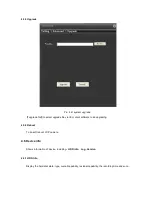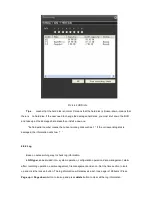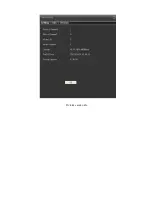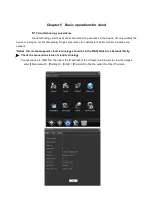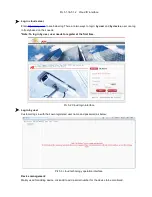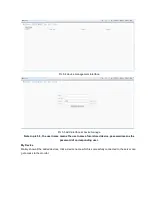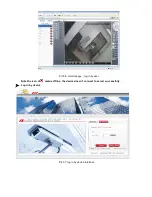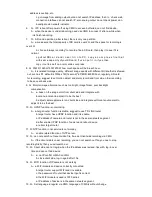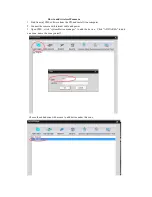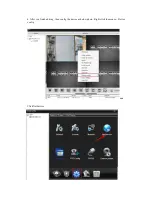A
:
1. Language setting in regular is regarding the web side, not related to CMS
2.CMS client side config – language in regular config is to set language of CMS
16. Q
:
Camera can not control the connect PTZ
A
:
Client side PTZ config protocol, address etc should be same as connected PTZ
17. Q
:
Client side can not search out log info
A
:
make sure the searching period have log info and not be deleted.
18. Q
:C
an not upgrade via web side
A
:
1.firmware before October can not be upgrade via 34567 port, but only 34561 port.
2. if upgrade via 34561 port, need to config encode with resolution lower than
720P,can not set with 1080P.
19. Q
:
Camera under darker environment, will lose frame.
A
:
the slow shutter is default enable, it will extend exposure time in darker environment,
then the frame rate will be not enough, you can close it via CMS.
20. Q
:
Monitor image of camera is not clear and with mosaic.
A
:
1. manual adjust lens, to make the image clear
2. set resolution to be the best level in encode config
3.set image quality to be the best under CBR, or bit rate value to be the maximum
under CBR
5.2 Maintaince
1
、
Please brush printed circuit boards, connectors, fans, machine box and so on
regularly.
2
、
Please keep the grounding well done to prevent the video or audio signal interfered
and the DVR from static or inductive electricity.
3
、
Do not pull out the video signal line or RS-232 port or RS-485 port with the power on
。
4
、
Please keep the IPC away from heat resource, and regularly investigate system and
maintaince.
Summary of Contents for SEWIFIIPCVW
Page 10: ...Pic 3 4 Record setting ...
Page 35: ...Pic 4 20 IP authority setting black list Pic 4 21 IP authority setting white list ...
Page 43: ...Pic 4 30 Channel and time title setting 4 4 6 RS232 ...
Page 51: ...Pic 4 40 default ...
Page 55: ...Pic 4 44 version info ...
Page 68: ...Add the device successfully then click the device access the device successfully ...