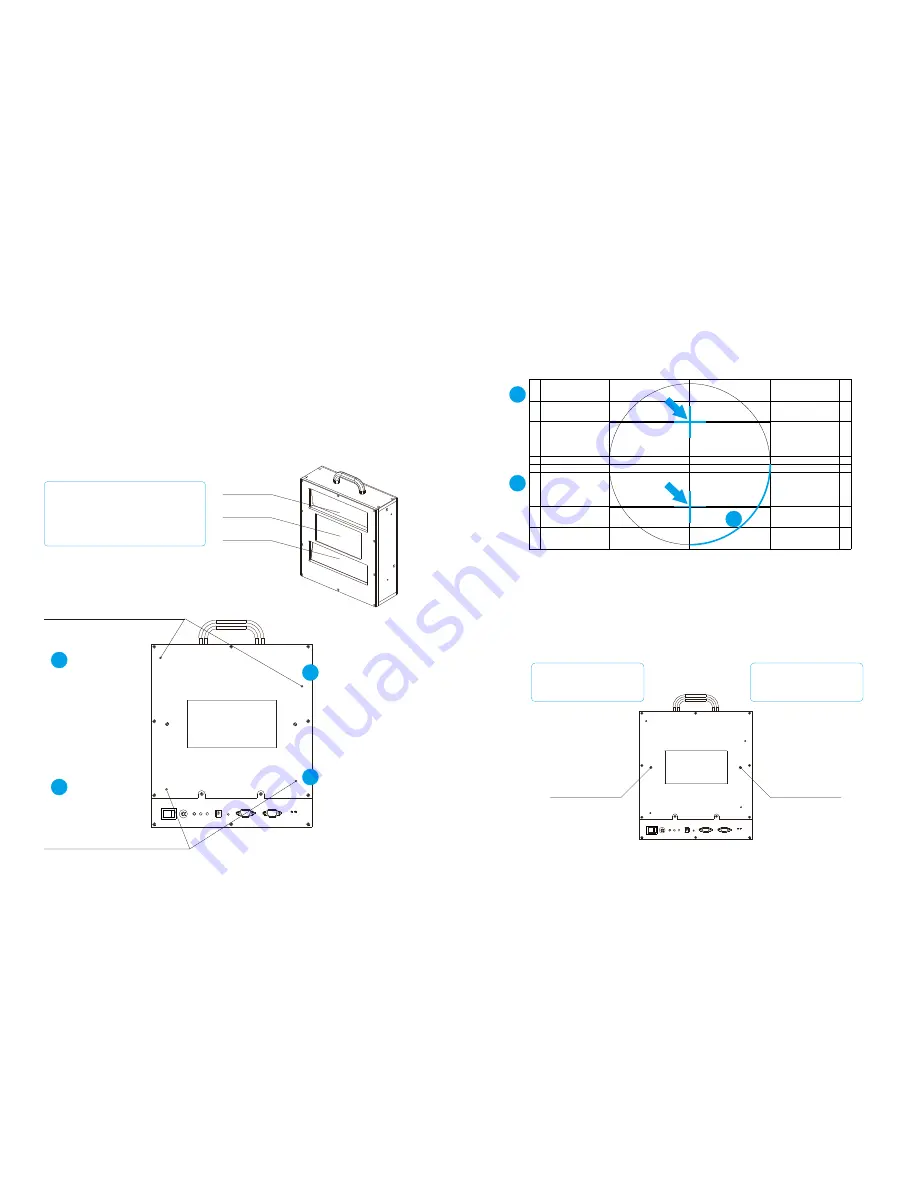
SYNC
POWER
ON/OFF
L/R
L/R
POWER
MOTOR
SYNC
1
3
2
14/15
13/15
SYNC
POWER
ON/OFF
L/R
L/R
POWER
MOTOR
SYNC
1
2
3
4
Upper Beam
Middle Beam
Lower Beam
Block upper beam temperately
when adjusting lower beam
Block lower beam temperately
when adjusting upper beam
Upper Beam Adjustment Screw
Lower Beam Adjustment Screw
Remove screen protector
before adjustment
Adjust up/down
position of
upper beam
Adjust left/right
position of
upper beam
Adjust up/down
position of
lower beam
Adjust left/right
position of
lower beam
Adjust upper beam
position to align the cross
calibration pattern
Adjust lower beam
position to align the cross
calibration pattern
Adjust the middle beam
image to align with upper
and lower beam image
Seal the adjustment
holes with adhesive
tape after installation
Adjusting middle beam
image size in left and
right simultaneously.
Middle Beam
Adjustment Screw
Middle Beam
Adjustment Screw
9. Image Adjustment
Clear 3D imagery synthesis depends on the upper and lower beam image
position and the middle beam image size.
9.1 Fitting the Upper and Lower Beam Position
Adjustment
Adjustment screws are located on the back of optical unit. Use left
adjustment screw to adjust up/down position of upper and lower beam.
Use right adjustment screw to adjust left/right position of upper and lower
beam, as shown in
Figure 9-1-1.
Figure 9-1-1 Fold Mirror Adjustment
Position projector lens focuses on the screen, fine adjust upper beam and
lower beam position to coincide the cross calibration pattern align with
middle beam, when finish, adjust the size of middle beam image to center
align the whole page, as shown in
Figure 9-1-2.
Figure 9-1-2 Apply the Correction by Adjusting the Fold Mirror
9.2 Adjust Middle Beam Image Size
The middle beam image size adjustment screws are located on both sides
of the light incidence window. Adjust middle beam image to align with
upper and lower beam image, as shown in
Figure 9-2.
Figure 9.2 Holes for Adjusting Middle Beam Image Size










