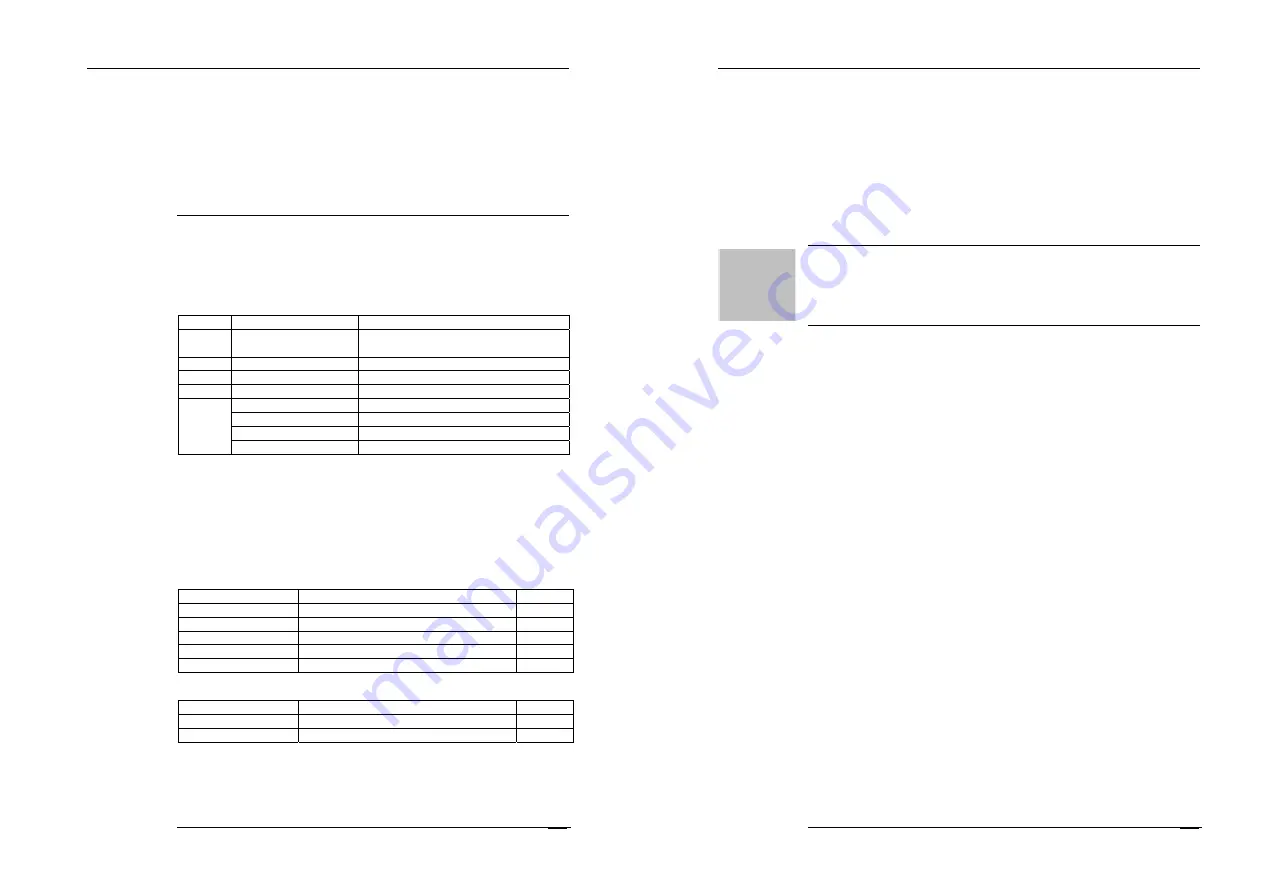
Galaxy H7920 Mobile Router User Manual
Chapter 4: Operation Instruction
M80-792001-01
49
Chapter 4
Operation Instruction
This chapter introduces Galaxy H7920 router operation introductions.
1.
Panel Indication
2.
Operation
3.
Trouble Shooting
4.1 Panel Indication
There are four LEDs at Galaxy H7920 router front panel; it indicates the router
and network operation status.
LED Status
Description
10M
Blinking (data detected) Connected 10BaseT device and data
transmission detected
Lights off
Connected 100BaseT device
LINK
Lights up
Ethernet connected
NET
Lights up/Blinking
Depends network & radio module (*)
Lights up
Router self test and initializing
Blinking (1/2 second) Router
dialing
Blinking (1 second)
Normal operation (default route)
RUN
Blinking (2 second)
Normal operation (backup route)
(*) NET indication will depend on the type of radio module and network. The
detail information will be updated on website. Click
“
Start
”
->“Online Help” at
Galaxy router menu, and then click “Online Help”->“FAQ” at the help page for
details.
Refer below table for H7920-RGH and H7920-RGM2 NET LED indication
descriptions:
H7920-RGH
NET LED
Description
Note
Lights up
Radio Module Starting
Lights off
No Power or sleeping (deeply)
Blinking (1 second)
No SIM card or searching GSM network
Blinking(1/4 second)
GPRS data transmitting
Lights up
Calling
H7920-RGM2
NET LED
Description
Note
Lights up
Logon GSM and normal operation
Lights off
No Power or out of GSM service
Galaxy H7920 Mobile Router User Manual
Chapter 4: Operation Instruction
M80-792001-01
50
4.2 Operation
Galaxy router is an embedded hardware and software platform. Normally, it is
working without any manual operation. It provides a reliable and flexible data
channel for industrial applications.
Galaxy router should be installed at place with good radio signal receiving. For
the cabinet and basement environment, we recommend to extend the antenna.
For outdoor use, lightning should be considered. We propose to install an
arrester between antenna and the ANT interface. Contact Hongdian technical
support department for details.
4.3 Trouble Shooting
Problem 1: All LEDs are not lights-up.
Check all cables that are connected to the router.
Check the power supply adapter output voltage.
If the power is correct and there is no LED lights-up, the router may be
failed. Contact to Hongdian or reseller for repairing.
Problem 2: Router works not stable after long time operation.
Check router cabinet temperature, if it is overheating, place the router at the
place with good ventilation.
Problem 3: Router does not run self-test when it is powered on.
Check the power adapter.
Problem 3: Update failed
System boot system and application program are stored at different memory
allocation; failed update will not affect the router rebooting. Re-update the
firmware until it is working.
Problem 5: time out when ping the router.
Pinging 192.168.8.1 with 32 bytes of date:
Request timed out.
It indicates that is something wrong during the installation, check following
items:
Check the Ethernet connection between your PC and Galaxy router.



















