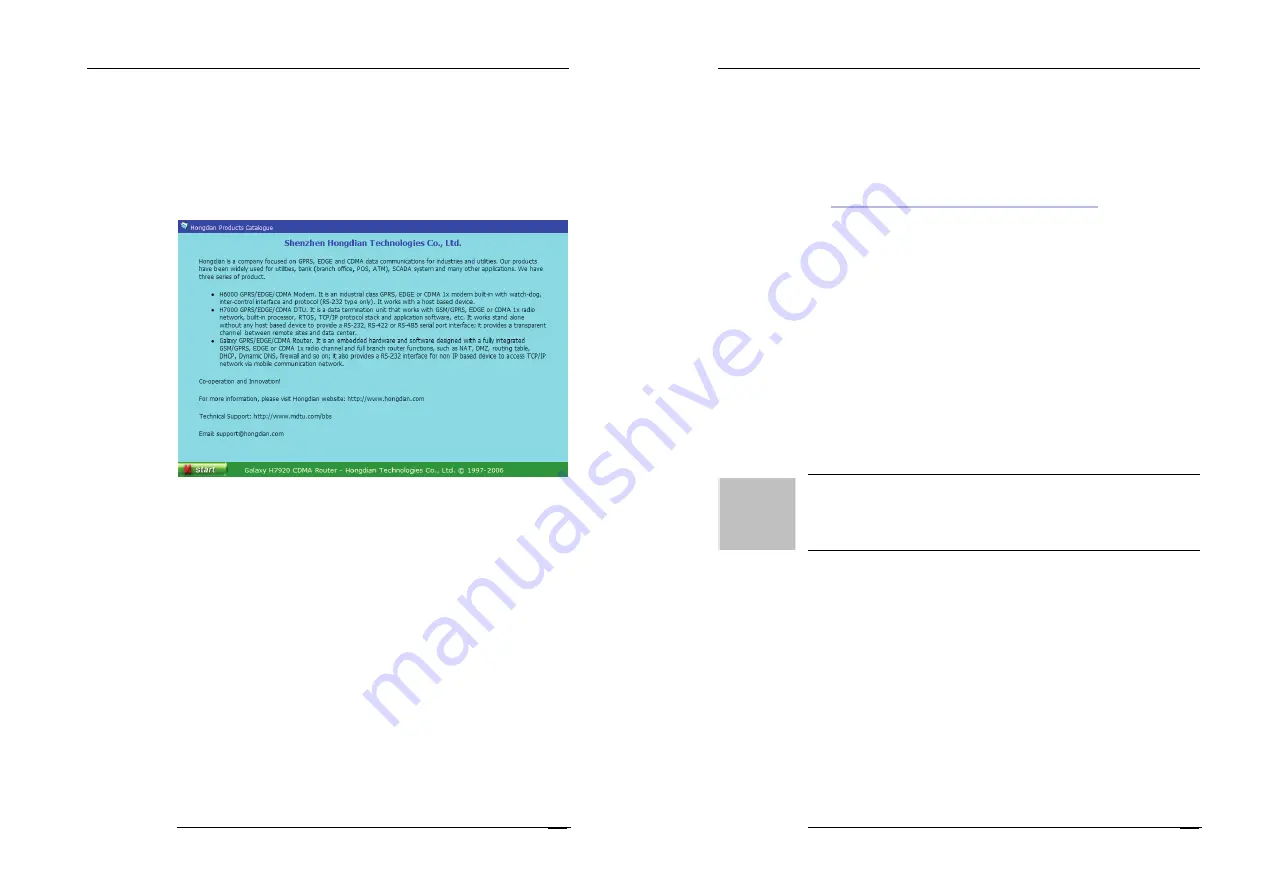
Galaxy H7920 Mobile Router User Manual
Chapter 3: Router Configuration
M80-792001-01
47
RUN LED, blinking in 1 second interval; it indicates Galaxy router
works at default route (main route).
RUN LED, blinking in 2 second interval; it indicates Galaxy router
works at backup route.
3.2.7 Hongdian Products
Click "Start"->"Hongdian Products" menu, it displays more Hongdian products.
For more information, click the links listed at this page.
3.2.8 Logoff
Click "Start"->"Logoff" menu to exit router configuration & management pages.
You may be required to enter correct user name and password when you
re-login.
3.2.9 Firmware Update
Galaxy router is capable to update by a special update tool. You can download
the update tools and associate firmware at Hongdian website.
Visit Hongdian website at "Support"->"Software Update" section for full details;
or Enter Galaxy router's "Online Help" page, click "Online Help" item to check
updates.
Or
http://www.hongdian.com/en/download/update.htm
There are two ways to update the router firmware:
TFTP
Hongdian Update tool
Galaxy H7920 Mobile Router User Manual
Chapter 3: Router Configuration
M80-792001-01
48
TFTP update
H7920 is built-in with a tftp client. Operator can update the firmware via a TFTP
sever. The latest version H7920 firmware has the tftp feature included.
Download the tftp server at:
http://www.hongdian.com/en/download/software.htm
Start the tftp server at your PC, and copy the updated firmware at the same
folder of your tftp server.
telnet and login H7920 router
tftp ipaddr
(The
ipaddr is the tftp server IP address.)
get filename
(The
filrname is the firmware filename; it should be copied at the same
folder of your tftp server.)
It will transfer the firmware to H7920 router’s RAM, and follow the prompt to
save it into flash.
Save to flash? Press Y to save it.
Restart the router to affect the update.
Attention!!! during the saving, please do not drop the H7920 power supply.
Hongdian Update Tool
The update tool instructions refer to Appendix 2.
3.3 CLI Operation
GALAXY H7920 supports CLI operation, by using the telnet command to operate
it. For example:
telnet 192.168.8.1
(follow the prompt to type user name and password, it is the system
administrator’s user name and password.)
/>cli
CLI>
Type ? or help to display the command help, type any word that does not match
commands, it will display help contents also.
Contact Hongdian Technical support department for detail operation manual.




















